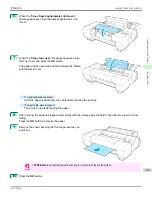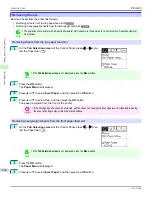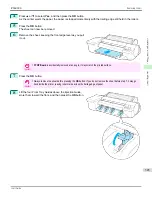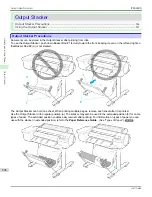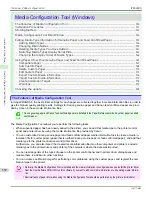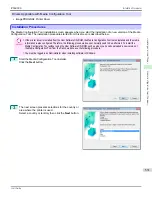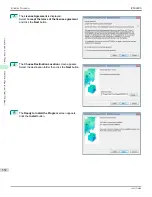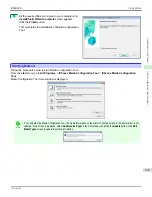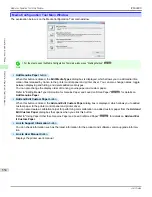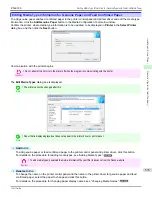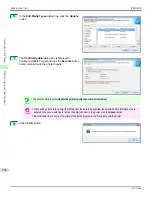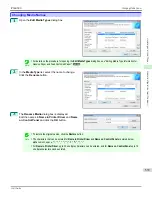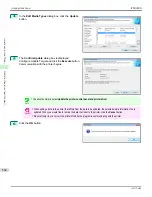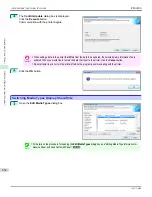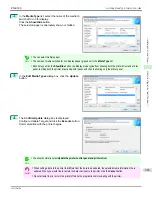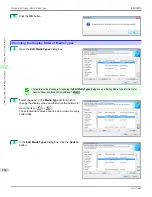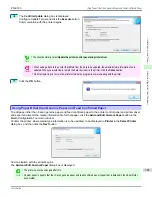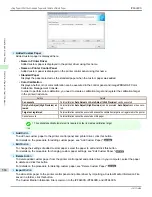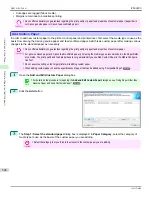•
Delete
Button
To delete added genuine paper and feed confirmed paper from the printer control panel and printer driver, select
the paper to delete and click this button.
For details on the procedure for deleting added media types,
see "Deleting Media Types You Have Add-
ed."
➔
P.561
•
Show/Hide
Button
To change whether or not genuine paper or feed confirmed paper is displayed in the printer control panel and
printer driver, select the paper to change and click this button.
For details on the procedure for changing whether or not to display media types,
see "Switching Media Types Dis-
play Show/Hide."
➔
P.562
•
Change Display Order button (
or
)
To change the display order of a media type in the printer control panel and printer driver, select the paper to
change and click this button.
For details on the procedure for changing the display order of media types,
see "Changing the Display Order of
Media Types."
➔
P.564
Note
•
The display order for custom paper can also be changed.
Important
•
When you update the media type information, perform the same update on all of the PCs that are using that printer.
Note
•
It may not be possible to deleting, showing/hiding, and changing the display order under some conditions.
•
If a display name is displayed grayed out, that media type will not appear in the printer driver or printer panel.
Adding Media Types
Adding Media Types
Media information files (.amf files) released by Canon are registered in the printer control panel and printer driver.
Important
•
Do not perform printing on the target printer while adding the media types.
•
Reinstalling Media Configuration Tool after registering a media information file may delete the registered media information
file.In this case, first download and install latest Media Configuration Tool, then download and register the required media
information file.
1
Open the
Edit Media Types
dialog box, and then click
the
Add
button.
Note
•
For details on the procedure for opening the
Edit Media Types
dialog box,
see "Editing Media Type Information for
Genuine Paper and Feed Confirmed Paper."
➔
P.555
Adding Media Types
iPF6400S
User's Guide
Handling and Use of Paper
Media Configuration Tool (Windows)
556
Summary of Contents for imagePROGRAF iPF6400S Series
Page 34: ...iPF6400S User s Guide 34 ...
Page 344: ...iPF6400S User s Guide 344 ...
Page 494: ...iPF6400S User s Guide 494 ...
Page 650: ...iPF6400S User s Guide 650 ...
Page 668: ...iPF6400S User s Guide 668 ...
Page 700: ...iPF6400S User s Guide 700 ...
Page 1010: ...WEEE Directive iPF6400S User s Guide Appendix Disposal of the product 1010 ...
Page 1011: ...iPF6400S WEEE Directive User s Guide Appendix Disposal of the product 1011 ...
Page 1012: ...WEEE Directive iPF6400S User s Guide Appendix Disposal of the product 1012 ...
Page 1013: ...iPF6400S WEEE Directive User s Guide Appendix Disposal of the product 1013 ...
Page 1014: ...WEEE Directive iPF6400S User s Guide Appendix Disposal of the product 1014 ...
Page 1015: ...iPF6400S WEEE Directive User s Guide Appendix Disposal of the product 1015 ...
Page 1016: ...WEEE Directive iPF6400S User s Guide Appendix Disposal of the product 1016 ...
Page 1017: ...iPF6400S WEEE Directive User s Guide Appendix Disposal of the product 1017 ...
Page 1018: ...iPF6400S User s Guide 1018 ...
Page 1021: ...1021 ...