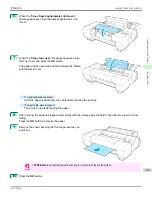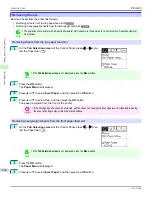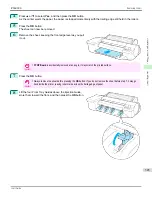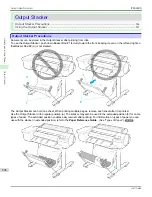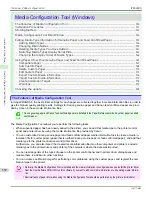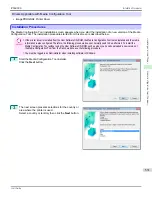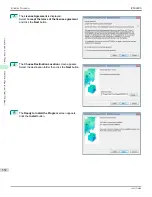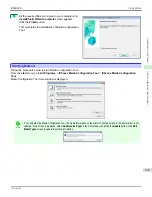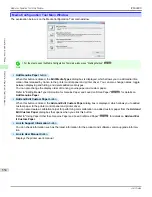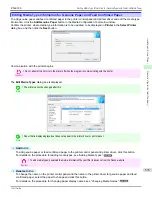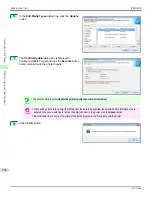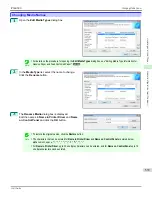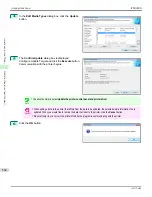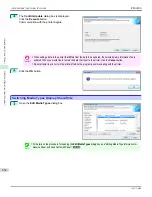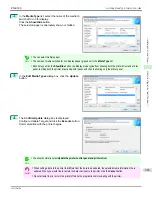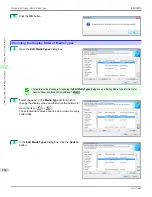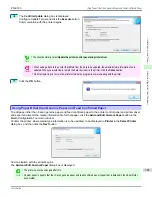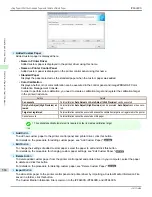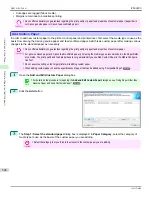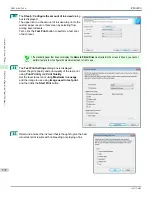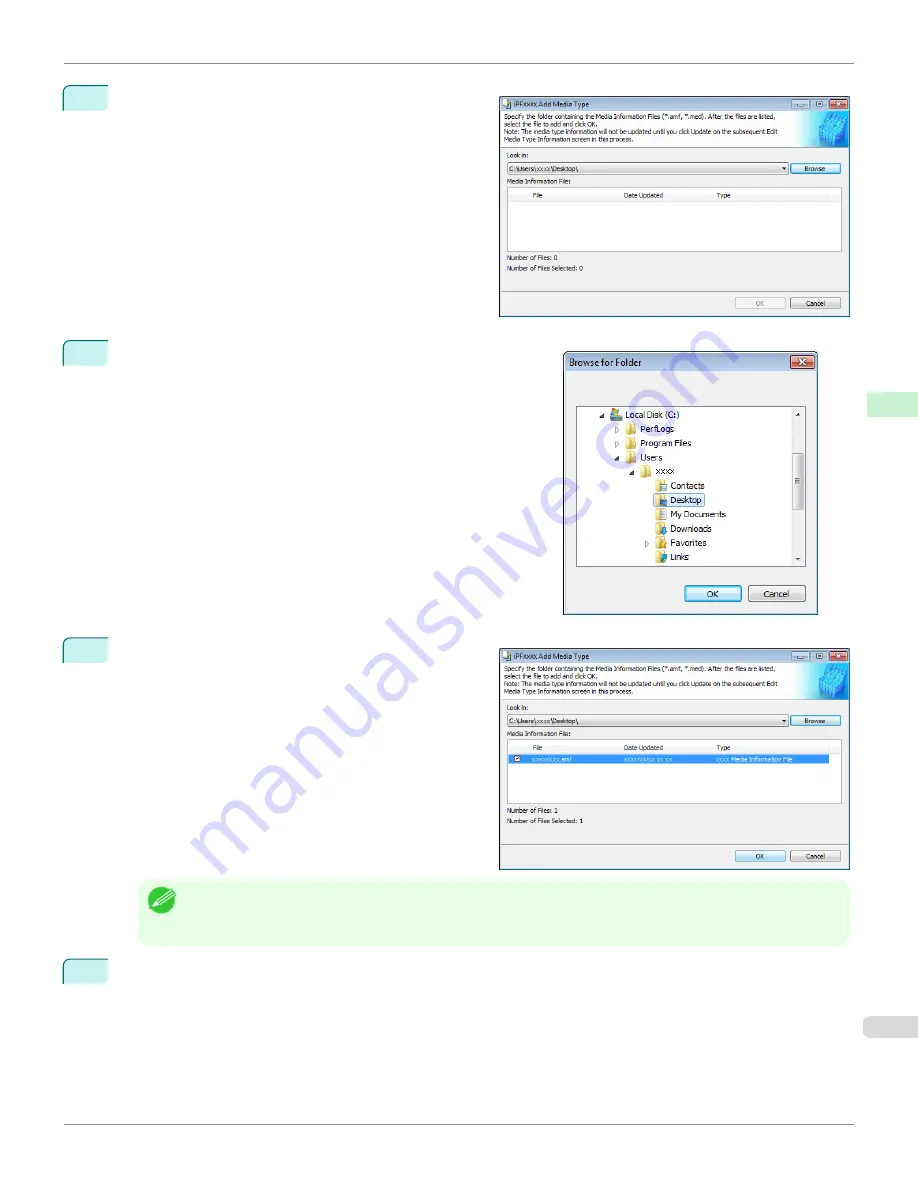
2
The
Add Media Type
dialog box displays.
Click the
Browse
button.
3
Open the folder that contains the media information files (.amf
files).
4
The names of the media information files contained in
the selected folder are displayed in
Media Information
File
in the
Add Media Type
dialog box. Select the
check box for the paper you want to add and click the
OK
button.
Note
•
If
Master Media Information File
is displayed as the
Type
of the
Media Information File
, the media type display
order and media type display/non-display settings are initialized. Reconfigure these after added the master media
information file.
5
Click
OK
when the confirmation message is displayed.
iPF6400S
Adding Media Types
User's Guide
Handling and Use of Paper
Media Configuration Tool (Windows)
557
Summary of Contents for imagePROGRAF iPF6400S Series
Page 34: ...iPF6400S User s Guide 34 ...
Page 344: ...iPF6400S User s Guide 344 ...
Page 494: ...iPF6400S User s Guide 494 ...
Page 650: ...iPF6400S User s Guide 650 ...
Page 668: ...iPF6400S User s Guide 668 ...
Page 700: ...iPF6400S User s Guide 700 ...
Page 1010: ...WEEE Directive iPF6400S User s Guide Appendix Disposal of the product 1010 ...
Page 1011: ...iPF6400S WEEE Directive User s Guide Appendix Disposal of the product 1011 ...
Page 1012: ...WEEE Directive iPF6400S User s Guide Appendix Disposal of the product 1012 ...
Page 1013: ...iPF6400S WEEE Directive User s Guide Appendix Disposal of the product 1013 ...
Page 1014: ...WEEE Directive iPF6400S User s Guide Appendix Disposal of the product 1014 ...
Page 1015: ...iPF6400S WEEE Directive User s Guide Appendix Disposal of the product 1015 ...
Page 1016: ...WEEE Directive iPF6400S User s Guide Appendix Disposal of the product 1016 ...
Page 1017: ...iPF6400S WEEE Directive User s Guide Appendix Disposal of the product 1017 ...
Page 1018: ...iPF6400S User s Guide 1018 ...
Page 1021: ...1021 ...