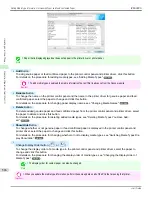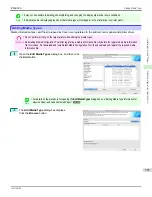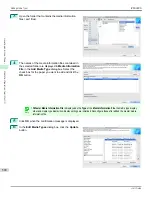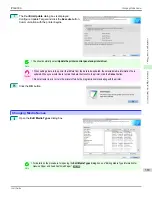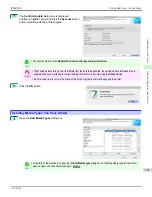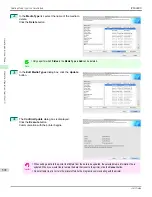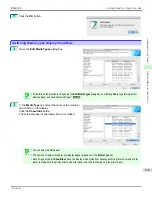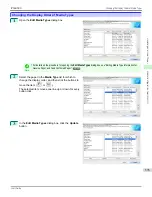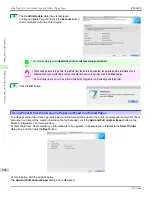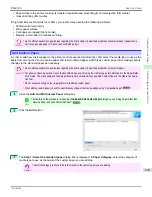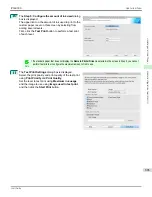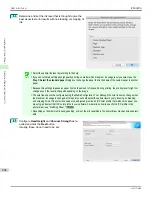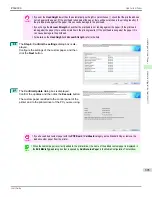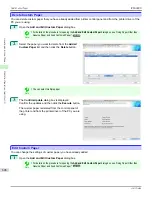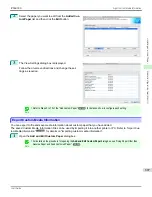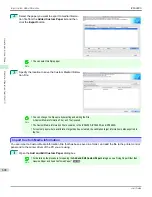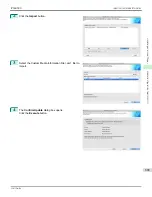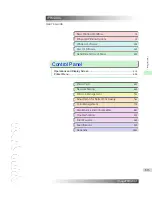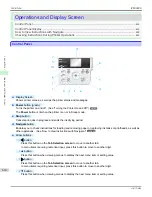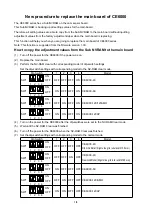•
Paper sticks to the printer, making its transfer impossible and preventing its normal ejection (film media).
•
Uneven printing (film media)
In high humidity environments (over 60%), your printer may develop the following problems.
•
Printed matter will not dry.
•
Wavy paper surface
•
Cut edges are ragged (fabric media).
•
Margins remain due to borderless printing.
Important
•
Canon offers absolutely no guarantees regarding the print quality or paper feed properties of customer paper (paper that is
not Canon genuine paper or Canon feed confirmed paper).
Add Custom Paper
Add Custom Paper
In order to add new custom paper to the printer control panel and printer driver, first select the media type to use as the
basis from among the Canon genuine paper and feed confirmed paper. Add this as custom paper after making various
changes to the standard paper as necessary.
Important
•
Canon offers absolutely no guarantees regarding the print quality or paper feed properties of customer paper.
•
For genuine Canon paper and Canon feed confirmed paper, print using the media type as recommended in the Paper Refer-
ence Guide. The print quality and feed properties are not guaranteed if you use Add Custom Paper in the Media Configura-
tion Tool.
•
Do not execute printing on the target printer while adding custom paper.
•
When adding custom paper, check the specifications of paper that can be added using
"Compatible Paper"
➔
P.598
.
1
Open the
Add and Edit Custom Paper
dialog box.
Note
•
For details on the procedure for opening the
Add and Edit Custom Paper
dialog box,
see "Using Paper Other than
Genuine Paper and Feed Confirmed Paper."
➔
P.596
2
Click the
Add
button.
3
The
Step 1: Select the standard paper
dialog box is displayed. In
Paper Category
, select the category of
media type to use as the basis of the custom paper you are adding.
Important
•
Select the category that you think is the closest to the custom paper you are adding.
iPF6400S
Add Custom Paper
User's Guide
Handling and Use of Paper
Media Configuration Tool (Mac OS)
599
Summary of Contents for imagePROGRAF iPF6400S Series
Page 34: ...iPF6400S User s Guide 34 ...
Page 344: ...iPF6400S User s Guide 344 ...
Page 494: ...iPF6400S User s Guide 494 ...
Page 650: ...iPF6400S User s Guide 650 ...
Page 668: ...iPF6400S User s Guide 668 ...
Page 700: ...iPF6400S User s Guide 700 ...
Page 1010: ...WEEE Directive iPF6400S User s Guide Appendix Disposal of the product 1010 ...
Page 1011: ...iPF6400S WEEE Directive User s Guide Appendix Disposal of the product 1011 ...
Page 1012: ...WEEE Directive iPF6400S User s Guide Appendix Disposal of the product 1012 ...
Page 1013: ...iPF6400S WEEE Directive User s Guide Appendix Disposal of the product 1013 ...
Page 1014: ...WEEE Directive iPF6400S User s Guide Appendix Disposal of the product 1014 ...
Page 1015: ...iPF6400S WEEE Directive User s Guide Appendix Disposal of the product 1015 ...
Page 1016: ...WEEE Directive iPF6400S User s Guide Appendix Disposal of the product 1016 ...
Page 1017: ...iPF6400S WEEE Directive User s Guide Appendix Disposal of the product 1017 ...
Page 1018: ...iPF6400S User s Guide 1018 ...
Page 1021: ...1021 ...