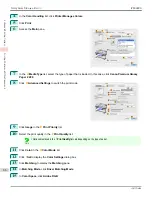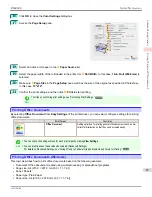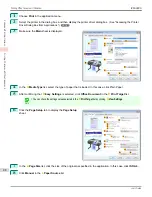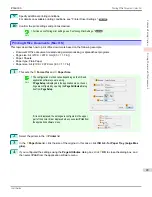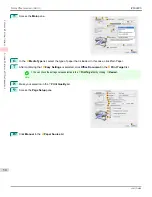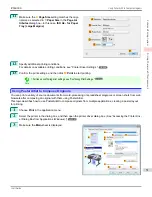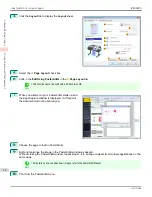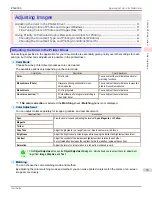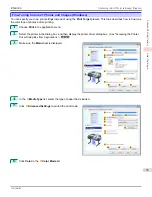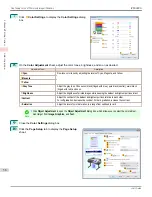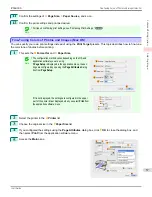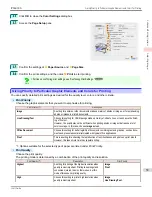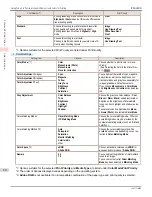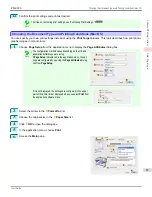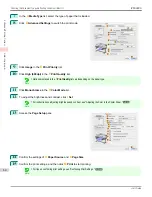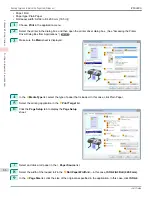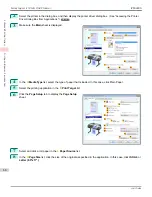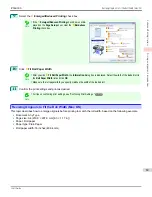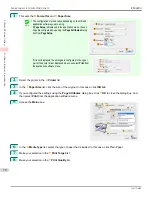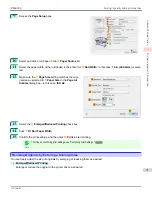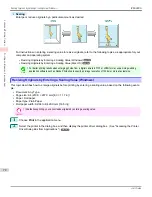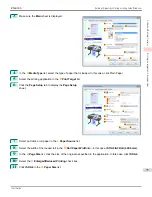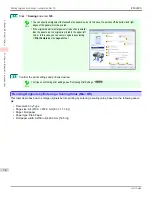Print Quality (*1)
Description
Print Priority
High
Printing takes longer and consumes more ink than in
Standard
or
Fast
modes, but this mode offers excep-
tional printing quality.
Proof
Standard
Choose this setting to print at standard resolution
when quality and speed are both important.
Printing takes less time than in
Highest
or
High
mode.
Image
Line Drawing/Text
Office Document
Proof
Fast
Choose this setting to print faster.
Printing in draft mode can help you work more effi-
ciently when checking layouts.
Image
Line Drawing/Text
*1: Options suitable for the selected Print Priority are listed under Print Quality.
•
Color Settings
Setting Item
Options
Description
Color Mode
(*1)
Color
Monochrome (Photo)
Monochrome
No color correction
Choose whether to print in color or mono-
chrome.
(See "Adjusting the Color in the Printer Driv-
er.")
➔
P.53
Color Adjustment
(Images)
Cyan
Magenta
Yellow
Gray Tone
Brightness
Contrast
Saturation
You can adjust the levels of cyan, magenta,
and yellow as well as the brightness, con-
trast, saturation, and gray tone separately for
images, graphics, and text documents.
If you choose
Monochrome
in
Color Mode
only
Brightness
and
Contrast
can be adjus-
ted.
Color Adjustment
(Graphics)
Color Adjustment
(Text)
Gray Adjustment
Color Balance
Tone
Brightness
Contrast
Highlight
Shadow
Choose the gray tone color balance (
Cool
Black
or
Warm Black
) and adjust levels of
brightness, the brightness of intermediate
tones, contrast, highlight, and shadow as de-
sired.
These levels can be adjusted when
Mono-
chrome (Photo)
is selected in
Color Mode
.
Color-Matching Modes
Driver Matching Mode
ICC Matching Mode
Choose the color-matching mode. Other col-
or-matching modes may be provided by the
computer operating system, such as ICM and
ColorSync.
Color-Matching Method (*2)
Auto
Perceptual
Saturation
Monitor Matching
Colorimetric
other
Choose the color-matching method. The
available options vary depending on your se-
lection in
Color-Matching Mode
.
Color Space
(*3)
sRGB
Adobe RGB
Choose a standard color space (
sRGB
) or
an expanded color space (
Adobe RGB
).
Gamma
2.2
1.8
You can adjust the gradation of intermediate
tones in an image.
You can select only after
Driver Matching
Mode
has been selected in
Matching Mode
.
*1: Options suitable for the selected
Print Priority
and
Media Type
are listed under
Color ModePrint Priority
.
*2: The order of options displayed varies depending on the operating system.
*3:
Adobe RGB
is not available if an incompatible combination of the paper type and print quality is selected.
Giving Priority to Particular Graphic Elements and Colors for Printing
iPF6400S
User's Guide
Enhanced Printing Options
Adjusting Images
60
Summary of Contents for imagePROGRAF iPF6400S Series
Page 34: ...iPF6400S User s Guide 34 ...
Page 344: ...iPF6400S User s Guide 344 ...
Page 494: ...iPF6400S User s Guide 494 ...
Page 650: ...iPF6400S User s Guide 650 ...
Page 668: ...iPF6400S User s Guide 668 ...
Page 700: ...iPF6400S User s Guide 700 ...
Page 1010: ...WEEE Directive iPF6400S User s Guide Appendix Disposal of the product 1010 ...
Page 1011: ...iPF6400S WEEE Directive User s Guide Appendix Disposal of the product 1011 ...
Page 1012: ...WEEE Directive iPF6400S User s Guide Appendix Disposal of the product 1012 ...
Page 1013: ...iPF6400S WEEE Directive User s Guide Appendix Disposal of the product 1013 ...
Page 1014: ...WEEE Directive iPF6400S User s Guide Appendix Disposal of the product 1014 ...
Page 1015: ...iPF6400S WEEE Directive User s Guide Appendix Disposal of the product 1015 ...
Page 1016: ...WEEE Directive iPF6400S User s Guide Appendix Disposal of the product 1016 ...
Page 1017: ...iPF6400S WEEE Directive User s Guide Appendix Disposal of the product 1017 ...
Page 1018: ...iPF6400S User s Guide 1018 ...
Page 1021: ...1021 ...