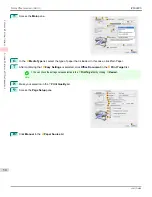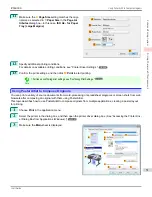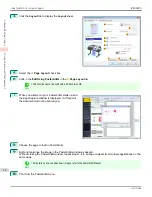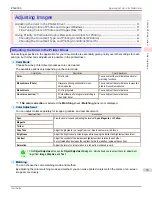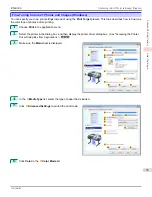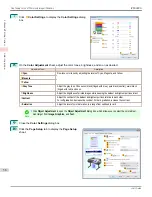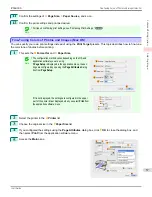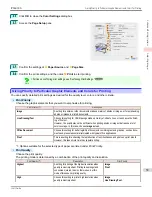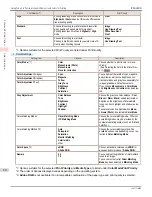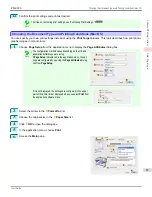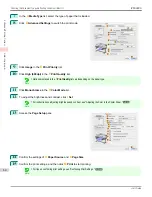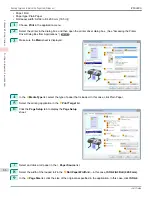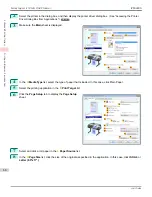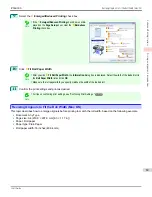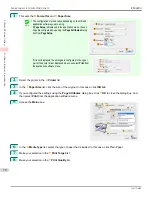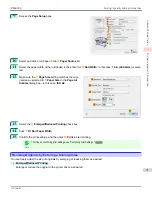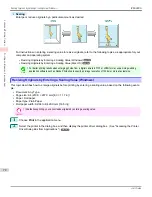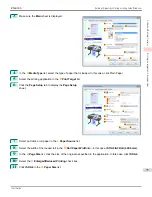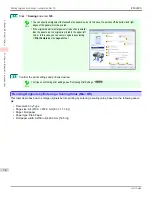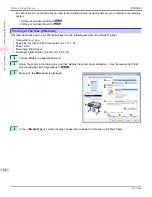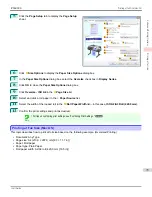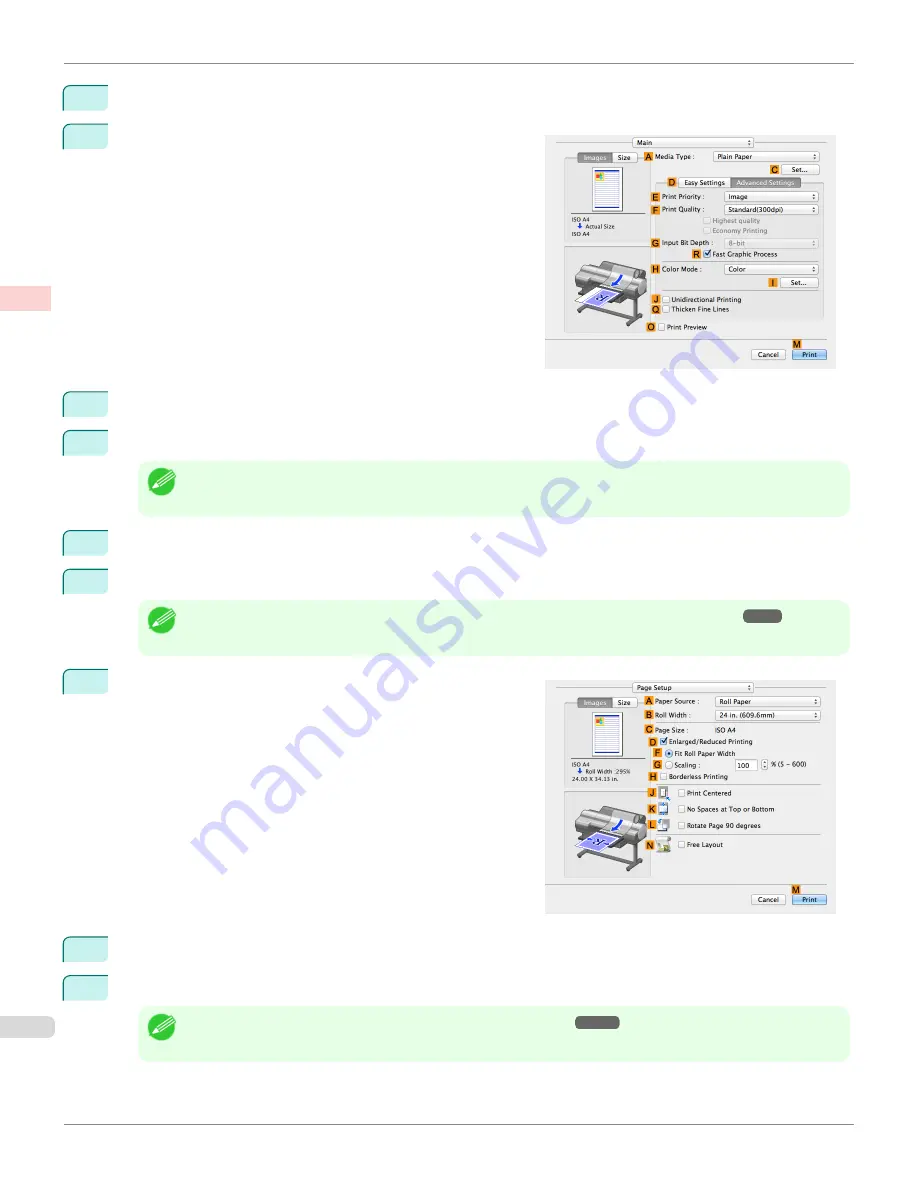
7
In the
A
Media Type
list, select the type of paper that is loaded.
8
Click
D
Advanced Settings
to switch the print mode.
9
Click
Image
in the
E
Print Priority
list.
10
Click
High (600dpi)
in the
F
Print Quality
list.
Note
•
Options displayed in the
F
Print Quality
list vary depending on the paper type.
11
Click
Monochrome
in the
H
Color Mode
list.
12
To adjust the brightness and contrast, click
I
Set
.
Note
•
For instructions on adjusting brightness and contrast,
see "Adjusting the Color in the Printer Driver."
➔
P.53
13
Access the
Page Setup
pane.
14
Confirm the settings of
A
Paper Source
and
C
Page Size
.
15
Confirm the print settings, and then click
M
to start printing.
Note
•
For tips on confirming print settings,
see "Confirming Print Settings ."
➔
P.349
Choosing the Document Type and Printing Conditions (Mac OS)
iPF6400S
User's Guide
Enhanced Printing Options
Adjusting Images
64
Summary of Contents for imagePROGRAF iPF6400S Series
Page 34: ...iPF6400S User s Guide 34 ...
Page 344: ...iPF6400S User s Guide 344 ...
Page 494: ...iPF6400S User s Guide 494 ...
Page 650: ...iPF6400S User s Guide 650 ...
Page 668: ...iPF6400S User s Guide 668 ...
Page 700: ...iPF6400S User s Guide 700 ...
Page 1010: ...WEEE Directive iPF6400S User s Guide Appendix Disposal of the product 1010 ...
Page 1011: ...iPF6400S WEEE Directive User s Guide Appendix Disposal of the product 1011 ...
Page 1012: ...WEEE Directive iPF6400S User s Guide Appendix Disposal of the product 1012 ...
Page 1013: ...iPF6400S WEEE Directive User s Guide Appendix Disposal of the product 1013 ...
Page 1014: ...WEEE Directive iPF6400S User s Guide Appendix Disposal of the product 1014 ...
Page 1015: ...iPF6400S WEEE Directive User s Guide Appendix Disposal of the product 1015 ...
Page 1016: ...WEEE Directive iPF6400S User s Guide Appendix Disposal of the product 1016 ...
Page 1017: ...iPF6400S WEEE Directive User s Guide Appendix Disposal of the product 1017 ...
Page 1018: ...iPF6400S User s Guide 1018 ...
Page 1021: ...1021 ...