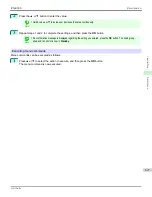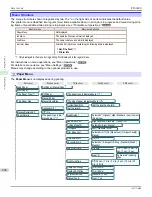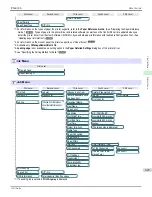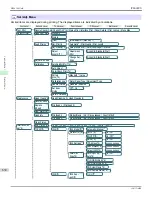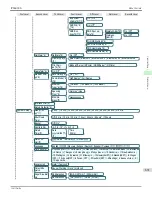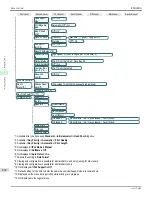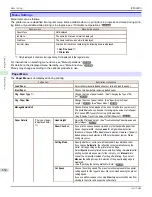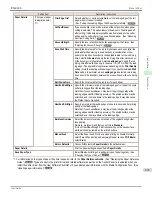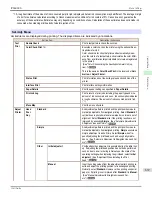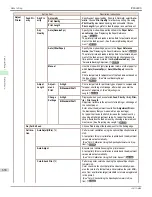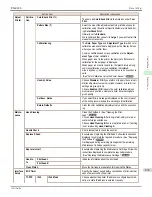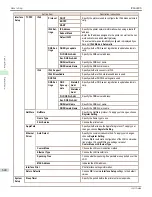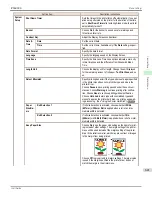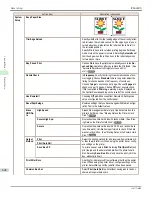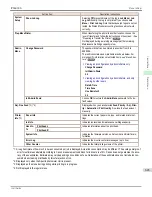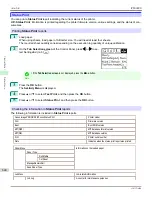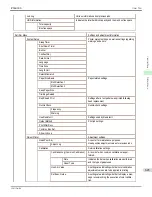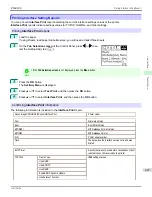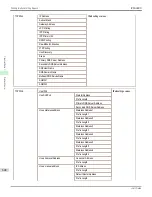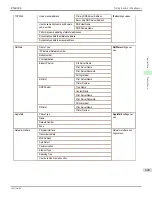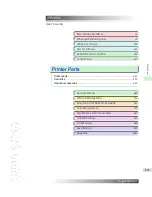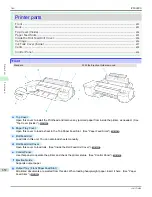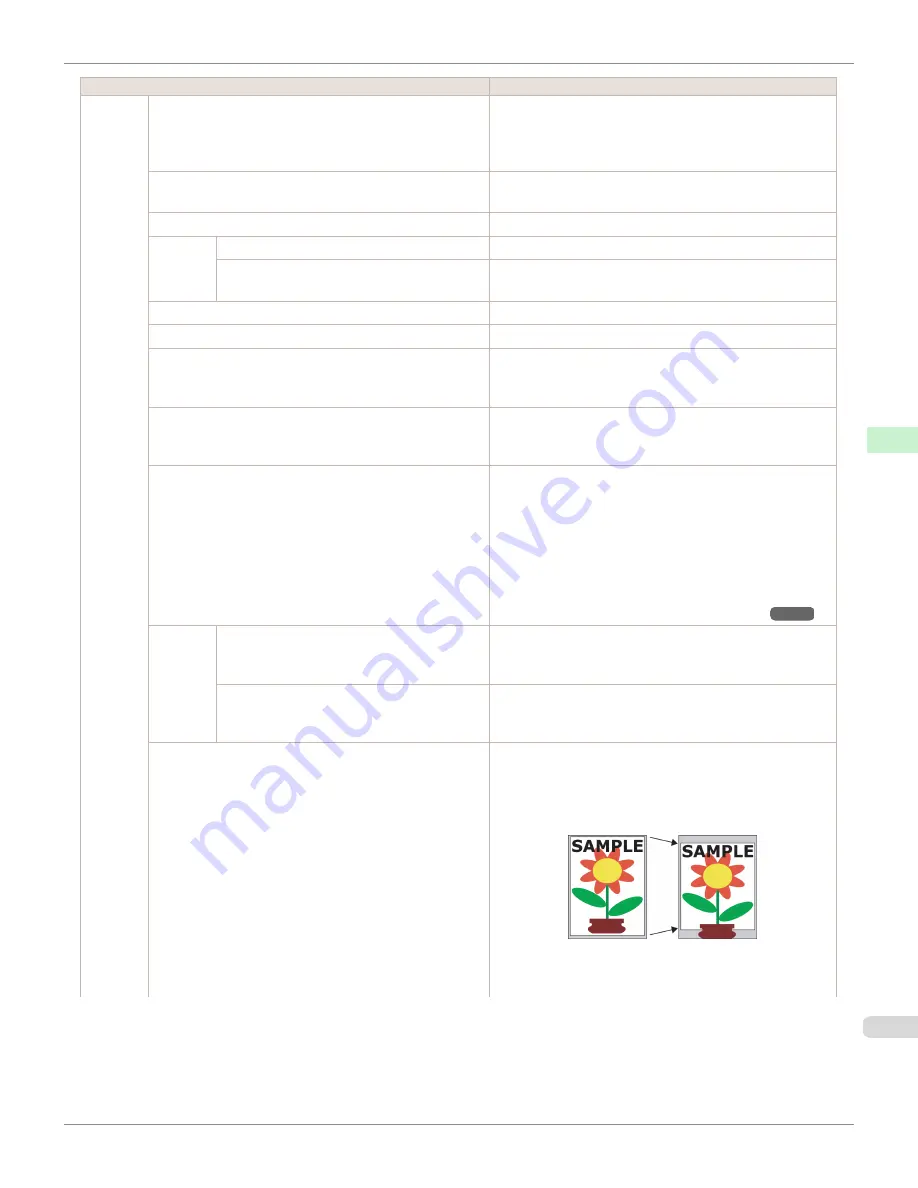
Setting Item
Description, Instructions
System
Setup
Shut Down Timer
Sets the time until the printer turns off automatically. If no oper-
ations are performed on the printer for the duration of the time
set in
Shut Down Timer
after entering Sleep mode, the printer
automatically turns off.
Buzzer
Choose
On
for the buzzer to sound once for warnings and
three times for errors.
Contrast Adj.
Adjust the Display Screen contrast level.
Date &
Time
Date
Set the current date.
Time
Set the current time. Available only if the
Date
setting is speci-
fied.
Date Format
Specify the date format.
Language
Specify the language used on the Display Screen.
Time Zone
Specify the time zone. Time zone options indicate a main city
in this time zone and the difference from Greenwich Mean
Time.
Length Unit
Choose the display unit for length. Change the unit displayed
for the remaining amount of roll paper,
Tot.Print Area
, and so
on.
Detect Mismatch
Specify printing behavior if the type and size of paper specified
in the printer menu does not match the type and size in the
printer driver.
Choose
Pause
to have printing paused under these circum-
stances. Choose
Warning
to continue printing after notifica-
tion. Choose
None
to continue printing without notification.
Choose
Hold Job
to store jobs with mismatched types and
sizes of paper on the printer hard disk, in a print queue await-
ing processing.
(See "Using the Printer Hard Disk.")
➔
P.720
Paper
Size Ba-
sis
Roll Selection 1
If roll size detection is activated, choose whether
ISO A3
(297mm)
or
300mm Roll
is applied when a roll of an inter-
mediate width is detected.
Roll Selection 2
If roll size detection is activated, choose whether
10in.
(254mm)
or
JIS B4 (257mm)
is applied when a roll of an inter-
mediate width is detected.
Keep Paper Size
Choose
On
to use the paper size setting as the basis for print-
ing instead of other settings. The margin setting of the printer
menu will be used instead of the margin setting of the printer
driver if the latter is smaller, which may prevent text or images
in the margin from being printed.
Choose
Off
to give priority to margin settings. The larger value
is used if the margin specified in the printer driver does not
match the margin in the printer menu.
iPF6400S
Menu Settings
User's Guide
Control Panel
Printer Menu
641
Summary of Contents for imagePROGRAF iPF6400S Series
Page 34: ...iPF6400S User s Guide 34 ...
Page 344: ...iPF6400S User s Guide 344 ...
Page 494: ...iPF6400S User s Guide 494 ...
Page 650: ...iPF6400S User s Guide 650 ...
Page 668: ...iPF6400S User s Guide 668 ...
Page 700: ...iPF6400S User s Guide 700 ...
Page 1010: ...WEEE Directive iPF6400S User s Guide Appendix Disposal of the product 1010 ...
Page 1011: ...iPF6400S WEEE Directive User s Guide Appendix Disposal of the product 1011 ...
Page 1012: ...WEEE Directive iPF6400S User s Guide Appendix Disposal of the product 1012 ...
Page 1013: ...iPF6400S WEEE Directive User s Guide Appendix Disposal of the product 1013 ...
Page 1014: ...WEEE Directive iPF6400S User s Guide Appendix Disposal of the product 1014 ...
Page 1015: ...iPF6400S WEEE Directive User s Guide Appendix Disposal of the product 1015 ...
Page 1016: ...WEEE Directive iPF6400S User s Guide Appendix Disposal of the product 1016 ...
Page 1017: ...iPF6400S WEEE Directive User s Guide Appendix Disposal of the product 1017 ...
Page 1018: ...iPF6400S User s Guide 1018 ...
Page 1021: ...1021 ...