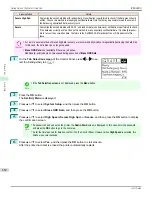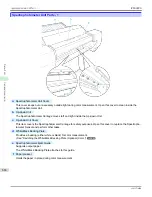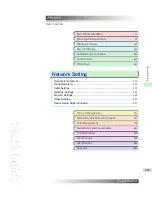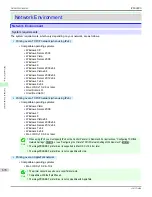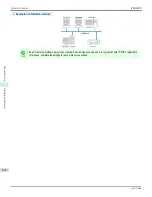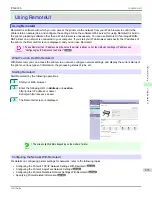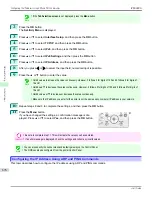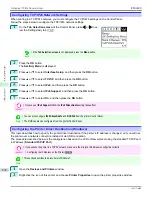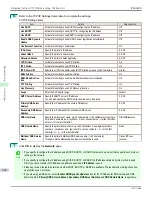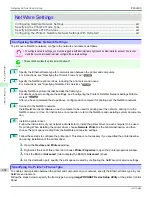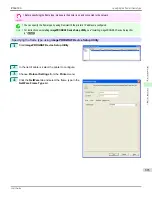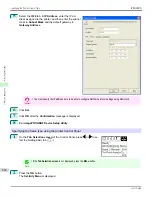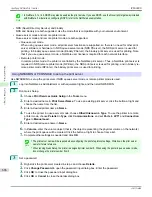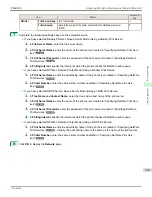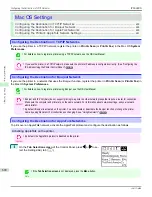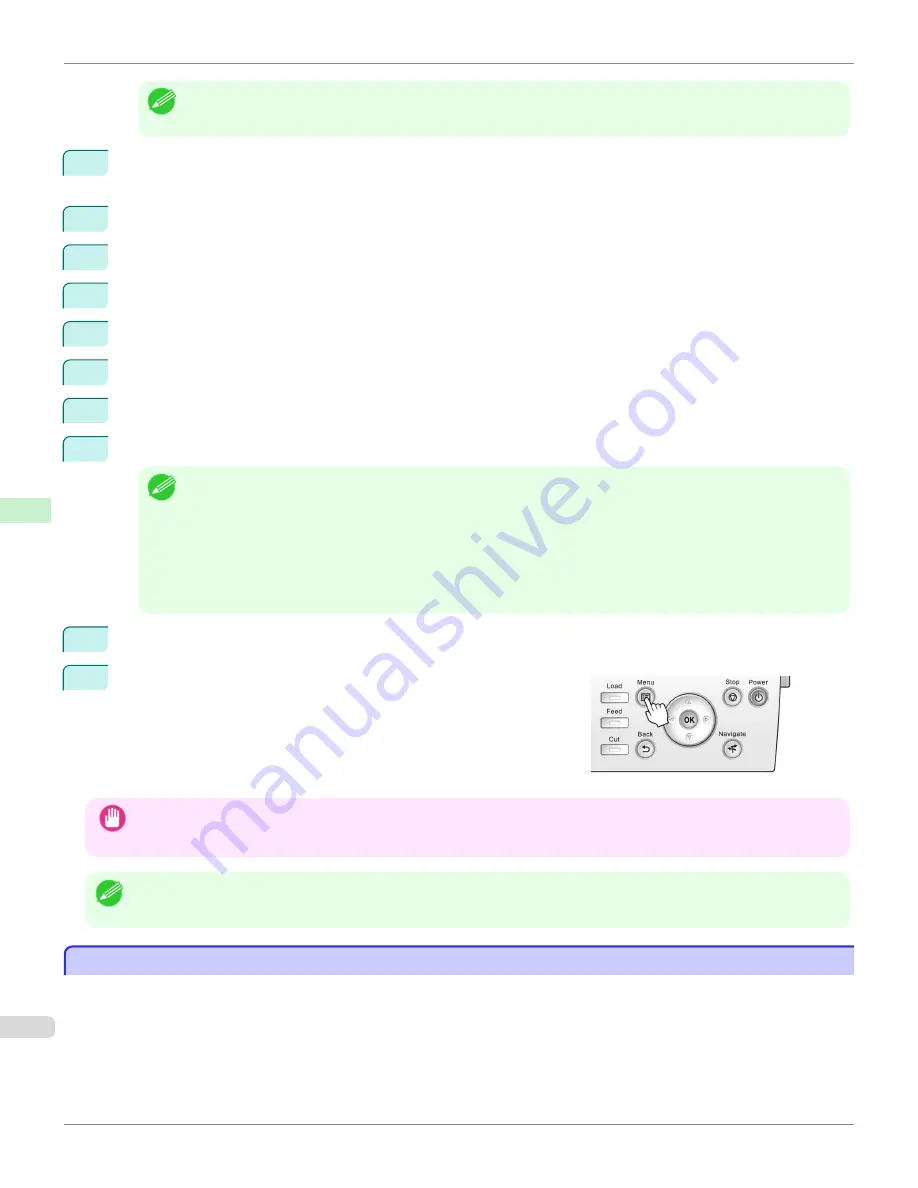
Note
•
If the
Tab Selection screen
is not displayed, press the
Menu
button.
2
Press the
OK
button.
The
Set./Adj. Menu
is displayed.
3
Press
▲
or
▼
to select
Interface Setup
, and then press the
OK
button.
4
Press
▲
or
▼
to select
TCP/IP
, and then press the
OK
button.
5
Press
▲
or
▼
to select
IPv4
, and then press the
OK
button.
6
Press
▲
or
▼
to select
IPv4 Settings
, and then press the
OK
button.
7
Press
▲
or
▼
to select
IP Address
, and then press the
OK
button.
8
After you press
◀
or
▶
to select the input field, numerical input is possible.
9
Press the
▲
or
▼
button to enter the value.
Note
•
Hold down
▲
to increase the value continuously. However, 0 follows 2 for digits of 100 and 0 follows 9 for digits of
10 and 1.
•
Hold down
▼
to decrease the value continuously. However, 2 follows 0 for digits of 100 and 9 follows 0 for digits of
10 and 1.
•
Hold down
▲
or
▼
to increase or decrease the value continuously.
•
Make sure the IP address you enter for the printer is not the same as any computer IP address in your network.
10
Repeat steps 8 and 9 to complete the settings, and then press the
OK
button.
11
Press the
Menu
button.
If you have changed the settings, a confirmation message is dis-
played. Press
▲
or
▼
to select
Yes
, and then press the
OK
button.
Important
•
Be sure to complete step 11. This will activate the values you have entered.
•
If an error message is displayed, check the settings and correct any invalid values.
Note
•
You can also specify the subnet mask and default gateway on the Control Panel.
•
The DNS can also be configured from the printer Control Panel.
Configuring the IP Address Using ARP and PING Commands
Configuring the IP Address Using ARP and PING Commands
This topic describes how to configure the IP address using ARP and PING commands.
Configuring the IP Address Using ARP and PING Commands
iPF6400S
User's Guide
Network Setting
Initial Settings
676
Summary of Contents for imagePROGRAF iPF6400S Series
Page 34: ...iPF6400S User s Guide 34 ...
Page 344: ...iPF6400S User s Guide 344 ...
Page 494: ...iPF6400S User s Guide 494 ...
Page 650: ...iPF6400S User s Guide 650 ...
Page 668: ...iPF6400S User s Guide 668 ...
Page 700: ...iPF6400S User s Guide 700 ...
Page 1010: ...WEEE Directive iPF6400S User s Guide Appendix Disposal of the product 1010 ...
Page 1011: ...iPF6400S WEEE Directive User s Guide Appendix Disposal of the product 1011 ...
Page 1012: ...WEEE Directive iPF6400S User s Guide Appendix Disposal of the product 1012 ...
Page 1013: ...iPF6400S WEEE Directive User s Guide Appendix Disposal of the product 1013 ...
Page 1014: ...WEEE Directive iPF6400S User s Guide Appendix Disposal of the product 1014 ...
Page 1015: ...iPF6400S WEEE Directive User s Guide Appendix Disposal of the product 1015 ...
Page 1016: ...WEEE Directive iPF6400S User s Guide Appendix Disposal of the product 1016 ...
Page 1017: ...iPF6400S WEEE Directive User s Guide Appendix Disposal of the product 1017 ...
Page 1018: ...iPF6400S User s Guide 1018 ...
Page 1021: ...1021 ...