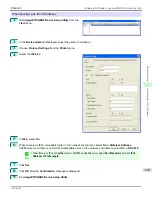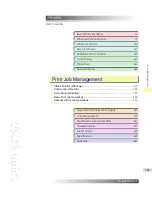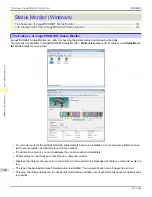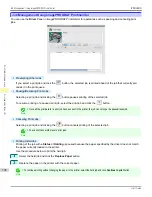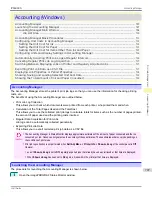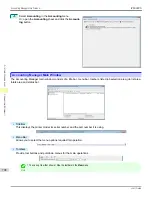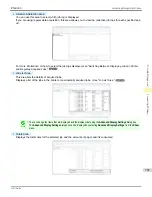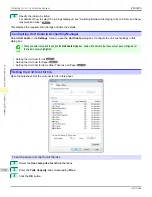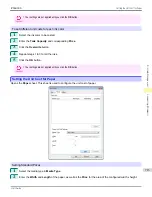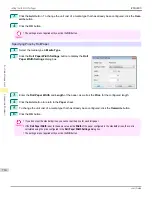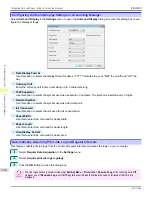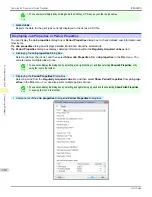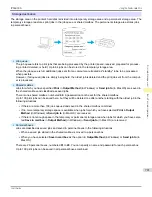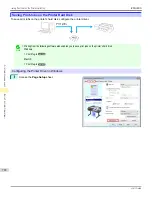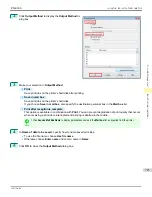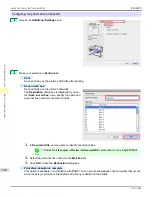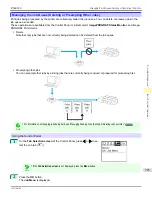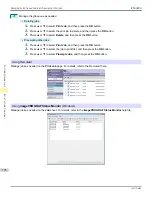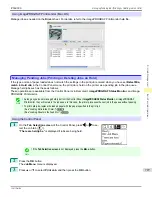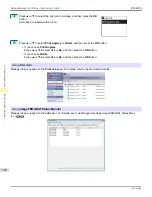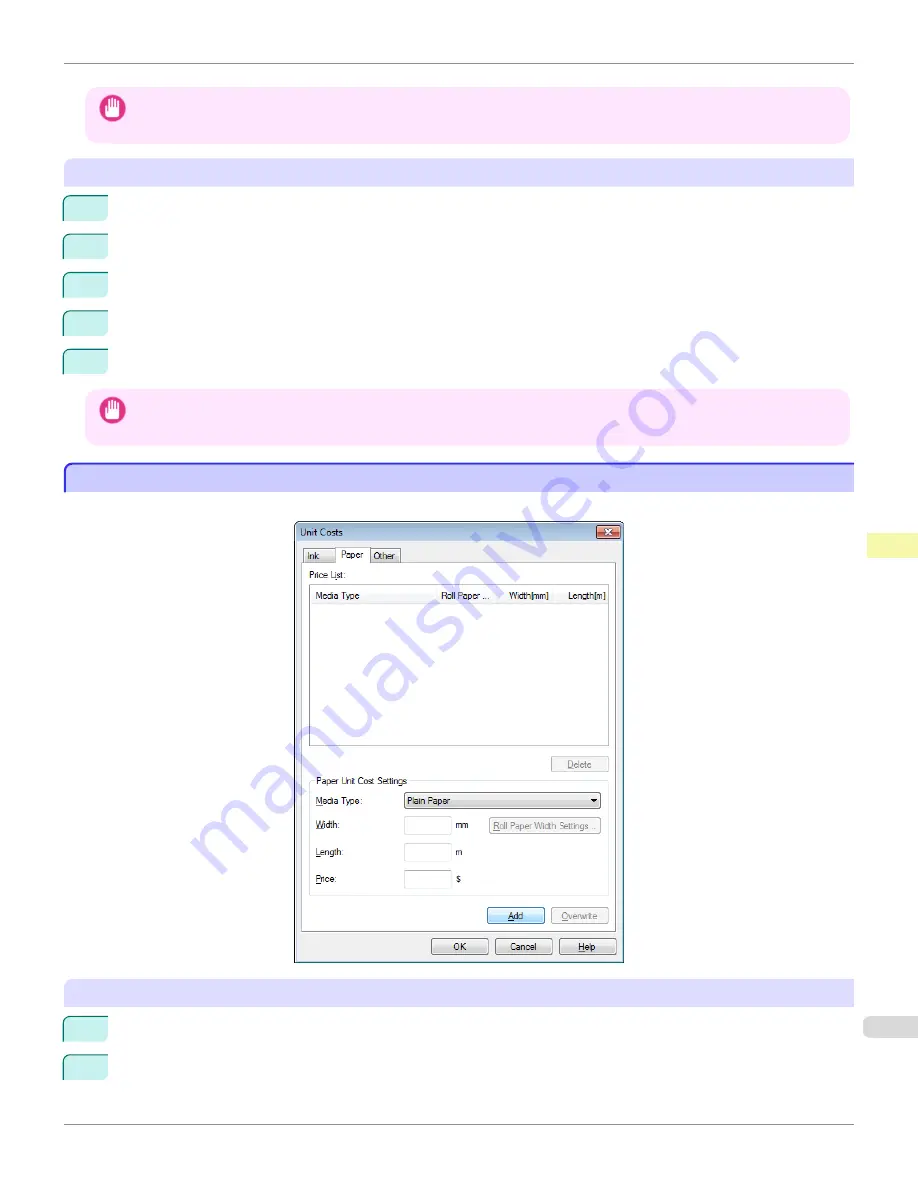
Important
•
Your settings are not applied until you click the
OK
button.
To set different unit costs for each ink color
1
Select the ink color to be costed.
2
Enter the
Tank Capacity
and corresponding
Price
.
3
Click the
Overwrite
button.
4
Repeat steps 1 to 3 for all the inks.
5
Click the
OK
button.
Important
•
Your settings are not applied until you click the
OK
button.
Setting the Unit Cost for Paper
Setting the Unit Cost for Paper
Opens the
Paper
sheet. This sheet is used to configure the unit cost of paper.
Setting Standard Prices
1
Select the media type in
Media Type
.
2
Enter the
Width
and
Length
of the paper, as well as the
Price
for the area of the configured width x height.
iPF6400S
Setting the Unit Cost for Paper
User's Guide
Print Job Management
Accounting (Windows)
713
Summary of Contents for imagePROGRAF iPF6400S Series
Page 34: ...iPF6400S User s Guide 34 ...
Page 344: ...iPF6400S User s Guide 344 ...
Page 494: ...iPF6400S User s Guide 494 ...
Page 650: ...iPF6400S User s Guide 650 ...
Page 668: ...iPF6400S User s Guide 668 ...
Page 700: ...iPF6400S User s Guide 700 ...
Page 1010: ...WEEE Directive iPF6400S User s Guide Appendix Disposal of the product 1010 ...
Page 1011: ...iPF6400S WEEE Directive User s Guide Appendix Disposal of the product 1011 ...
Page 1012: ...WEEE Directive iPF6400S User s Guide Appendix Disposal of the product 1012 ...
Page 1013: ...iPF6400S WEEE Directive User s Guide Appendix Disposal of the product 1013 ...
Page 1014: ...WEEE Directive iPF6400S User s Guide Appendix Disposal of the product 1014 ...
Page 1015: ...iPF6400S WEEE Directive User s Guide Appendix Disposal of the product 1015 ...
Page 1016: ...WEEE Directive iPF6400S User s Guide Appendix Disposal of the product 1016 ...
Page 1017: ...iPF6400S WEEE Directive User s Guide Appendix Disposal of the product 1017 ...
Page 1018: ...iPF6400S User s Guide 1018 ...
Page 1021: ...1021 ...