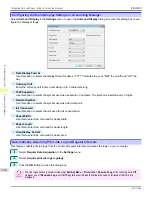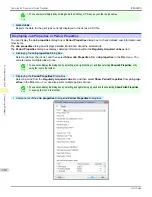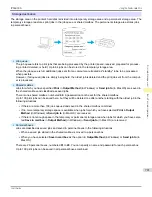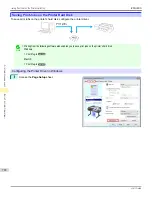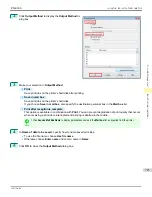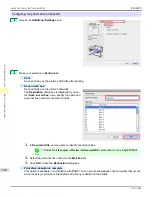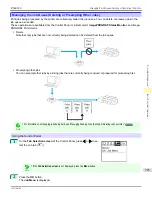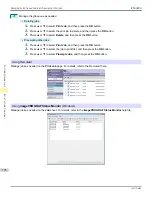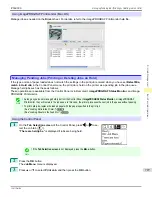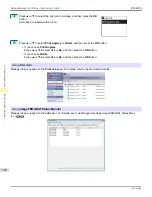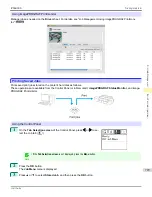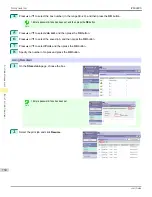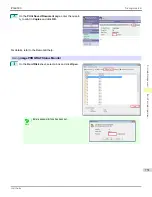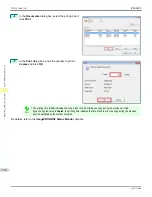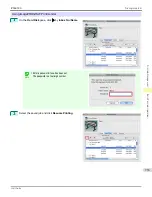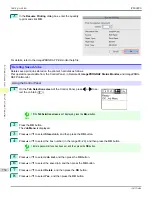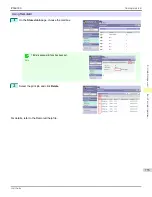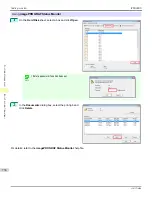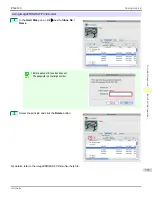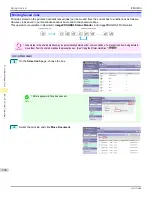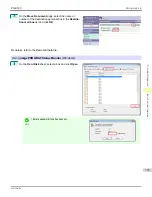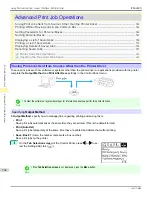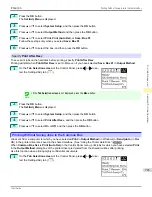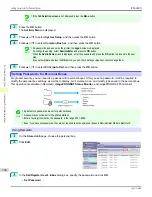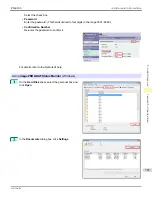4
Press
▲
or
▼
to select the box number (in the range 00–29), and then press the
OK
button.
Note
•
Enter a password if one has been set, and then press the
OK
button.
5
Press
▲
or
▼
to select
Job List
, and then press the
OK
button.
6
Press
▲
or
▼
to select the saved job, and then press the
OK
button.
7
Press
▲
or
▼
to select
, and then press the
OK
button.
8
Specify the number of copies and press the
OK
button.
Using RemoteUI
1
On the
Stored Job
page, choose the box.
Note
•
Enter a password if one has been set.
2
Select the print job and click
Resume
.
Printing Saved Jobs
iPF6400S
User's Guide
Print Job Management
Basic Print Job Operations
730
Summary of Contents for imagePROGRAF iPF6400S Series
Page 34: ...iPF6400S User s Guide 34 ...
Page 344: ...iPF6400S User s Guide 344 ...
Page 494: ...iPF6400S User s Guide 494 ...
Page 650: ...iPF6400S User s Guide 650 ...
Page 668: ...iPF6400S User s Guide 668 ...
Page 700: ...iPF6400S User s Guide 700 ...
Page 1010: ...WEEE Directive iPF6400S User s Guide Appendix Disposal of the product 1010 ...
Page 1011: ...iPF6400S WEEE Directive User s Guide Appendix Disposal of the product 1011 ...
Page 1012: ...WEEE Directive iPF6400S User s Guide Appendix Disposal of the product 1012 ...
Page 1013: ...iPF6400S WEEE Directive User s Guide Appendix Disposal of the product 1013 ...
Page 1014: ...WEEE Directive iPF6400S User s Guide Appendix Disposal of the product 1014 ...
Page 1015: ...iPF6400S WEEE Directive User s Guide Appendix Disposal of the product 1015 ...
Page 1016: ...WEEE Directive iPF6400S User s Guide Appendix Disposal of the product 1016 ...
Page 1017: ...iPF6400S WEEE Directive User s Guide Appendix Disposal of the product 1017 ...
Page 1018: ...iPF6400S User s Guide 1018 ...
Page 1021: ...1021 ...