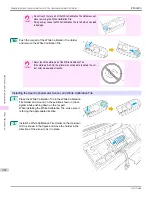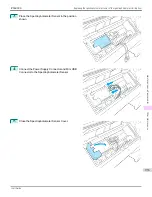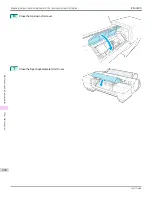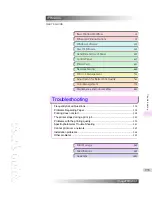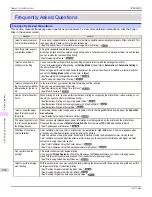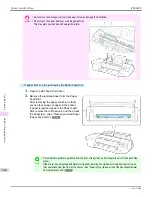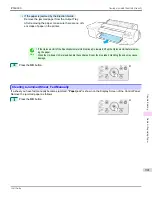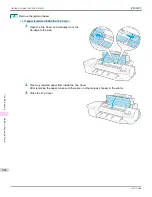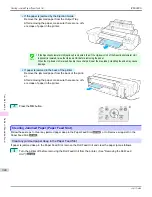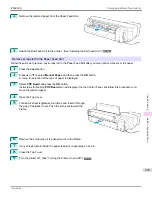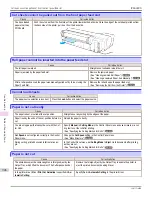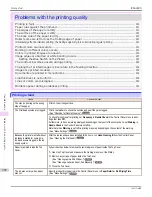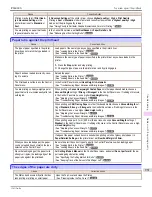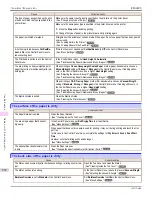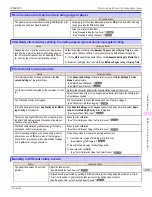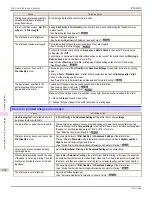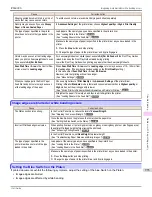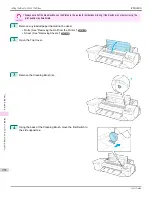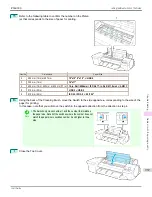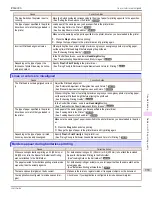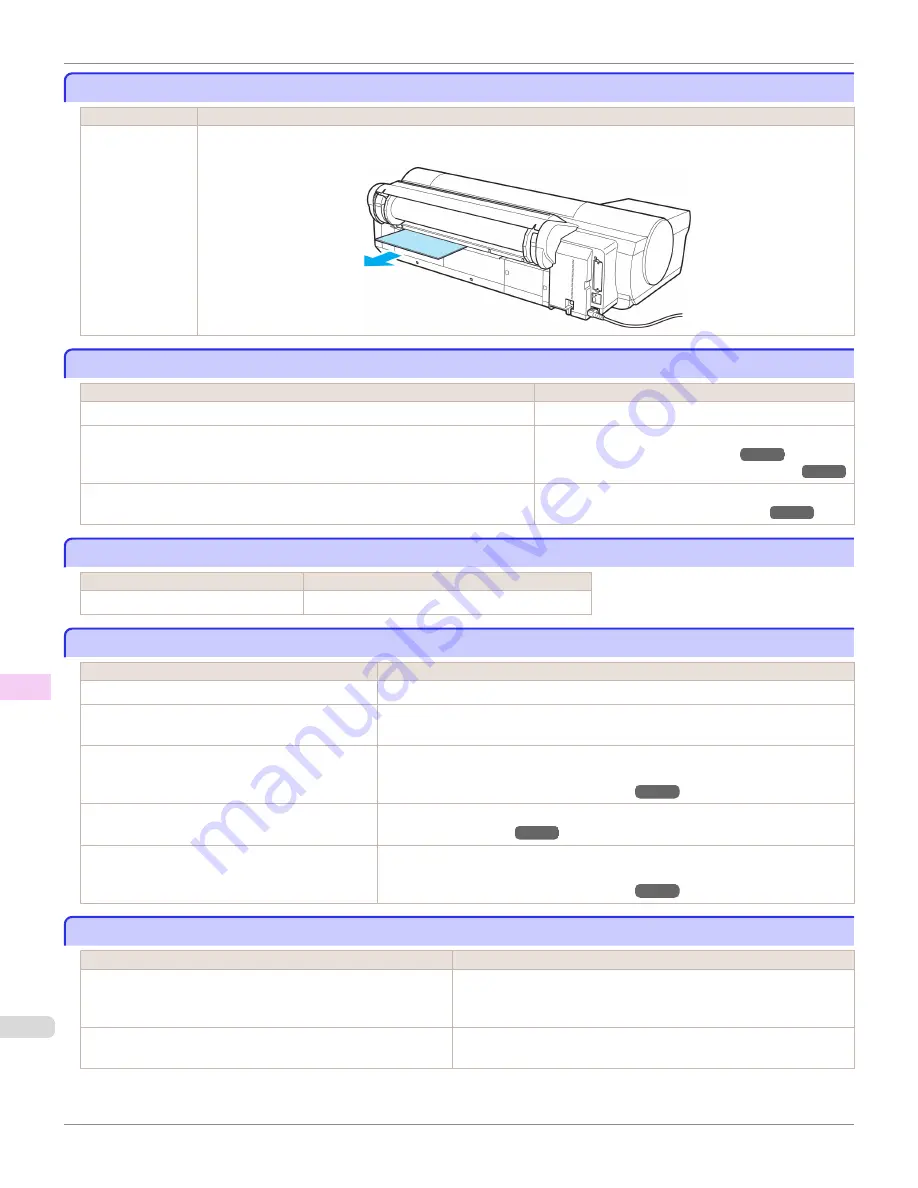
Cut sheets cannot be pulled out from the front paper feed slot
Cut sheets cannot be pulled out from the front paper feed slot
Cause
Corrective Action
You have loaded
paper other than
POP board.
Push the cut sheet from the front side of the printer towards the back side. Once the edge of the cut sheet protrudes from
the back side of the printer, pull it out from the back side.
Roll paper cannot be inserted into the paper feed slot
Roll paper cannot be inserted into the paper feed slot
Cause
Corrective Action
The roll paper is warped.
Straighten out curls and reload the roll.
Paper is jammed by the paper feed slot.
Remove the jammed paper.
(See "Clearing Jammed Roll Paper.")
➔
P.938
(See "Clearing a Jammed Sheet, Fed Manually.")
➔
P.941
After a roll was advanced, the paper was manually pulled out by force, closing the
Paper Feed Slot.
Remove the roll and open the paper feed slot.
(See "Removing the Roll from the Printer.")
➔
P.514
Cannot load sheets
Cannot load sheets
Cause
Corrective Action
The paper source selection is incorrect. Press the
Load
button and select the paper source.
Paper is not cut neatly
Paper is not cut neatly
Cause
Corrective Action
The paper is bent or curled at the cut position.
Straighten out any curling by the edges of the paper.
Paper rises by the ends of the cut position before it is
cut.
Reload the paper correctly.
You are using paper that cannot be cut with the Cut-
ter Unit.
Specify
Manual
in
Cutting Mode
in the Control Panel menu and use scissors or a cut-
ting tool to cut the roll after printing.
(See "Specifying the Cutting Method for Rolls.")
➔
P.520
Cut Speed
is not configured correctly in the Control
Panel menu.
Change the
Cut Speed
setting in the Control Panel menu.
(See "Menu Structure.")
➔
P.628
During cutting, printed documents fall out at an an-
gle.
In the Control Panel menu, set
Cutting Mode
to
Eject
. Hold documents after printing,
as they are cut.
(See "Specifying the Cutting Method for Rolls.")
➔
P.520
Paper is not cut
Paper is not cut
Cause
Corrective Action
The printed document became caught on a foreign object by the
Output Tray, which lifted the document. The Cutter passed under
the paper.
Remove the foreign object by the Output Tray to enable the printer to
eject the printed document, keeping it level.
In the printer driver,
No
or
Print Cut Guideline
is specified in
Au-
tomatic Cutting
.
Specify
Yes
in
Automatic Cutting
in the printer driver.
Cut sheets cannot be pulled out from the front paper feed slot
iPF6400S
User's Guide
Troubleshooting
Problems Regarding Paper
946
Summary of Contents for imagePROGRAF iPF6400S Series
Page 34: ...iPF6400S User s Guide 34 ...
Page 344: ...iPF6400S User s Guide 344 ...
Page 494: ...iPF6400S User s Guide 494 ...
Page 650: ...iPF6400S User s Guide 650 ...
Page 668: ...iPF6400S User s Guide 668 ...
Page 700: ...iPF6400S User s Guide 700 ...
Page 1010: ...WEEE Directive iPF6400S User s Guide Appendix Disposal of the product 1010 ...
Page 1011: ...iPF6400S WEEE Directive User s Guide Appendix Disposal of the product 1011 ...
Page 1012: ...WEEE Directive iPF6400S User s Guide Appendix Disposal of the product 1012 ...
Page 1013: ...iPF6400S WEEE Directive User s Guide Appendix Disposal of the product 1013 ...
Page 1014: ...WEEE Directive iPF6400S User s Guide Appendix Disposal of the product 1014 ...
Page 1015: ...iPF6400S WEEE Directive User s Guide Appendix Disposal of the product 1015 ...
Page 1016: ...WEEE Directive iPF6400S User s Guide Appendix Disposal of the product 1016 ...
Page 1017: ...iPF6400S WEEE Directive User s Guide Appendix Disposal of the product 1017 ...
Page 1018: ...iPF6400S User s Guide 1018 ...
Page 1021: ...1021 ...