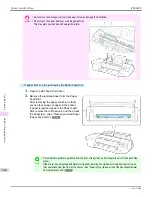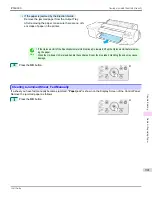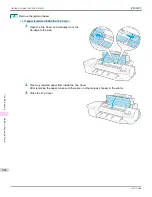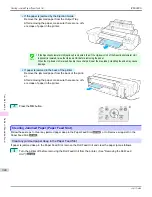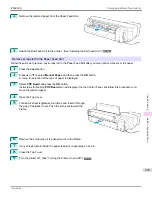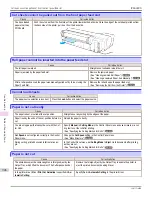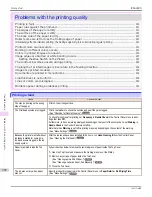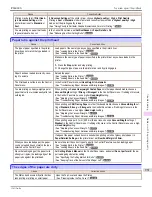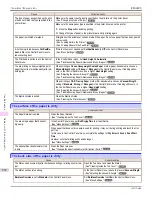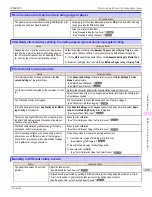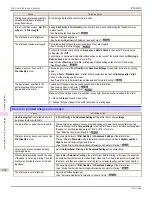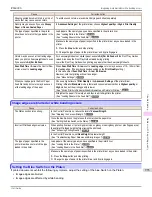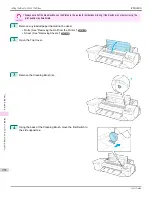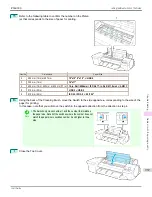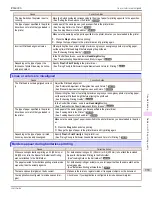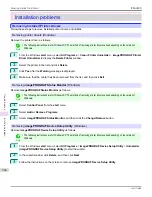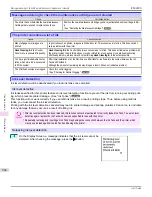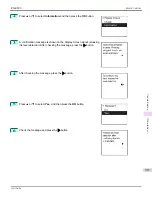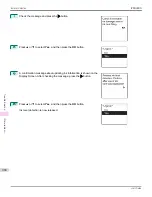Roller marks are left across the trailing edge of paper
Roller marks are left across the trailing edge of paper
Cause
Corrective Action
The paper was removed without pressing the
OK
button after
printing from the Front Paper Feed Slot.
Following the instructions displayed, press the
OK
button, and after removing
the paper, press the
OK
button again.
Wipe the rollers to clean them.
(See "Cleaning Inside the Top Cover.")
➔
P.907
(See "Cleaning the Paper Retainer.")
➔
P.910
Immediately after borderless printing, the trailing edge margin is soiled during regular printing
Immediately after borderless printing, the trailing edge margin is soiled during regular printing
Cause
Corrective Action
Depending on your printing environment, after border-
less printing in which the leading and trailing edge of
the roll is cut automatically, any ink adhering to the cut-
ter unit may rub off on the next printed document.
Follow these steps to change the
Between Pages
setting of
Drying Time
to a value
between about 30 seconds and 3 minutes before trying borderless printing again.
1.
On the
Main
sheet of the printer driver, click
Advanced Settings
by
Media Type
.
2.
Select an ink drying time in the list for the
Between Pages
setting of
Drying Time
.
Printed colors are inaccurate
Printed colors are inaccurate
Cause
Corrective Action
Color adjustment has not been activated in the
Ad-
vanced Settings
of the printer driver.
In the
Advanced Settings
of the printer driver, access
Color Settings
in
Color
Mode
to adjust colors.
(See "Main Sheet (Windows).")
➔
P.170
(See "Main Pane (Mac OS).")
➔
P.351
Colors have not been adjusted on the computer or moni-
tor.
Refer to the computer and monitor documentation to adjust the colors.
Adjust the settings of the color management software, referring to the software doc-
umentation as needed.
The Printhead nozzles are clogged.
Print a test pattern to check the nozzles and see if they are clogged.
(See "Checking for Nozzle Clogging.")
➔
P.890
In the Windows printer driver,
Application Color Match-
ing Priority
is not selected.
Click
Special Settings
on the
Layout
sheet of the printer driver and select
Appli-
cation Color Matching Priority
in the dialog box.
(See "Layout Sheet (Windows).")
➔
P.187
There may be a slight difference in how colors are prin-
ted after Printhead replacement because of individual
variation among printheads.
Execute color calibration.
(See "Color Calibration Using the Printer Sensor.")
➔
P.793
Printhead characteristics gradually change through re-
peated use, and colors may change.
Execute color calibration.
(See "Color Calibration Using the Printer Sensor.")
➔
P.793
Color may change slightly even on the same model of
printer if you use a different version of the firmware or
printer driver, or when you print under different settings
or in a different printing environment.
Follow these steps to prepare the printing environment.
1.
Use the same version of firmware or printer driver.
(See "Updating the Firmware.")
➔
P.928
2.
Specify the same value for all settings items.
3.
Execute color calibration.
(See "Color Calibration Using the Printer Sensor.")
➔
P.793
Banding in different colors occurs
Banding in different colors occurs
Cause
Corrective Action
The paper feed amount is out of ad-
justment.
Adjust the feed amount.
(See "Adjusting the Feed Amount.")
➔
P.770
If printed sheets are affected by banding in different colors by the trailing edge (about 20–30 mm (0.8–
1.2 in) from the edge), try adjusting the feed amount of the trailing edge of sheets.
(See "Adjusting Color on the Trailing Edge of Sheets.")
➔
P.776
iPF6400S
Roller marks are left across the trailing edge of paper
User's Guide
Troubleshooting
Problems with the printing quality
953
Summary of Contents for imagePROGRAF iPF6400S Series
Page 34: ...iPF6400S User s Guide 34 ...
Page 344: ...iPF6400S User s Guide 344 ...
Page 494: ...iPF6400S User s Guide 494 ...
Page 650: ...iPF6400S User s Guide 650 ...
Page 668: ...iPF6400S User s Guide 668 ...
Page 700: ...iPF6400S User s Guide 700 ...
Page 1010: ...WEEE Directive iPF6400S User s Guide Appendix Disposal of the product 1010 ...
Page 1011: ...iPF6400S WEEE Directive User s Guide Appendix Disposal of the product 1011 ...
Page 1012: ...WEEE Directive iPF6400S User s Guide Appendix Disposal of the product 1012 ...
Page 1013: ...iPF6400S WEEE Directive User s Guide Appendix Disposal of the product 1013 ...
Page 1014: ...WEEE Directive iPF6400S User s Guide Appendix Disposal of the product 1014 ...
Page 1015: ...iPF6400S WEEE Directive User s Guide Appendix Disposal of the product 1015 ...
Page 1016: ...WEEE Directive iPF6400S User s Guide Appendix Disposal of the product 1016 ...
Page 1017: ...iPF6400S WEEE Directive User s Guide Appendix Disposal of the product 1017 ...
Page 1018: ...iPF6400S User s Guide 1018 ...
Page 1021: ...1021 ...