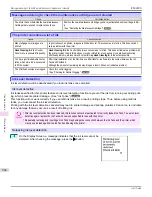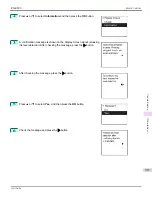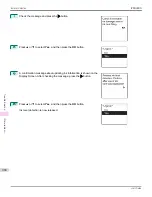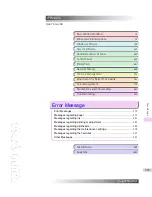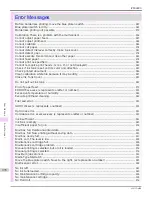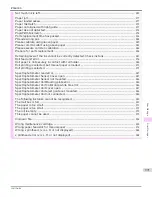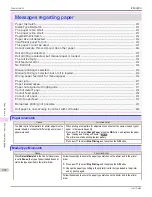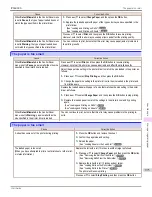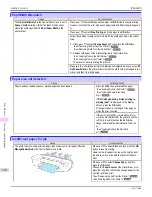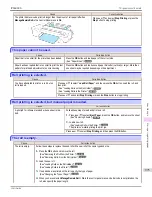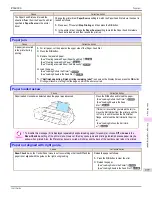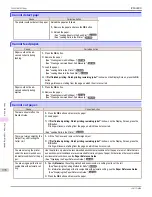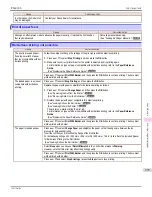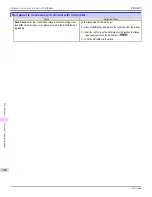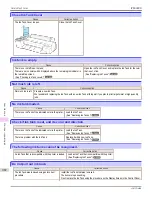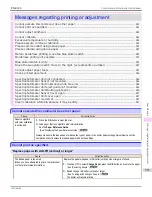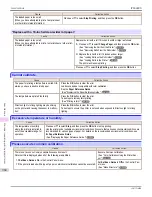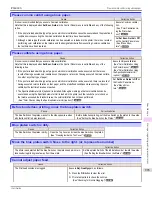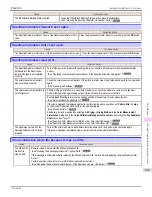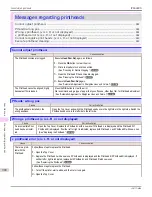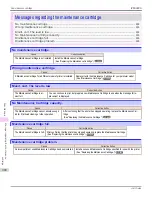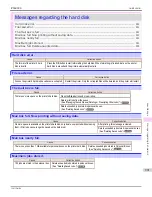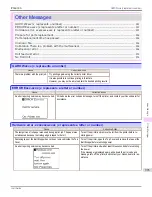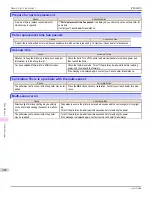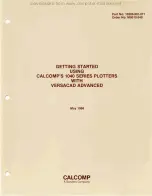Cause
Corrective Action
In other cases, the Cutter Unit
may be damaged.
Contact your Canon dealer for assistance.
End of paper feed.
End of paper feed.
Cause
Corrective Action
Although an attempt was made to advance the paper manually, it reached the limit position
that can be advanced.
Canceling manual advancing.
(See "Feeding Roll Paper Manually.")
➔
P.517
Borderless printng not possible.
Borderless printng not possible.
Cause
Corrective Action
The print job received speci-
fies a type or width of paper
that is not compatible with bor-
derless printing.
Follow these steps to change the settings of the print job to enable borderless printing.
1.
Press
▲
or
▼
to select
Stop Printing
, and then press the
OK
button.
2.
Make sure the correct printer driver for the printer is selected and try printing again.
For information on types of paper compatible with borderless printing, refer to the
Paper Reference
Guide
.
(See "Displaying the Paper Reference Guide.")
➔
P.500
Press
▲
or
▼
to select
Print With Border
, and then press the
OK
button to continue printing. The document
will be printed with a border.
The loaded paper is a size not
compatible with borderless
printing.
Press
▲
or
▼
to select
Stop Printing
, and then press the
OK
button.
Replace the paper with paper compatible for borderless printing as follows.
1.
Press
▲
or
▼
to select
Change Paper
, and then press the
OK
button.
(See "Removing the Roll from the Printer.")
➔
P.514
(See "Removing Rolls From the Roll Holder.")
➔
P.516
2.
Replace the paper with paper compatible for borderless printing.
(See "Loading Rolls on the Roll Holder.")
➔
P.507
(See "Loading Rolls in the Printer.")
➔
P.509
The printer now starts printing the print job.
For information on types of paper compatible with borderless printing, refer to the
Paper Reference
Guide
.
(See "Displaying the Paper Reference Guide.")
➔
P.500
Press
▲
or
▼
to select
Print With Border
, and then press the
OK
button to continue printing. The document
will be printed with a border.
The paper is loaded askew.
Press
▲
or
▼
to select
Change Paper
and straighten the paper so that the edges are between the ink
grooves for borderless printing.
Insert the roll firmly until it touches the flange of the Roll Holder.
For borderless printing on A1 (594 mm or 23.4 in) or A2 (420 mm or 16.5 in) rolls, attach the included Spacer
for Borderless Printing to the Roll Holder.
(See "Loading Rolls on the Roll Holder.")
➔
P.507
Select
None
when you have set
Detect Mismatch
in the Control Panel menu to
Warning
.
However, note that this error may affect the printing quality.
Press
▲
or
▼
to select
Print With Border
, and then press the
OK
button to continue printing. The document
will be printed with a border.
Press
▲
or
▼
and select
Stop Printing
or press the
Stop
button to stop printing.
iPF6400S
End of paper feed.
User's Guide
Error Message
Messages regarding paper
979
Summary of Contents for imagePROGRAF iPF6400S Series
Page 34: ...iPF6400S User s Guide 34 ...
Page 344: ...iPF6400S User s Guide 344 ...
Page 494: ...iPF6400S User s Guide 494 ...
Page 650: ...iPF6400S User s Guide 650 ...
Page 668: ...iPF6400S User s Guide 668 ...
Page 700: ...iPF6400S User s Guide 700 ...
Page 1010: ...WEEE Directive iPF6400S User s Guide Appendix Disposal of the product 1010 ...
Page 1011: ...iPF6400S WEEE Directive User s Guide Appendix Disposal of the product 1011 ...
Page 1012: ...WEEE Directive iPF6400S User s Guide Appendix Disposal of the product 1012 ...
Page 1013: ...iPF6400S WEEE Directive User s Guide Appendix Disposal of the product 1013 ...
Page 1014: ...WEEE Directive iPF6400S User s Guide Appendix Disposal of the product 1014 ...
Page 1015: ...iPF6400S WEEE Directive User s Guide Appendix Disposal of the product 1015 ...
Page 1016: ...WEEE Directive iPF6400S User s Guide Appendix Disposal of the product 1016 ...
Page 1017: ...iPF6400S WEEE Directive User s Guide Appendix Disposal of the product 1017 ...
Page 1018: ...iPF6400S User s Guide 1018 ...
Page 1021: ...1021 ...