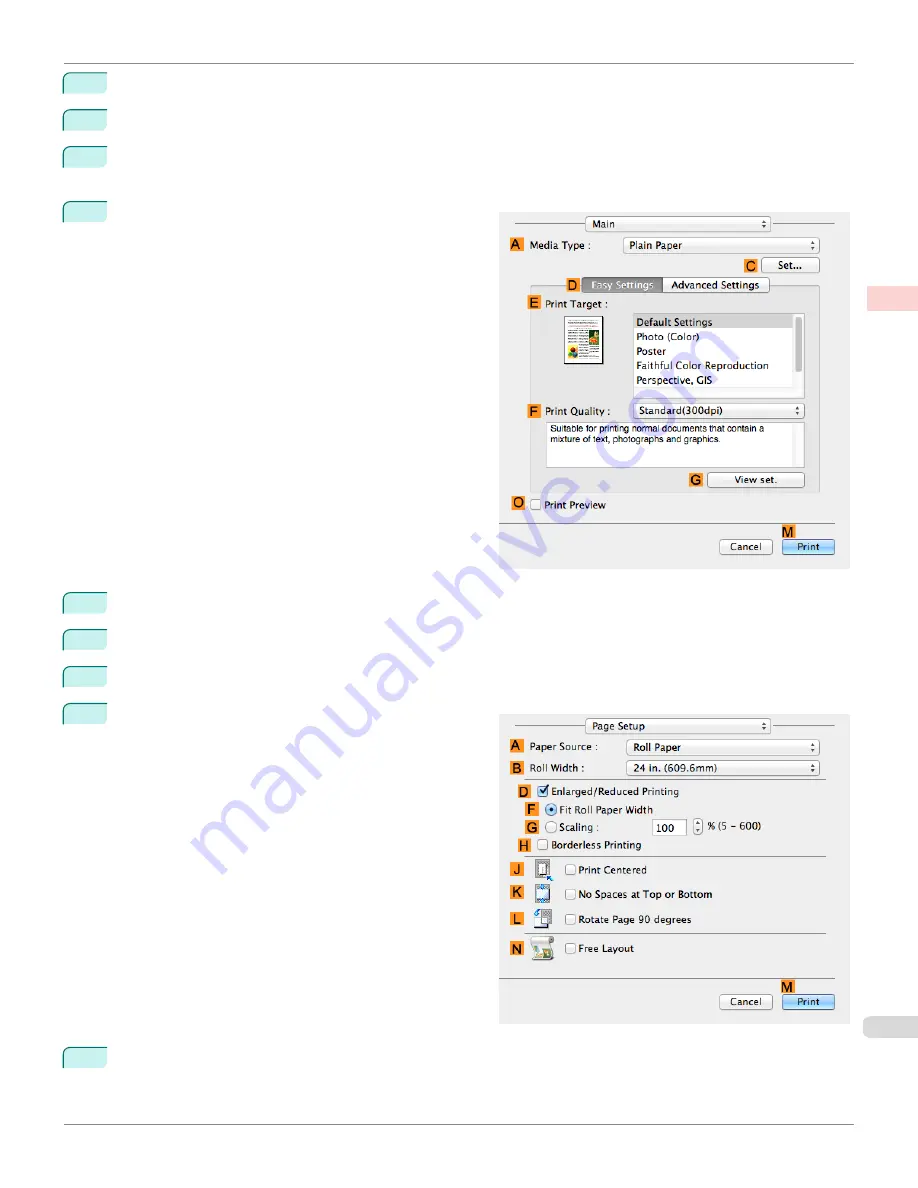
2
Select the printer in the
A
Printer
list.
3
In the
F
Paper Size
list, click the size of the original. In this case, click
ISO A4
.
4
If you configured the settings using the
Page Attributes
dialog box, click
F
OK
to close the dialog box, and
then select
from the application software menu.
5
Access the
Main
pane.
6
In the
A
Media Type
list, select the type of paper that is loaded. In this case, click Plain Paper.
7
Make your selection in the
E
Print Target
list.
8
Make your selection in the
F
Print Quality
list.
9
Access the
Page Setup
pane.
10
Select and click a roll paper in the
A
Paper Source
list.
iPF6400SE
Printing Originals Centered on Rolls (Mac OS)
Enhanced Printing Options
Centering originals
121
Summary of Contents for imagePROGRAF iPF6400SE
Page 30: ...iPF6400SE User s Guide 30 ...
Page 452: ...iPF6400SE User s Guide 452 ...
Page 530: ...iPF6400SE User s Guide 530 ...
Page 550: ...iPF6400SE User s Guide 550 ...
Page 638: ...iPF6400SE User s Guide 638 ...
Page 664: ...iPF6400SE User s Guide 664 ...
Page 674: ...WEEE Directive iPF6400SE User s Guide Appendix Disposal of the product 674 ...
Page 675: ...iPF6400SE WEEE Directive User s Guide Appendix Disposal of the product 675 ...
Page 676: ...WEEE Directive iPF6400SE User s Guide Appendix Disposal of the product 676 ...
Page 677: ...iPF6400SE WEEE Directive User s Guide Appendix Disposal of the product 677 ...
Page 678: ...WEEE Directive iPF6400SE User s Guide Appendix Disposal of the product 678 ...
Page 679: ...iPF6400SE WEEE Directive User s Guide Appendix Disposal of the product 679 ...
Page 680: ...WEEE Directive iPF6400SE User s Guide Appendix Disposal of the product 680 ...
Page 681: ...iPF6400SE WEEE Directive User s Guide Appendix Disposal of the product 681 ...
Page 682: ...iPF6400SE User s Guide 682 ...


































