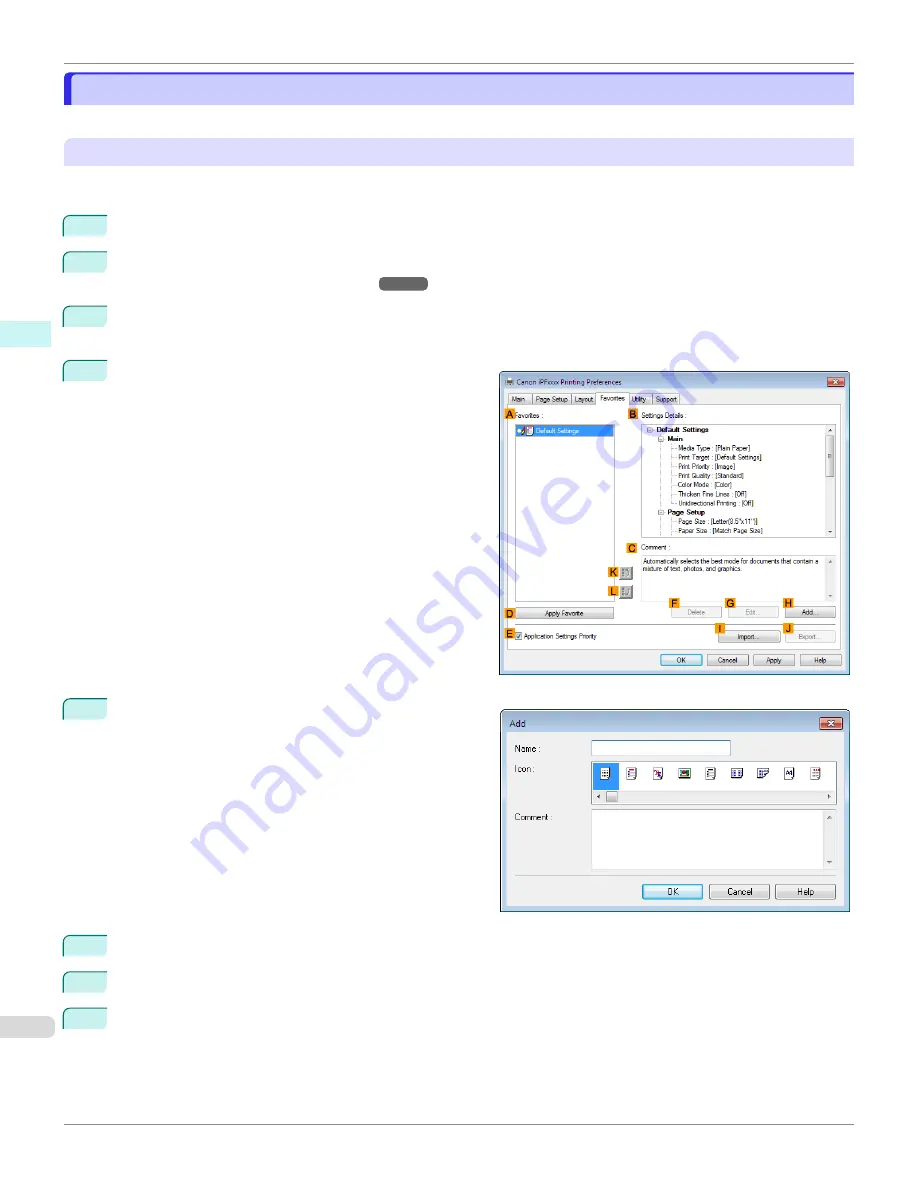
Using Favorites
Using Favorites
This topic describes how to register favorites and print using favorite settings.
Registering a favorite
This section describes the procedure for registering printing settings that have been changed in the driver as
Favor-
ites
.
1
Choose
in the application menu.
2
Select the printer in the dialog box, and then display the printer driver dialog box.
Driver Dialog Box from Applications
3
Perform normal printing settings.
The favorite is registered from here.
4
Click the
Favorites
tab to display the
Favorites
sheet.
5
Click
H
Add
to display the
Add
dialog box.
6
Enter a desired name in
Name
, such as
Photos for Presentations
or
Monthly Report.
7
Choose a fitting icon for these print settings in the Icon list.
8
In
Comment
, enter a description of the favorite to be added, as desired.
Using Favorites
iPF6400SE
Windows Software
Printer Driver
156
Summary of Contents for imagePROGRAF iPF6400SE
Page 30: ...iPF6400SE User s Guide 30 ...
Page 452: ...iPF6400SE User s Guide 452 ...
Page 530: ...iPF6400SE User s Guide 530 ...
Page 550: ...iPF6400SE User s Guide 550 ...
Page 638: ...iPF6400SE User s Guide 638 ...
Page 664: ...iPF6400SE User s Guide 664 ...
Page 674: ...WEEE Directive iPF6400SE User s Guide Appendix Disposal of the product 674 ...
Page 675: ...iPF6400SE WEEE Directive User s Guide Appendix Disposal of the product 675 ...
Page 676: ...WEEE Directive iPF6400SE User s Guide Appendix Disposal of the product 676 ...
Page 677: ...iPF6400SE WEEE Directive User s Guide Appendix Disposal of the product 677 ...
Page 678: ...WEEE Directive iPF6400SE User s Guide Appendix Disposal of the product 678 ...
Page 679: ...iPF6400SE WEEE Directive User s Guide Appendix Disposal of the product 679 ...
Page 680: ...WEEE Directive iPF6400SE User s Guide Appendix Disposal of the product 680 ...
Page 681: ...iPF6400SE WEEE Directive User s Guide Appendix Disposal of the product 681 ...
Page 682: ...iPF6400SE User s Guide 682 ...































