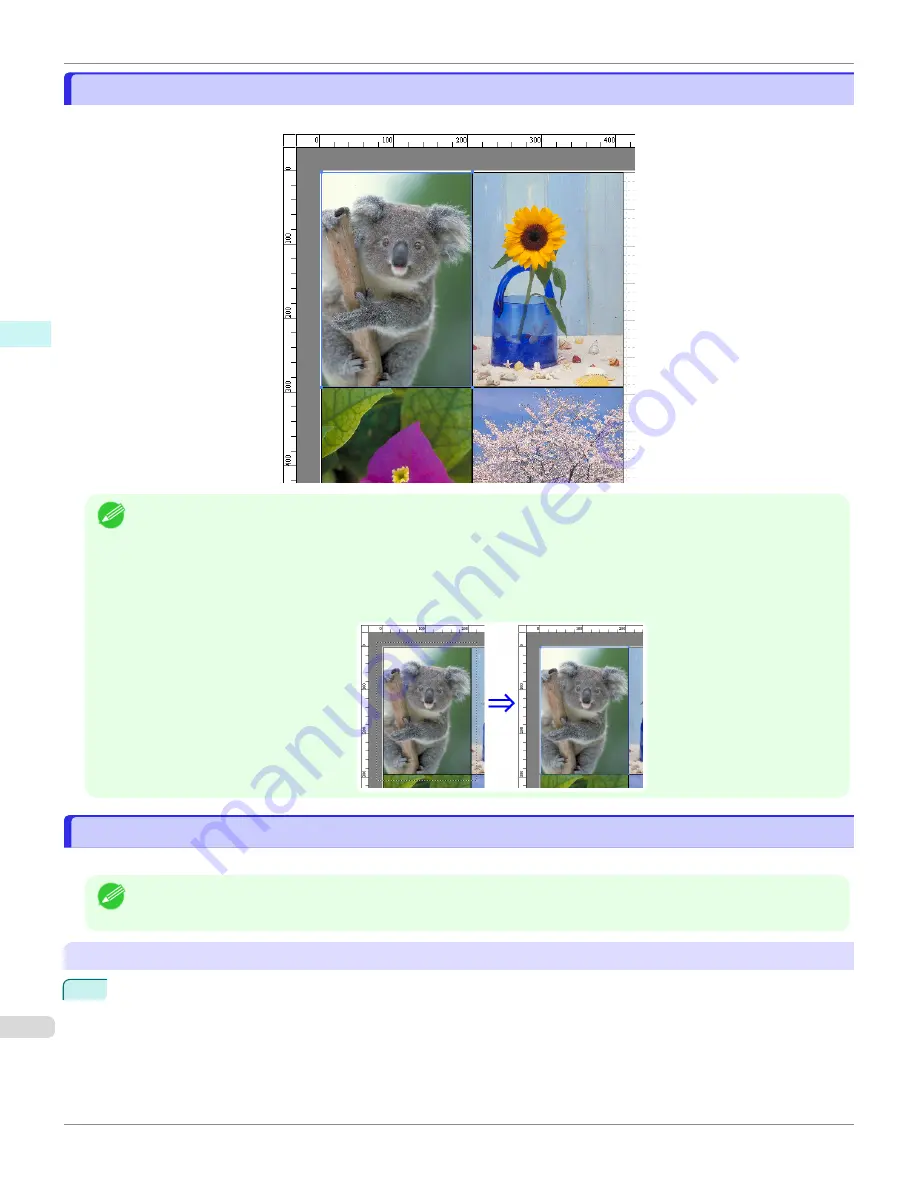
Selecting an Object
Selecting an Object
When an object is selected, a select box (blue border) appears around the object.
Note
•
To select an object, click that object.
•
To select multiple successive objects, click them while holding down the Shift key.
•
To select multiple arbitrary objects, click them while holding down the Ctrl key.
•
To select all objects, select
Select All
from the
Edit
menu.
•
When you specify the area with dragging the mouse, the object in the area is selected.
Changing the Object Size
Changing the Object Size
You can change the object size by means of mouse operation or by specifying a scaling value.
Note
•
The vertical-to-horizontal ratio remains unchanged when the object is enlarged or reduced.
Resizing by means of mouse operation
1
Select an object.
Selecting an Object
iPF6400SE
Windows Software
Free Layout
206
Summary of Contents for imagePROGRAF iPF6400SE
Page 30: ...iPF6400SE User s Guide 30 ...
Page 452: ...iPF6400SE User s Guide 452 ...
Page 530: ...iPF6400SE User s Guide 530 ...
Page 550: ...iPF6400SE User s Guide 550 ...
Page 638: ...iPF6400SE User s Guide 638 ...
Page 664: ...iPF6400SE User s Guide 664 ...
Page 674: ...WEEE Directive iPF6400SE User s Guide Appendix Disposal of the product 674 ...
Page 675: ...iPF6400SE WEEE Directive User s Guide Appendix Disposal of the product 675 ...
Page 676: ...WEEE Directive iPF6400SE User s Guide Appendix Disposal of the product 676 ...
Page 677: ...iPF6400SE WEEE Directive User s Guide Appendix Disposal of the product 677 ...
Page 678: ...WEEE Directive iPF6400SE User s Guide Appendix Disposal of the product 678 ...
Page 679: ...iPF6400SE WEEE Directive User s Guide Appendix Disposal of the product 679 ...
Page 680: ...WEEE Directive iPF6400SE User s Guide Appendix Disposal of the product 680 ...
Page 681: ...iPF6400SE WEEE Directive User s Guide Appendix Disposal of the product 681 ...
Page 682: ...iPF6400SE User s Guide 682 ...

































