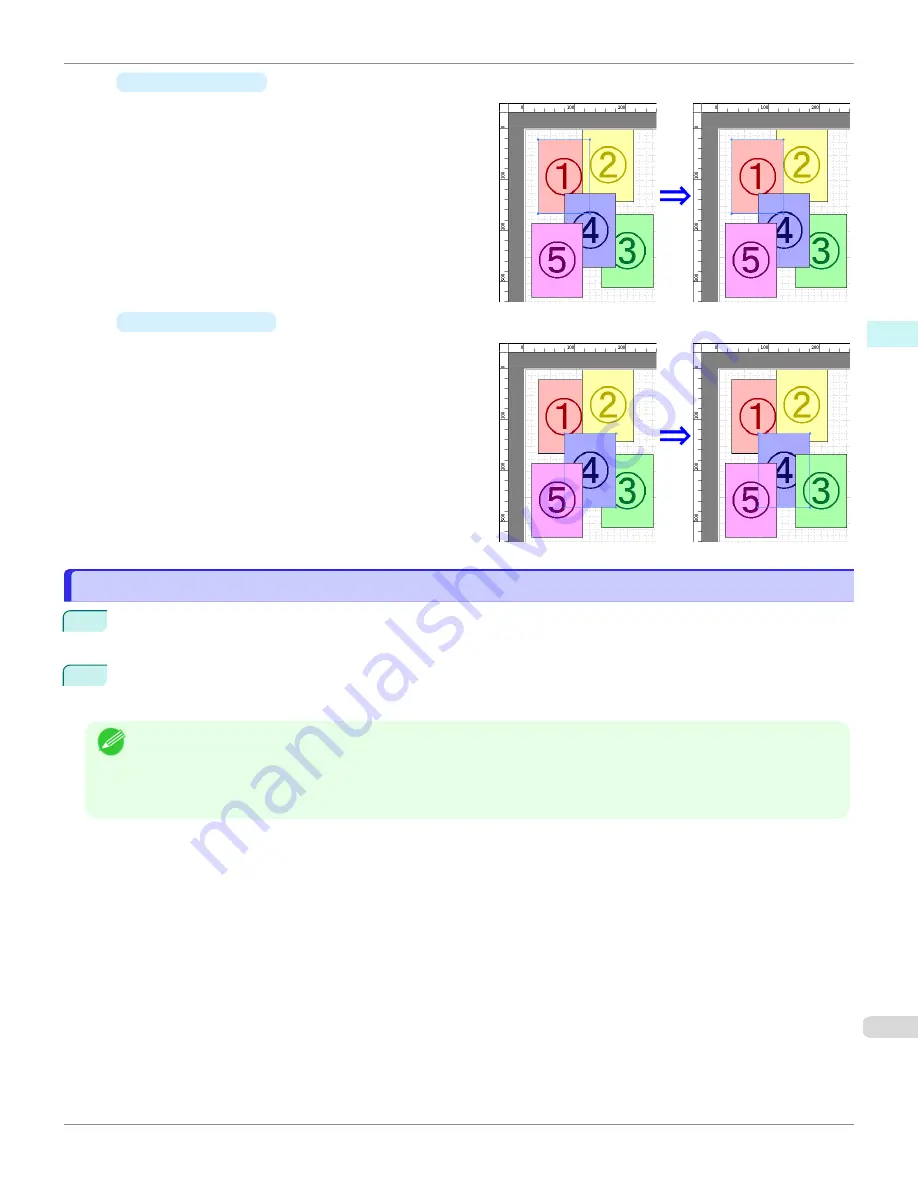
•
Bring Forward
Moves the object one position to the front.
•
Send Backward
Moves the object one position to the back.
Pasting a Copied or Cut Object
Pasting a Copied or Cut Object
1
Click
Copy
or
Cut
from the toolbar.
Alternatively, you may select
Copy
or
Cut
from the
Edit
menu.
2
Click
Paste
from the toolbar.
Alternatively, you may select
Paste
from the
Edit
menu.
Note
•
The copied or cut object is laid out at the end of the page.
•
You can also select by clicking the right button of the mouse on an object.
•
In order to paste an object on any position that you like, you can paste the object with
Pointed Paste
by clicking the
right button of the mouse on any position that you want.
iPF6400SE
Pasting a Copied or Cut Object
Windows Software
Free Layout
211
Summary of Contents for imagePROGRAF iPF6400SE
Page 30: ...iPF6400SE User s Guide 30 ...
Page 452: ...iPF6400SE User s Guide 452 ...
Page 530: ...iPF6400SE User s Guide 530 ...
Page 550: ...iPF6400SE User s Guide 550 ...
Page 638: ...iPF6400SE User s Guide 638 ...
Page 664: ...iPF6400SE User s Guide 664 ...
Page 674: ...WEEE Directive iPF6400SE User s Guide Appendix Disposal of the product 674 ...
Page 675: ...iPF6400SE WEEE Directive User s Guide Appendix Disposal of the product 675 ...
Page 676: ...WEEE Directive iPF6400SE User s Guide Appendix Disposal of the product 676 ...
Page 677: ...iPF6400SE WEEE Directive User s Guide Appendix Disposal of the product 677 ...
Page 678: ...WEEE Directive iPF6400SE User s Guide Appendix Disposal of the product 678 ...
Page 679: ...iPF6400SE WEEE Directive User s Guide Appendix Disposal of the product 679 ...
Page 680: ...WEEE Directive iPF6400SE User s Guide Appendix Disposal of the product 680 ...
Page 681: ...iPF6400SE WEEE Directive User s Guide Appendix Disposal of the product 681 ...
Page 682: ...iPF6400SE User s Guide 682 ...

































