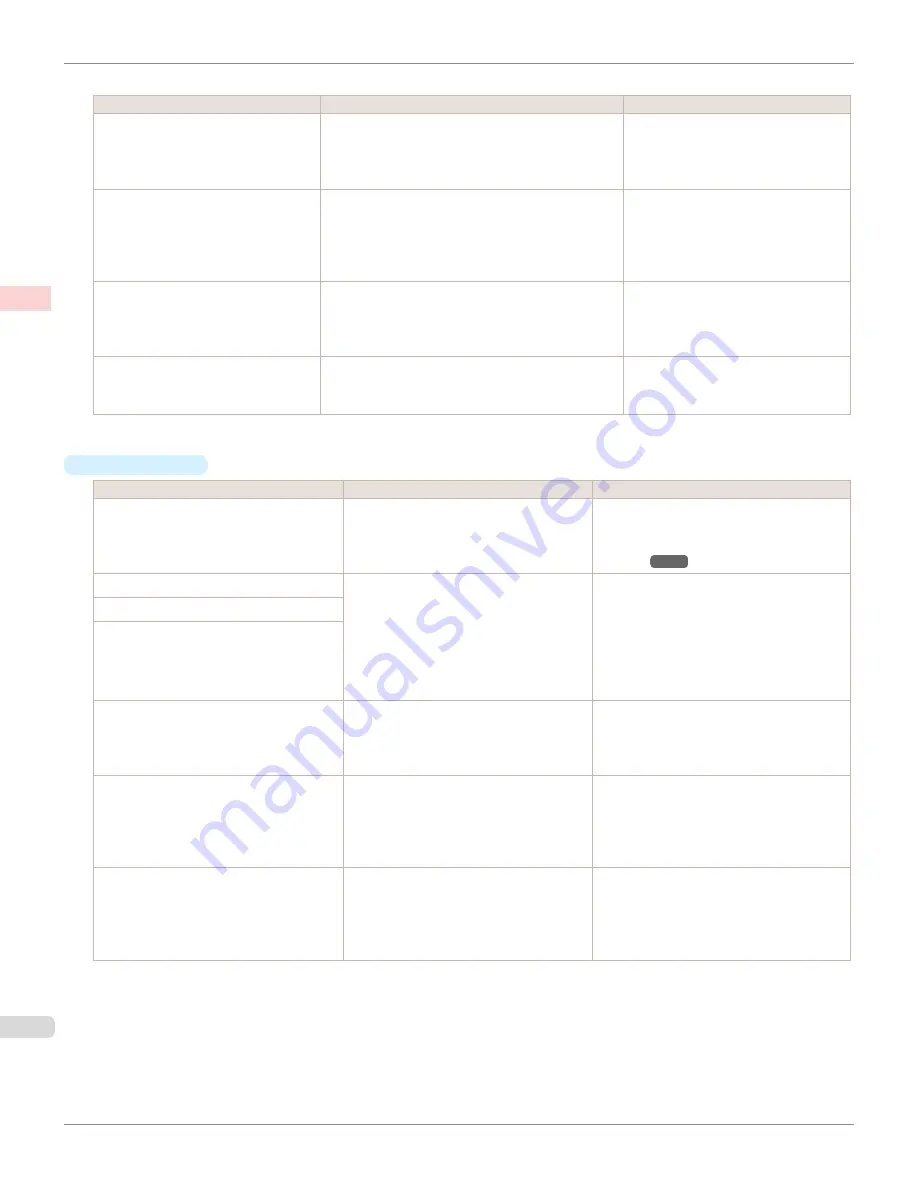
The printing mode is determined by a combination of the print quality and resolution.
Print Quality (*1)
Description
Print Priority
Highest
A setting for printing at the highest resolution when
quality is most important. Printing takes longer and
consumes more ink than in other modes, but this
mode offers superior printing quality.
Image
High
Choose this setting to print at high resolution when
quality is most important.
Printing takes longer and consumes more ink than
in
Standard
or
Fast
modes, but this mode offers
exceptional printing quality.
Image
Line Drawing/Text
Standard
Choose this setting to print at standard resolution
when quality and speed are both important.
Printing takes less time than in
Highest
or
High
mode.
Image
Line Drawing/Text
Fast
Choose this setting to print faster.
Printing in draft mode can help you work more effi-
ciently when checking layouts.
Image
Line Drawing/Text
*1: Options suitable for the selected Print Priority are listed under Print Quality.
•
Color Settings
Setting Item
Options
Description
Color Mode
(*1)
Color
Monochrome
No color correction
Choose whether to print in color or mono-
chrome.
Adjusting the Color in the Printer
Color Adjustment
(Images)
Cyan
Magenta
Yellow
Gray Tone
Brightness
Contrast
Saturation
You can adjust the levels of cyan, magenta,
and yellow as well as the brightness, con-
trast, saturation, and gray tone separately
for images, graphics, and text documents.
If you choose
Monochrome
in
Color Mode
only
Brightness
and
Contrast
can be ad-
justed.
Color Adjustment
(Graphics)
Color Adjustment
(Text)
Color-Matching Modes
Driver Matching Mode
ICC Matching Mode
Choose the color-matching mode. Other
color-matching modes may be provided by
the computer operating system, such as
ICM and ColorSync.
Color-Matching Method (*2)
Auto
Perceptual
Saturation
Colorimetric
other
Choose the color-matching method. The
available options vary depending on your
selection in
Color-Matching Mode
.
Gamma
2.2
1.8
You can adjust the gradation of intermedi-
ate tones in an image.
You can select only after
Driver Matching
Mode
has been selected in
Matching
Mode
.
*1: Options suitable for the selected
Print Priority
and
Media Type
are listed under
Color ModePrint Priority
.
*2: The order of options displayed varies depending on the operating system.
Giving Priority to Particular Graphic Elements and Colors for Printing
iPF6400SE
Enhanced Printing Options
Adjusting Images
48
Summary of Contents for imagePROGRAF iPF6400SE
Page 30: ...iPF6400SE User s Guide 30 ...
Page 452: ...iPF6400SE User s Guide 452 ...
Page 530: ...iPF6400SE User s Guide 530 ...
Page 550: ...iPF6400SE User s Guide 550 ...
Page 638: ...iPF6400SE User s Guide 638 ...
Page 664: ...iPF6400SE User s Guide 664 ...
Page 674: ...WEEE Directive iPF6400SE User s Guide Appendix Disposal of the product 674 ...
Page 675: ...iPF6400SE WEEE Directive User s Guide Appendix Disposal of the product 675 ...
Page 676: ...WEEE Directive iPF6400SE User s Guide Appendix Disposal of the product 676 ...
Page 677: ...iPF6400SE WEEE Directive User s Guide Appendix Disposal of the product 677 ...
Page 678: ...WEEE Directive iPF6400SE User s Guide Appendix Disposal of the product 678 ...
Page 679: ...iPF6400SE WEEE Directive User s Guide Appendix Disposal of the product 679 ...
Page 680: ...WEEE Directive iPF6400SE User s Guide Appendix Disposal of the product 680 ...
Page 681: ...iPF6400SE WEEE Directive User s Guide Appendix Disposal of the product 681 ...
Page 682: ...iPF6400SE User s Guide 682 ...






























