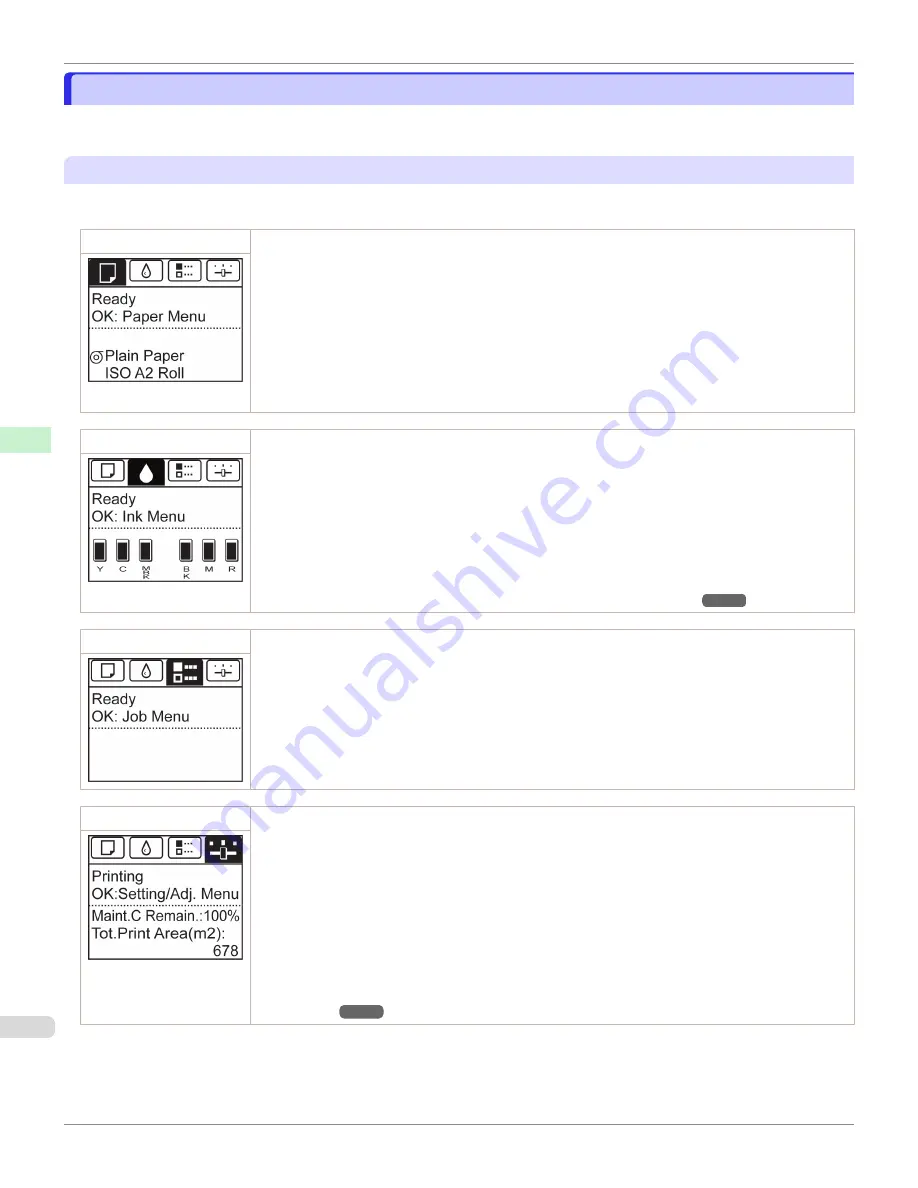
Control Panel Display
Control Panel Display
After the printer starts up, the
Tab Selection screen
is displayed.
Each of the four tabs presents status, menus, and error information related to the particular tab.
Types of tabs
The
Tab Selection screen
presents four tabs. Each tab is represented by an icon in the top row. Press the
◀
or
▶
button to access other tabs.
Paper tab
A tab indicating status and showing menus related to paper. Pressing the
OK
button when this tab is high-
lighted will display the
Paper Menu
.
•
Top line displayed
The paper icon is highlighted.
•
Middle line displayed
Indicates the printer status and shows menu names.
•
Bottom line displayed
The first and second lines display the paper type and size.
Ink tab
A tab indicating status and showing menus related to ink. Pressing the
OK
button when this tab is highligh-
ted will display the
Ink Menu
.
•
Top line displayed
The ink icon is highlighted.
•
Middle line displayed
Indicates the printer status and shows menu names.
•
Bottom line displayed
Here, the remaining ink level is indicated.
Job tab
A tab indicating status and showing menus related to print jobs. Pressing the
OK
button when this tab is
highlighted will display the
Job Menu
menu.
•
Top line displayed
The job icon is highlighted.
•
Middle line displayed
Indicates the printer status and shows menu names.
Settings/Adj. tab
A tab indicating status and showing menus related to settings and adjustment. Pressing the
OK
button
when this tab is highlighted will display the
Set./Adj. Menu
.
•
Top line displayed
The settings/adjustment icon is highlighted.
•
Middle line displayed
Indicates the printer status and shows menu names.
•
Bottom line displayed
The remaining Maintenance Cartridge capacity is shown on the first line and
Tot.Print Area
on the
second. The display unit for
Tot.Print Area
can be specified in the
Length Unit
menu.
Control Panel Display
iPF6400SE
Control Panel
Operations and Display Screen
456
Summary of Contents for imagePROGRAF iPF6400SE
Page 30: ...iPF6400SE User s Guide 30 ...
Page 452: ...iPF6400SE User s Guide 452 ...
Page 530: ...iPF6400SE User s Guide 530 ...
Page 550: ...iPF6400SE User s Guide 550 ...
Page 638: ...iPF6400SE User s Guide 638 ...
Page 664: ...iPF6400SE User s Guide 664 ...
Page 674: ...WEEE Directive iPF6400SE User s Guide Appendix Disposal of the product 674 ...
Page 675: ...iPF6400SE WEEE Directive User s Guide Appendix Disposal of the product 675 ...
Page 676: ...WEEE Directive iPF6400SE User s Guide Appendix Disposal of the product 676 ...
Page 677: ...iPF6400SE WEEE Directive User s Guide Appendix Disposal of the product 677 ...
Page 678: ...WEEE Directive iPF6400SE User s Guide Appendix Disposal of the product 678 ...
Page 679: ...iPF6400SE WEEE Directive User s Guide Appendix Disposal of the product 679 ...
Page 680: ...WEEE Directive iPF6400SE User s Guide Appendix Disposal of the product 680 ...
Page 681: ...iPF6400SE WEEE Directive User s Guide Appendix Disposal of the product 681 ...
Page 682: ...iPF6400SE User s Guide 682 ...

































