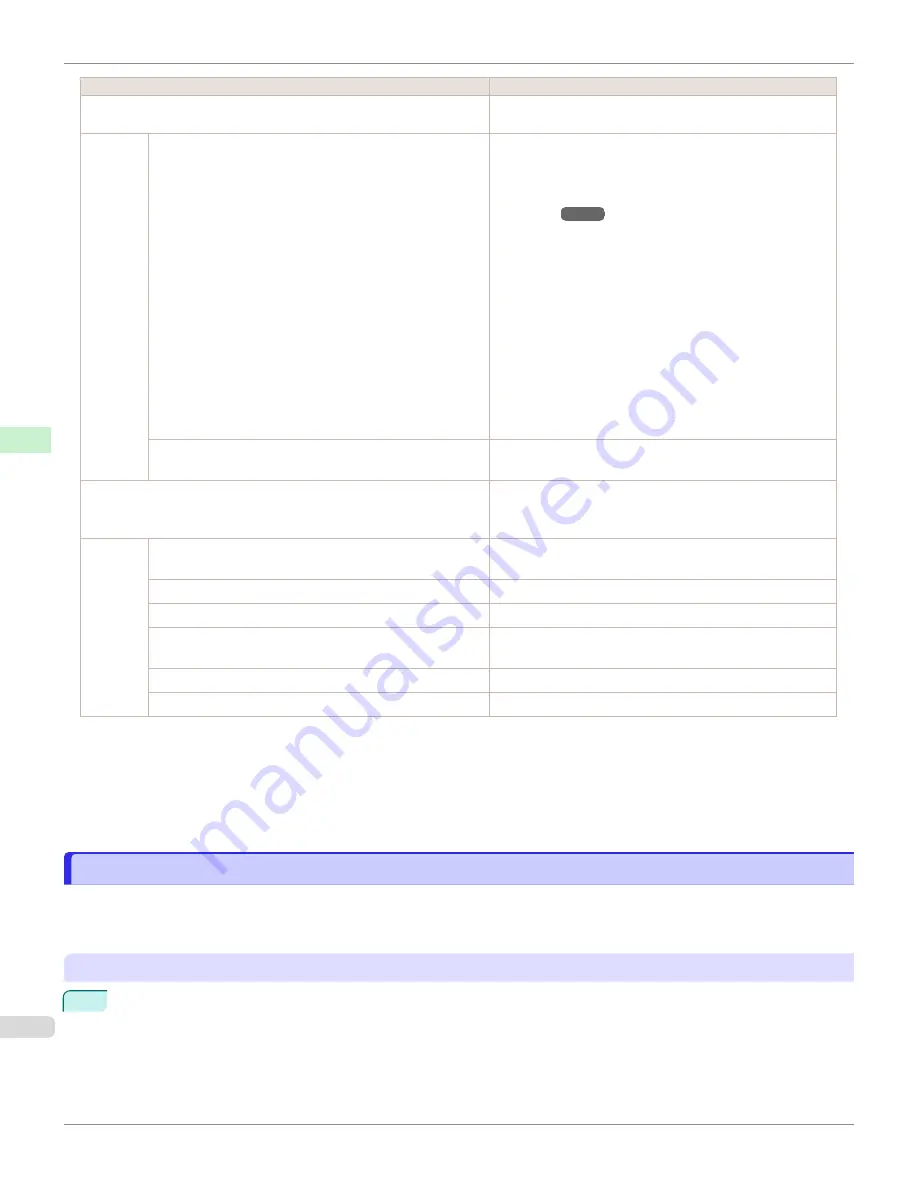
Setting Item
Description, Instructions
Prep.MovePrinter
Not displayed during a warning message that the remaining
Maintenance Cartridge capacity is low.
Admin.
Menu
Change Password
The password that can be entered is a number from 0 to
9999999.
The restriction states and main items are shown below. For
more specific information on restricted items,
•
Viewing and configuration by administrators only
Change Password
Init.Admin.Pswd
Etc.
•
Viewing and configuration by administrators, and
only viewing by other users
Date & Time
Time Zone
Use RemoteUI
Etc.
Init.Admin.Pswd
Choose
OK
to restore the
Admin. Menu
password to the
default values.
Adj. Fine Feed
(
Displayed when you have selected
Feed Priority
>
Adj.
Priority
>
Automatic
or
Print Quality
. Fine-tune the feed
amount manually.
Printer
Info
)
Paper Info
Indicates the current paper size, type, and related printer
settings.
Ink Info
Indicates ink levels and maintenance cartridge capacity.
Head Info
Indicates information about the printhead.
System Info
Indicates the firmware version, serial number, and interface
information.
Error Log
Indicates the most recent error messages (up to five).
Other Counter
Indicates the total printing volume of the printer.
*1: A rough estimate of how much ink was consumed per job is displayed. Actual ink consumption may be different. The average
margin of error for estimates calculated according to Canon measurement conditions for ink costs is ±15%. Canon does not guar-
antee the accuracy of these estimates. Estimates may vary depending on conditions of use. Calculation of these estimates does
not include ink consumed when cleaning printheads by forceful ejection of ink.
*2: Displayed as the menu during printing while printing is in progress.
*3: Not displayed in the regular menu.
Status Print
Status Print
You can print a
Status Print
report indicating the current status of the printer.
With
Status Print
, information is printed regarding the printer firmware version, various settings, and the status of con-
sumables.
Printing
Status Print
reports
1
Load paper.
If using cut sheets, load paper A4/Letter-sized, you will need three sheets.
Status Print
iPF6400SE
Control Panel
Printer Menu
482
Summary of Contents for imagePROGRAF iPF6400SE
Page 30: ...iPF6400SE User s Guide 30 ...
Page 452: ...iPF6400SE User s Guide 452 ...
Page 530: ...iPF6400SE User s Guide 530 ...
Page 550: ...iPF6400SE User s Guide 550 ...
Page 638: ...iPF6400SE User s Guide 638 ...
Page 664: ...iPF6400SE User s Guide 664 ...
Page 674: ...WEEE Directive iPF6400SE User s Guide Appendix Disposal of the product 674 ...
Page 675: ...iPF6400SE WEEE Directive User s Guide Appendix Disposal of the product 675 ...
Page 676: ...WEEE Directive iPF6400SE User s Guide Appendix Disposal of the product 676 ...
Page 677: ...iPF6400SE WEEE Directive User s Guide Appendix Disposal of the product 677 ...
Page 678: ...WEEE Directive iPF6400SE User s Guide Appendix Disposal of the product 678 ...
Page 679: ...iPF6400SE WEEE Directive User s Guide Appendix Disposal of the product 679 ...
Page 680: ...WEEE Directive iPF6400SE User s Guide Appendix Disposal of the product 680 ...
Page 681: ...iPF6400SE WEEE Directive User s Guide Appendix Disposal of the product 681 ...
Page 682: ...iPF6400SE User s Guide 682 ...






























