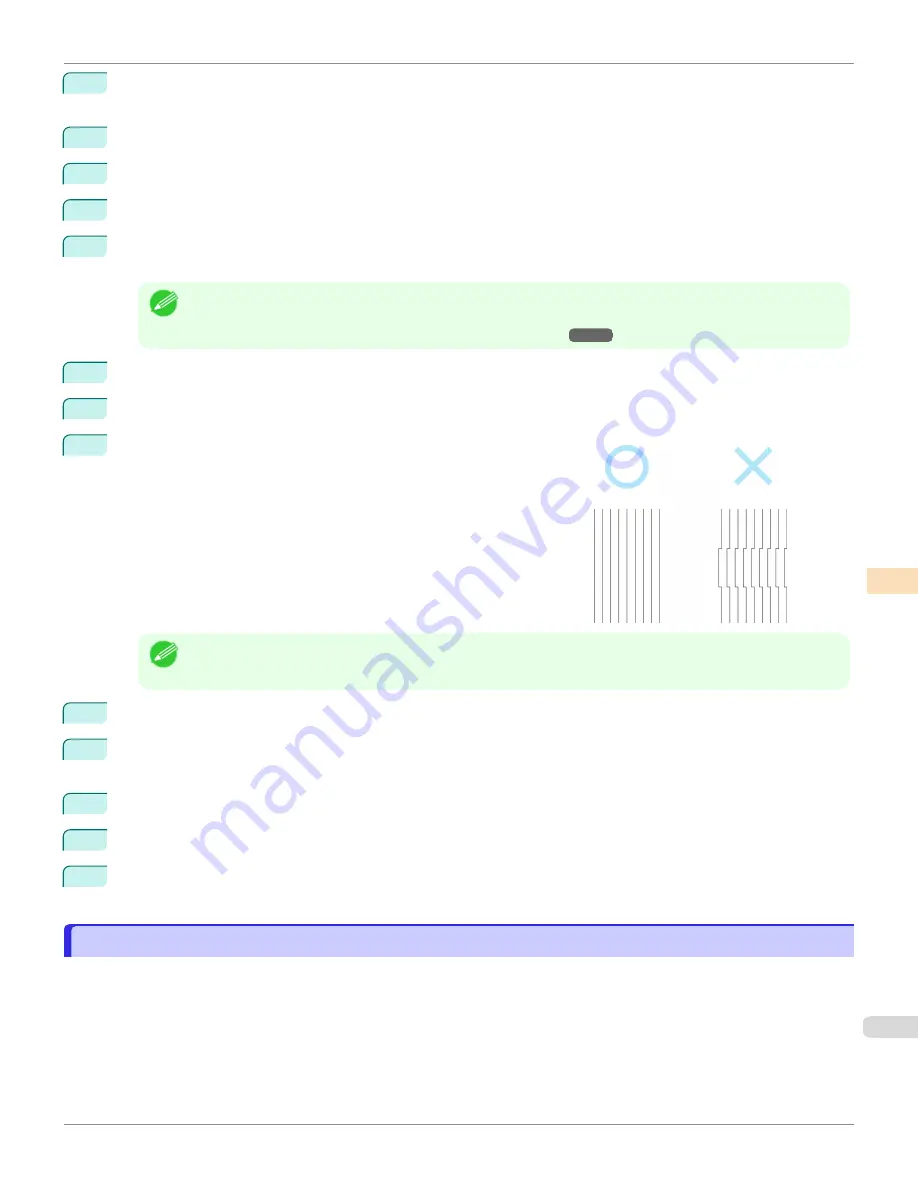
3
Press the
OK
button.
The
Set./Adj. Menu
is displayed.
4
Press
▲
or
▼
to select
Adjust Printer
, and then press the
OK
button.
5
Press
▲
or
▼
to select
Head Posi. Adj.
, and then press the
OK
button.
6
Press
▲
or
▼
to select
Other
, and then press the
OK
button.
7
Press
▲
or
▼
to select
Manual
, and then press the
OK
button.
A test pattern is printed for adjustment.
Note
•
Manual
may be unavailable in some cases, even if it is displayed in the menu.
If so, execute
Standard
once.
Automatic Adjustment to Straighten Lines and Colors
8
Press
▲
or
▼
to select
D
, and then press the
OK
button.
9
Press
▲
or
▼
to select
D-1
, and then press the
OK
button.
10
Examine adjustment test pattern
D-1
and determine the number with
straight lines.
Note
•
If two patterns seem equally good and you cannot decide which one is better, choose an intermediate value.
For example, choose 11 if you cannot decide whether pattern 10 or 12 is better.
11
Press
▲
or
▼
to select the pattern number you have decided, and then press the
OK
button.
12
Repeat steps 9–11 to specify the adjustment value for
D-2
to
D-23
.
Note that
D-6
,
D-12
,
D-18
, and
D-24
cannot be configured.
13
Press the
Back
button.
14
Press
▲
or
▼
to select
Register Setting
, and then press the
OK
button.
15
Press
▲
or
▼
to select
Yes
, and then press the
OK
button.
The adjustment value is now registered, and adjustment is complete.
Adjustment When Installing the Printhead
Adjustment When Installing the Printhead
Printhead position adjustment is executed when the printhead is first installed.
This adjustment should be executed in the following situations.
•
If adjusting the printhead position has not been performed such as due to an error during initial setup
•
If
Rep.P.head Print
in the Control Panel menu is set to
Off
and adjusting the printhead position has not been per-
formed when replacing the printhead
iPF6400SE
Adjustment When Installing the Printhead
Adjustments for Better Print Quality
Adjusting the Printhead
555
Summary of Contents for imagePROGRAF iPF6400SE
Page 30: ...iPF6400SE User s Guide 30 ...
Page 452: ...iPF6400SE User s Guide 452 ...
Page 530: ...iPF6400SE User s Guide 530 ...
Page 550: ...iPF6400SE User s Guide 550 ...
Page 638: ...iPF6400SE User s Guide 638 ...
Page 664: ...iPF6400SE User s Guide 664 ...
Page 674: ...WEEE Directive iPF6400SE User s Guide Appendix Disposal of the product 674 ...
Page 675: ...iPF6400SE WEEE Directive User s Guide Appendix Disposal of the product 675 ...
Page 676: ...WEEE Directive iPF6400SE User s Guide Appendix Disposal of the product 676 ...
Page 677: ...iPF6400SE WEEE Directive User s Guide Appendix Disposal of the product 677 ...
Page 678: ...WEEE Directive iPF6400SE User s Guide Appendix Disposal of the product 678 ...
Page 679: ...iPF6400SE WEEE Directive User s Guide Appendix Disposal of the product 679 ...
Page 680: ...WEEE Directive iPF6400SE User s Guide Appendix Disposal of the product 680 ...
Page 681: ...iPF6400SE WEEE Directive User s Guide Appendix Disposal of the product 681 ...
Page 682: ...iPF6400SE User s Guide 682 ...






























