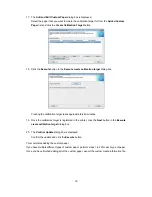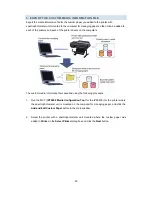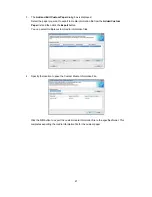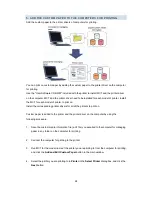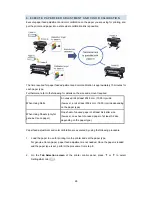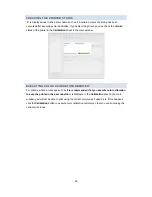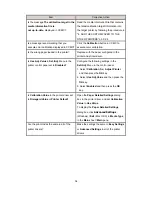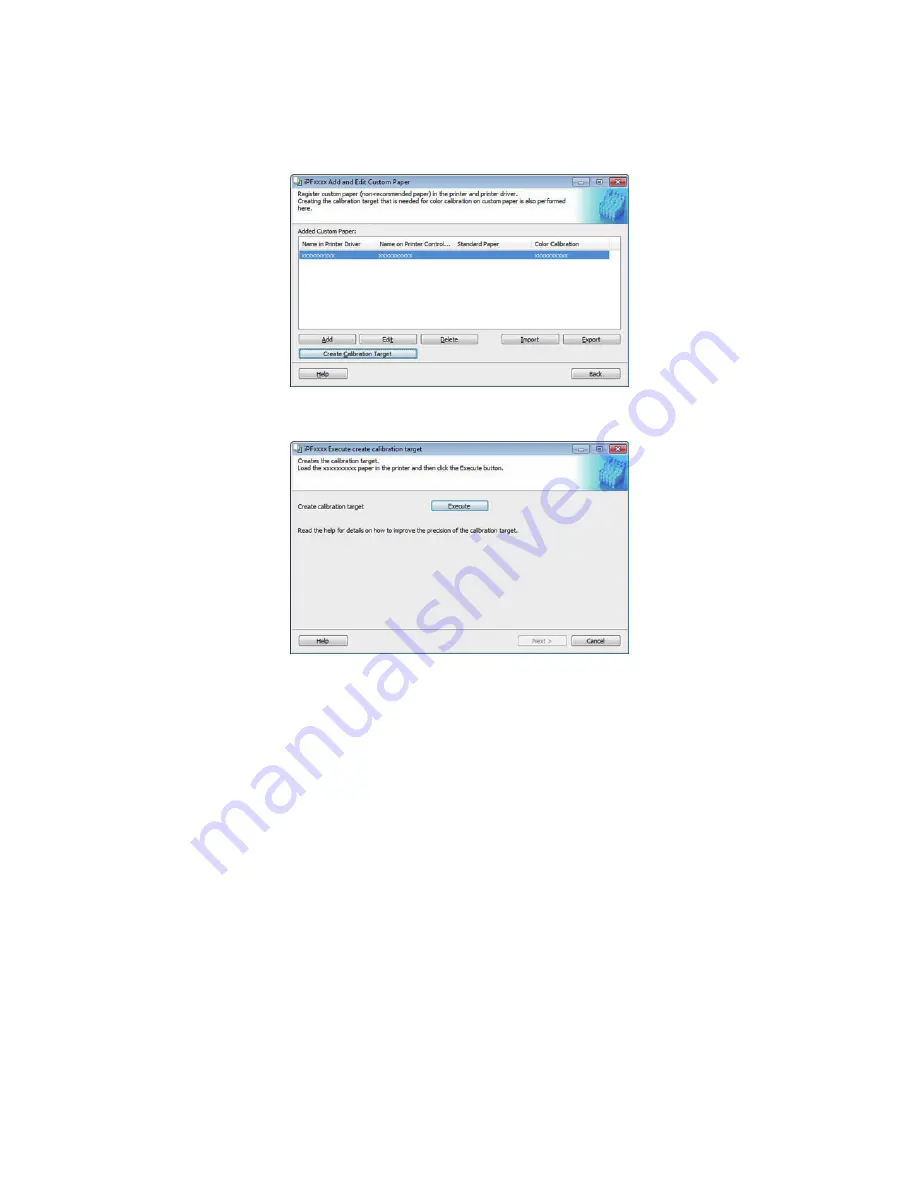
19
17. The
Add and Edit Custom Paper
dialog box is displayed.
Select the paper that you want to create the calibration target for from the
Added Custom
Paper
list and click the
Create Calibration Target
button.
18. Click the
Execute
button in the
Execute create calibration target
dialog box.
Creating the calibration target takes approximately 40 minutes.
19. Once the calibration target is registered in the printer, click the
Next
button in the
Execute
create calibration target
dialog box.
20. The
Confirm Update
dialog box is displayed.
Confirm the update and click the
Execute
button.
This completes adding the custom paper.
If you have multiple different types of custom paper, perform steps 1 to 20 for each type of paper.
Once you have finished adding all of the custom paper, export the custom media information file.