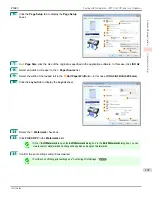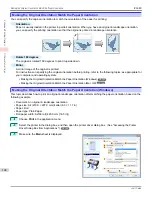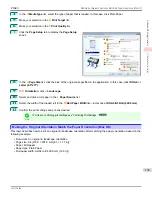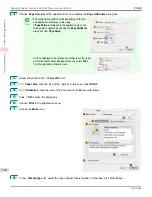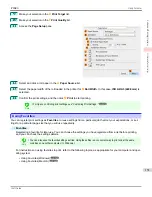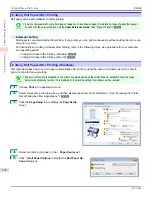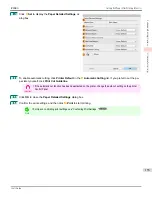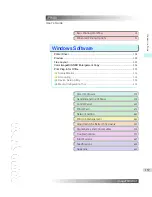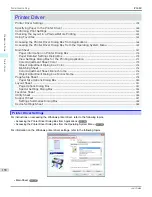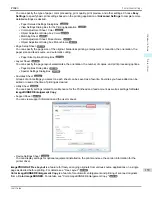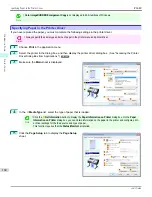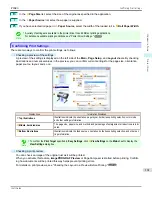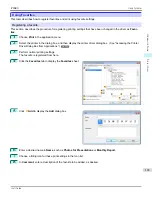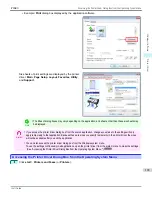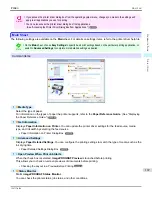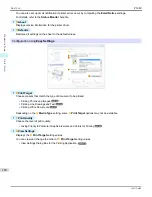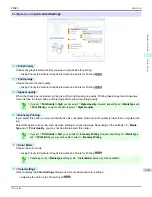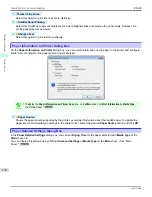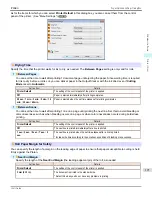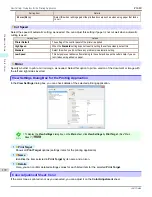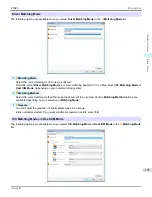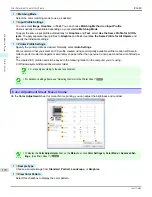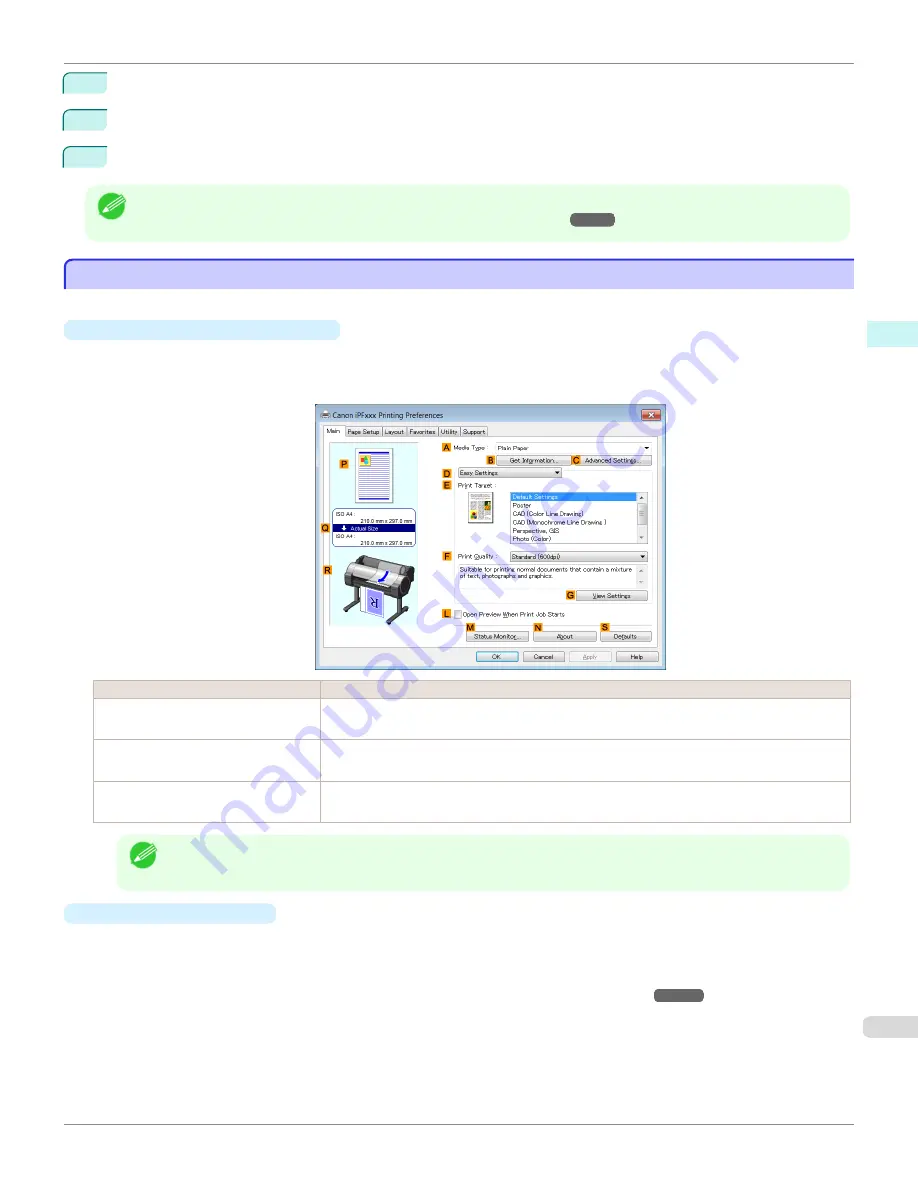
6
In the
A
Page Size
list, select the size of the original as specified in the application.
7
In the
L
Paper Source
list, select how paper is supplied.
8
If you have selected roll paper in
L
Paper Source
, select the width of the loaded roll in
M
Roll Paper Width
.
Note
•
A variety of settings are available in the printer driver to suit different printing applications.
For details on available printing conditions,
see "Printer Driver Settings ."
Confirming Print Settings
Confirming Print Settings
There are two ways to confirm the print settings, as follows.
•
Checking a preview of the settings
A preview of the settings is displayed on the left side of the
Main
,
Page Setup
, and
Layout
sheets. By checking
illustrations and numerical values in the preview, you can confirm current settings for the page size, orientation,
paper source, layout, and so on.
Display Area
Information Displayed
P
Top illustrations
Illustrations indicate the orientation, page layout, borderless printing selection, color mode,
and other settings information.
Q
Middle, bordered area
The page size, paper size, and method and percentage of enlargement or reduction are indi-
cated.
R
Bottom illustrations
Illustrations indicate the feed source, orientation, borderless printing selection, and other set-
tings information.
Note
•
To confirm the
Print Target
specified in
Easy Settings
, click
G
View Settings
on the
Main
sheet to display the
View Settings
dialog box.
•
Checking a print preview
You can check an image of the original just as it will be printed.
When you activate this feature,
imagePROGRAF Preview
or PageComposer is started before printing. Confirm-
ing how documents will be printed this way helps prevent printing errors.
For details on print previews,
see "Checking the Layout in a Preview Before Printing."
iPF680
Confirming
Print Settings
Windows Software
Printer Driver
161
Summary of Contents for imagePROGRAF iPF680
Page 14: ...14 ...
Page 30: ...iPF680 User s Guide 30 ...
Page 156: ...iPF680 User s Guide 156 ...
Page 358: ...iPF680 User s Guide 358 ...
Page 434: ...iPF680 User s Guide 434 ...
Page 472: ...iPF680 User s Guide 472 ...
Page 482: ...iPF680 User s Guide 482 ...
Page 522: ...iPF680 User s Guide 522 ...
Page 576: ...iPF680 User s Guide 576 ...
Page 628: ...iPF680 User s Guide 628 ...