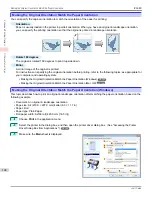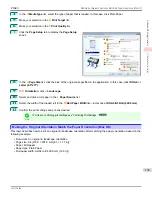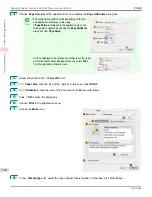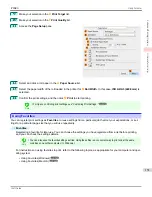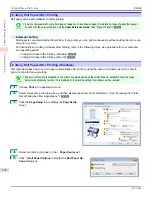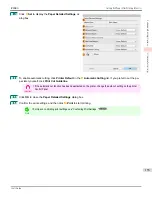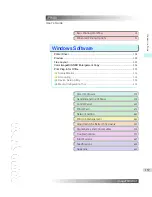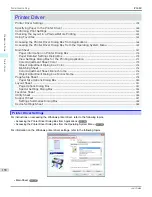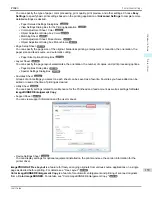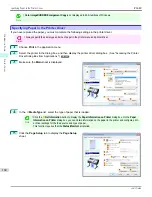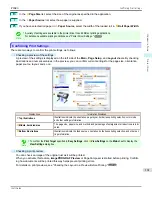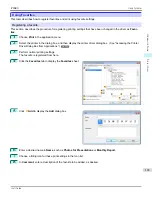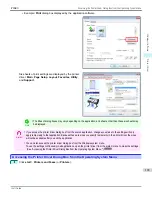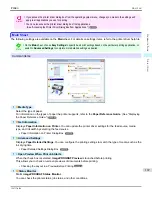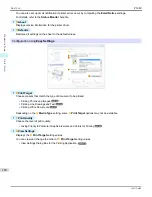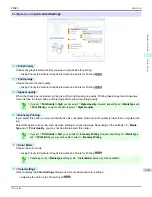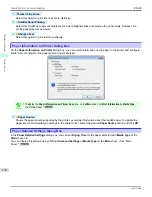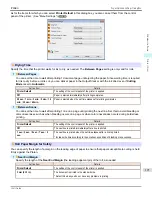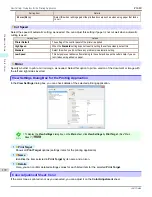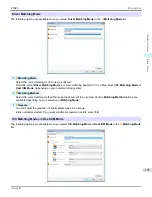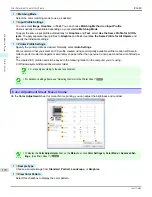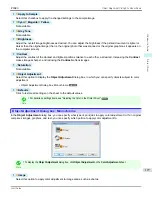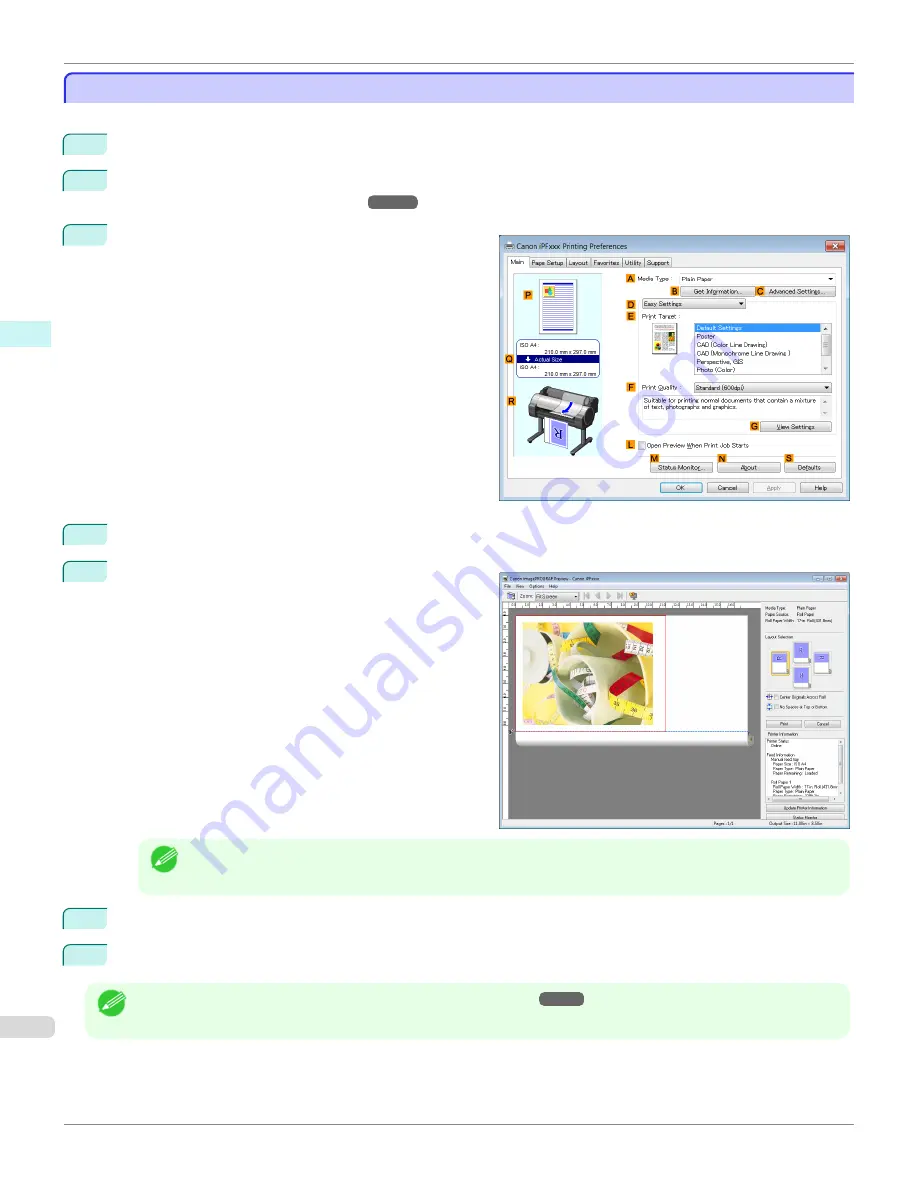
Checking the Layout in a Preview Before Printing
Checking the Layout in a Preview Before Printing
This topic describes how to preview images of print jobs before actually printing them.
1
Choose
in the application menu.
2
Select the printer in the dialog box, and then display the printer driver dialog box.
Driver Dialog Box from Applications .")
3
Make sure the
Main
sheet is displayed.
4
Select the
L
Open Preview When Print Job Starts
check box.
5
After you click
OK
, when you print a job, the
image-
PROGRAF Preview
window will be displayed.
Note
•
If PageComposer is running, access the
Special Settings
dialog box from the
Layout
sheet and clear
Pre-
view Switching
.
6
On the main window, you can check the layout and change settings as needed.
7
To print, click
in the
File
menu.
Note
•
For details on
imagePROGRAF Preview
functions,
Checking the Layout in a Preview Before Printing
iPF680
Windows Software
Printer Driver
162
Summary of Contents for imagePROGRAF iPF680
Page 14: ...14 ...
Page 30: ...iPF680 User s Guide 30 ...
Page 156: ...iPF680 User s Guide 156 ...
Page 358: ...iPF680 User s Guide 358 ...
Page 434: ...iPF680 User s Guide 434 ...
Page 472: ...iPF680 User s Guide 472 ...
Page 482: ...iPF680 User s Guide 482 ...
Page 522: ...iPF680 User s Guide 522 ...
Page 576: ...iPF680 User s Guide 576 ...
Page 628: ...iPF680 User s Guide 628 ...