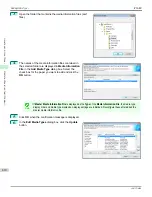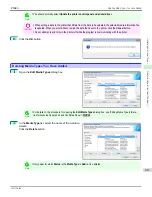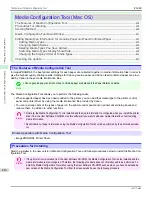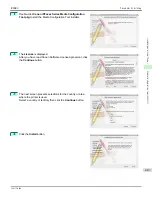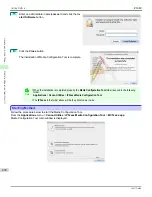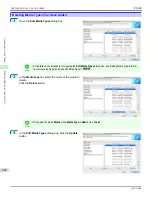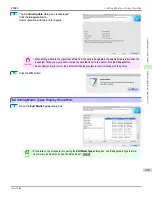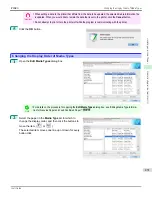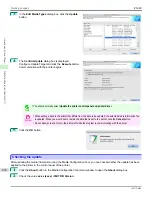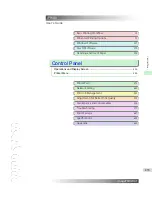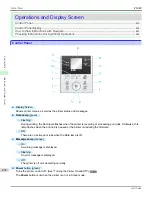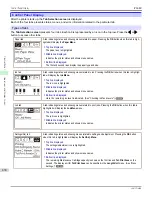•
Rename
Button
To change the name on the printer control panel and the name in the printer driver for genuine paper and feed
confirmed paper, select the paper to change and click this button.
For details on the procedure for changing paper display names,
•
Delete
Button
To delete added genuine paper and feed confirmed paper from the printer control panel and printer driver, select
the paper to delete and click this button.
For details on the procedure for deleting added media types,
see "Deleting Media Types You Have Add-
•
Show/Hide
Button
To change whether or not genuine paper or feed confirmed paper is displayed in the printer control panel and
printer driver, select the paper to change and click this button.
For details on the procedure for changing whether or not to display media types,
see "Switching Media Types Dis-
•
Change Display Order button (
or
)
To change the display order of a media type in the printer control panel and printer driver, select the paper to
change and click this button.
For details on the procedure for changing the display order of media types,
see "Changing the Display Order of
Important
•
When you update the media type information, perform the same update on all of the PCs that are using that printer.
Note
•
It may not be possible to deleting, showing/hiding, and changing the display order under some conditions.
•
If a display name is displayed grayed out, that media type will not appear in the printer driver or printer panel.
Adding Media Types
Adding Media Types
Media information files (.amf files) released by Canon are registered in the printer control panel and printer driver.
Important
•
Do not perform printing on the target printer while adding the media types.
•
Reinstalling Media Configuration Tool after registering a media information file may delete the registered media infor-
mation file.In this case, first download and install latest Media Configuration Tool, then download and register the re-
quired media information file.
1
Open the
Edit Media Types
dialog box, and then click
the
Add
button.
iPF680
Adding Media Types
Handling and Use of Paper
Media
423
Summary of Contents for imagePROGRAF iPF680
Page 14: ...14 ...
Page 30: ...iPF680 User s Guide 30 ...
Page 156: ...iPF680 User s Guide 156 ...
Page 358: ...iPF680 User s Guide 358 ...
Page 434: ...iPF680 User s Guide 434 ...
Page 472: ...iPF680 User s Guide 472 ...
Page 482: ...iPF680 User s Guide 482 ...
Page 522: ...iPF680 User s Guide 522 ...
Page 576: ...iPF680 User s Guide 576 ...
Page 628: ...iPF680 User s Guide 628 ...