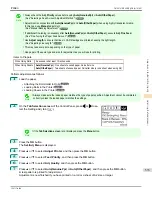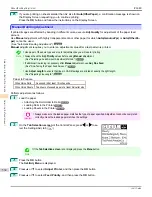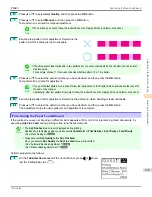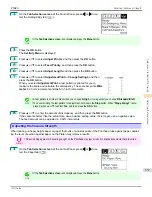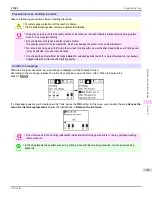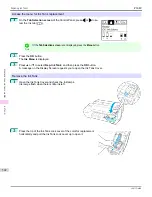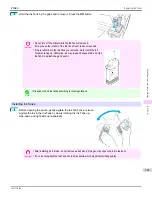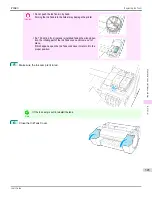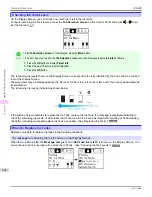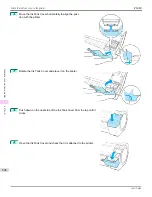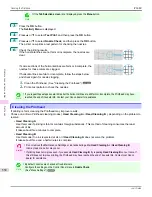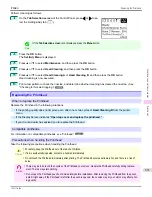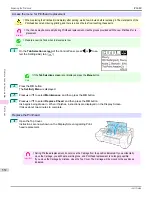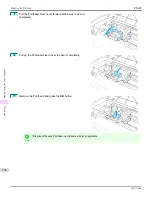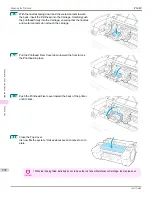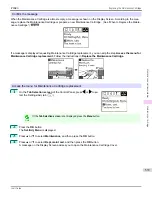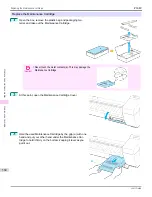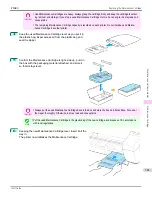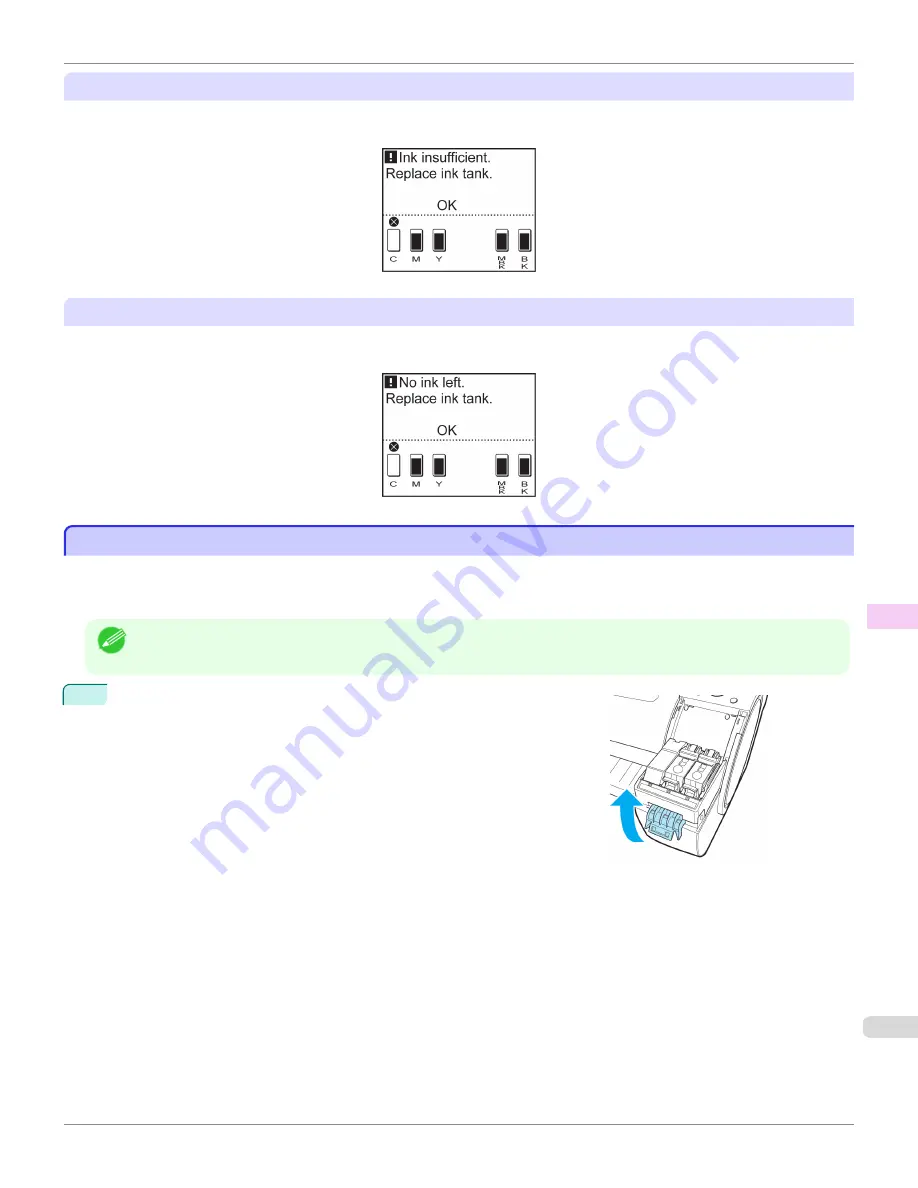
Before print jobs and maintenance that consume a lot of ink
If little ink is left, there may not be enough for large-format printing, head cleaning, and maintenance, which require a
lot of ink. In this case, replace or prepare to replace the Ink Tank before maintenance.
If a message for ink replacement is shown on the Display Screen
When ink runs out, the
Message Lamp
flashes, a message regarding Ink Tank replacement is shown on the Display
Screen, and printing is disabled. Replace the Ink Tank at this point.
Attach the Ink Tank Cover to the printer
Attach the Ink Tank Cover to the printer
If too much force is applied to the Ink Tank Cover while it is open, Ink Tank Cover may become detached from the
printer.
If the Ink Tank Cover has become detached from the printer, attach it using the following procedure.
Note
•
Although the attachment procedure describes the Ink Tank Cover on the right side of the printer, the Ink Tank Cover on
the left side can also be attached using the same procedure.
1
Rotate the Ink Tank Cover attachment part and store it in the printer.
iPF680
Attach the Ink Tank Cover to the printer
Maintenance and Consumables
Ink T
547
Summary of Contents for imagePROGRAF iPF680
Page 14: ...14 ...
Page 30: ...iPF680 User s Guide 30 ...
Page 156: ...iPF680 User s Guide 156 ...
Page 358: ...iPF680 User s Guide 358 ...
Page 434: ...iPF680 User s Guide 434 ...
Page 472: ...iPF680 User s Guide 472 ...
Page 482: ...iPF680 User s Guide 482 ...
Page 522: ...iPF680 User s Guide 522 ...
Page 576: ...iPF680 User s Guide 576 ...
Page 628: ...iPF680 User s Guide 628 ...