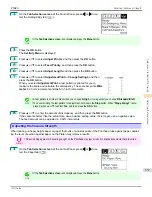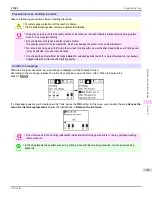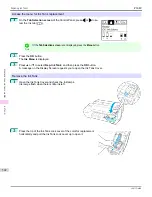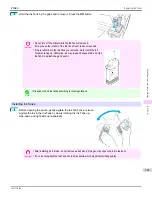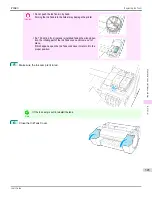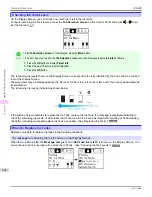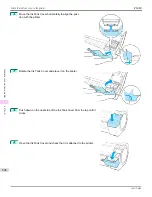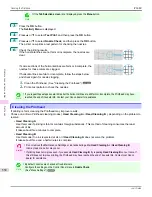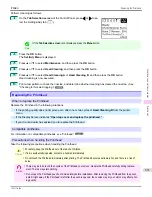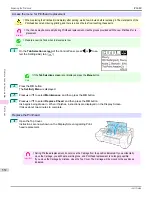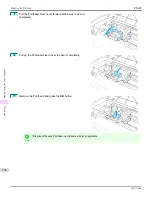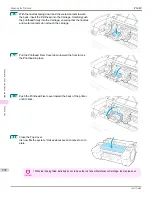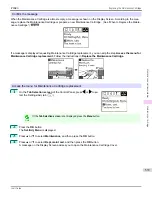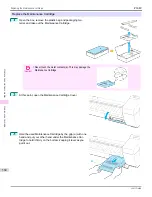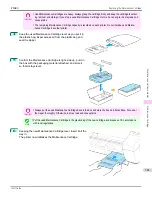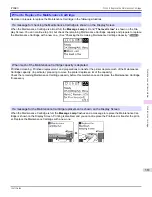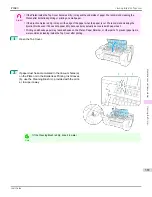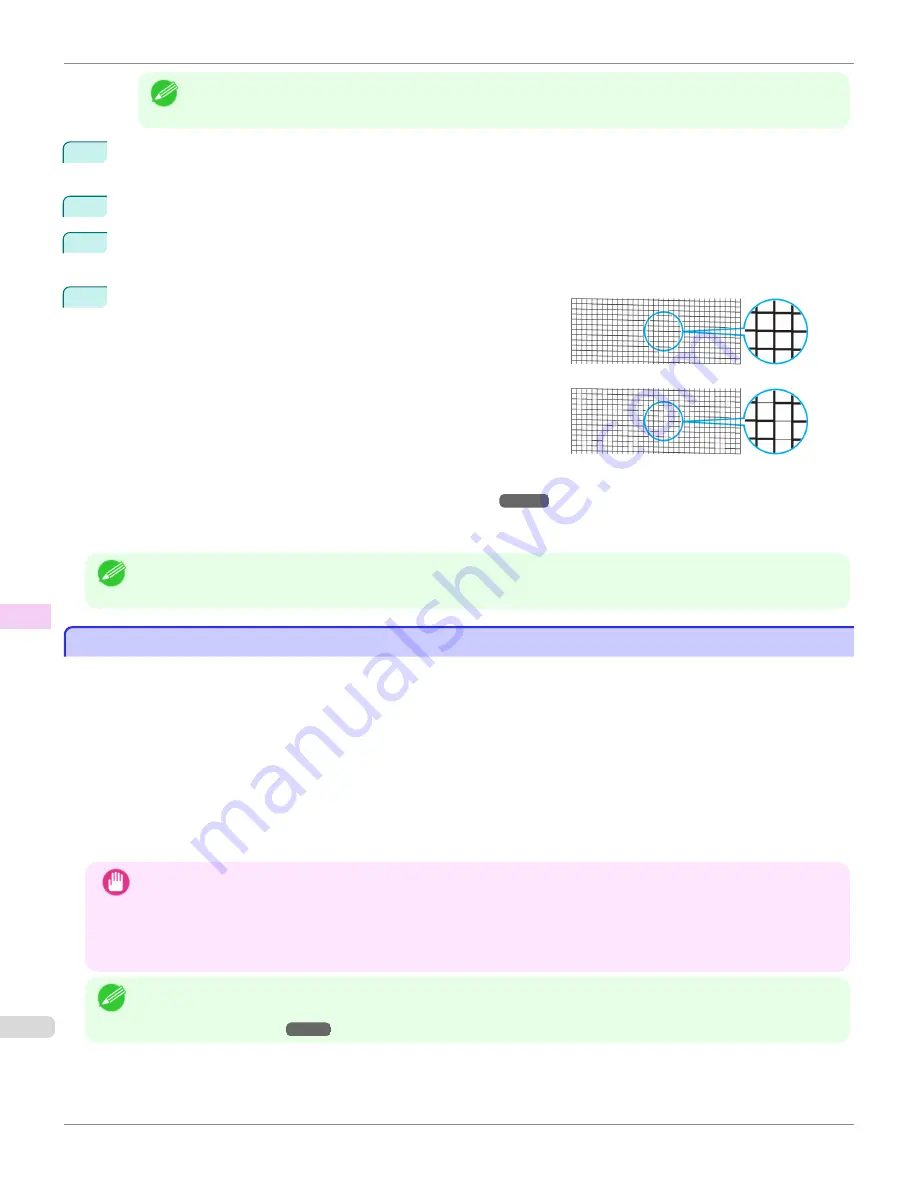
Note
•
If the
Tab Selection screen
is not displayed, press the
Menu
button.
3
Press the
OK
button.
The
Set./Adj. Menu
is displayed.
4
Press
▲
or
▼
to select
Test Print
, and then press the
OK
button.
5
Press
▲
or
▼
to select
Nozzle Check
, and then press the
OK
button.
The printer now prints a test pattern for checking the nozzles.
6
Check the printing results.
If the horizontal lines are not faint or incomplete, the nozzles are
clear.
If some sections of the horizontal lines are faint or incomplete, the
nozzles for those colors are clogged.
If horizontal lines are faint or incomplete, follow the steps below
and check again for nozzle clogging.
1.
Clean the Printhead.
(See "Cleaning the Printhead.")
2.
Print a test pattern to check the nozzles.
Note
•
If you repeat these steps several times but the horizontal lines are still faint or incomplete, the Printhead may have
reached the end of its useful life. Contact your Canon dealer for assistance.
Cleaning the Printhead
Cleaning the Printhead
If printing is faint, cleaning the Printhead may improve results.
Choose one of two Printhead cleaning modes (
Head Cleaning A
or
Head Cleaning B
), depending on the problem to
resolve.
•
Head Cleaning A
Use this mode if printing is faint or contains foreign substances. This method of cleaning consumes the least
amount of ink.
It takes about three minutes to complete.
•
Head Cleaning B
Use this mode if no ink is ejected at all, or if
Head Cleaning A
does not solve the problem.
It takes about three and a half minutes to complete.
Important
•
Do not remove the Maintenance Cartridge or ink tanks during either
Head Cleaning A
or
Head Cleaning B
.
Ink may leak or an error may occur.
•
If printing does not improve even if you execute
Head Cleaning B
, try repeating
Head Cleaning B
once or twice. If
this still does not improve printing, the Printhead may have reached the end of its useful life. Contact your Canon
dealer for assistance.
Note
•
By default, nozzles are checked at fixed intervals.
Configure the settings on the Control Panel menu in
Nozzle Check
.
Cleaning the Printhead
iPF680
Maintenance and Consumables
Printheads
550
Summary of Contents for imagePROGRAF iPF680
Page 14: ...14 ...
Page 30: ...iPF680 User s Guide 30 ...
Page 156: ...iPF680 User s Guide 156 ...
Page 358: ...iPF680 User s Guide 358 ...
Page 434: ...iPF680 User s Guide 434 ...
Page 472: ...iPF680 User s Guide 472 ...
Page 482: ...iPF680 User s Guide 482 ...
Page 522: ...iPF680 User s Guide 522 ...
Page 576: ...iPF680 User s Guide 576 ...
Page 628: ...iPF680 User s Guide 628 ...