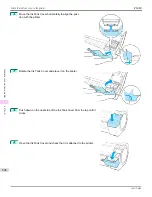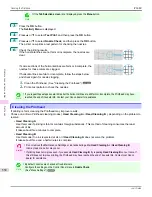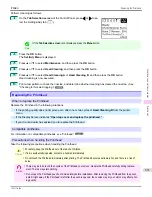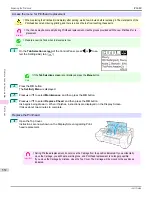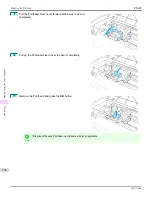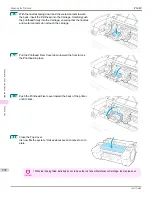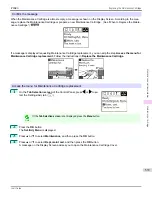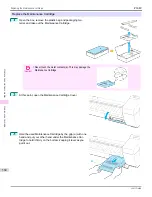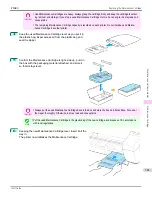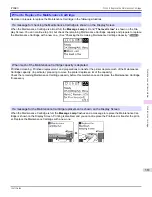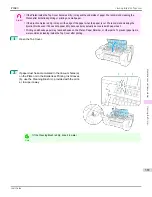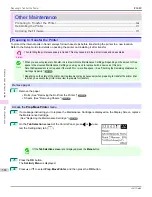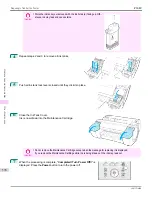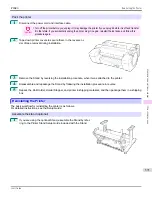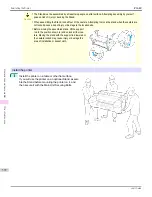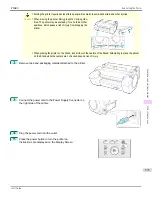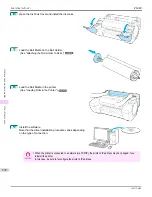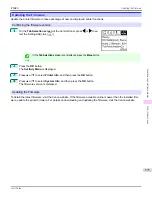Important
•
Do not remove the Maintenance Cartridge during initialization immediately after replacing the Maintenance
Cartridge. The Maintenance Cartridge may become damaged.
7
Close the Maintenance Cartridge Cover.
Note
•
If you did not perform the operation in
Access the menu for Maintenance Cartridge replacement
, this is
the end of the procedure and you do not need to press the
OK
key in the next step.
8
Press the
OK
button.
Checking the Remaining Maintenance Cartridge Capacity
Checking the Remaining Maintenance Cartridge Capacity
The Maintenance Cartridge absorbs excess ink from borderless printing, printhead cleaning, and other processes. You
can confirm the remaining capacity of the Maintenance Cartridge by checking the Maintenance Cartridge capacity
shown on the Display Screen.
To check remaining Maintenance Cartridge capacity, access the
Tab Selection screen
on the Control Panel and press
◀
or
▶
to select the Settings/Adj. tab (
).
Note
•
If the
Tab Selection screen
is not displayed, press the
Menu
button.
If the Display Screen indicates to replace the Maintenance Cartridge, replace the Maintenance Cartridge. If a message
is displayed indicating to check the remaining capacity of the Maintenance Cartridge, or before tasks that deplete much
of the capacity such as head cleaning or preparations to move the printer, check the remaining Maintenance Cartridge
capacity and prepare a new Maintenance Cartridge as needed.
(See "Replacing the Maintenance Cartridge.")
Checking the Remaining Maintenance Cartridge Capacity
iPF680
Maintenance and Consumables
Maintenance Cartridge
562
Summary of Contents for imagePROGRAF iPF680
Page 14: ...14 ...
Page 30: ...iPF680 User s Guide 30 ...
Page 156: ...iPF680 User s Guide 156 ...
Page 358: ...iPF680 User s Guide 358 ...
Page 434: ...iPF680 User s Guide 434 ...
Page 472: ...iPF680 User s Guide 472 ...
Page 482: ...iPF680 User s Guide 482 ...
Page 522: ...iPF680 User s Guide 522 ...
Page 576: ...iPF680 User s Guide 576 ...
Page 628: ...iPF680 User s Guide 628 ...