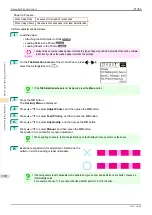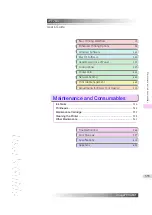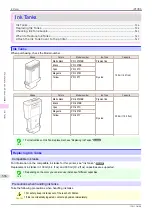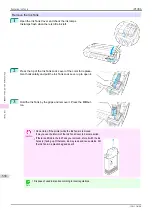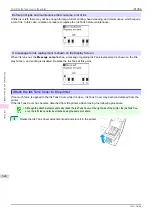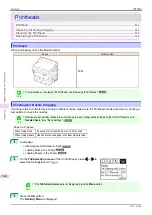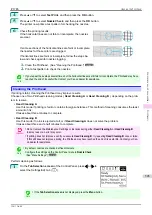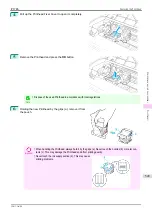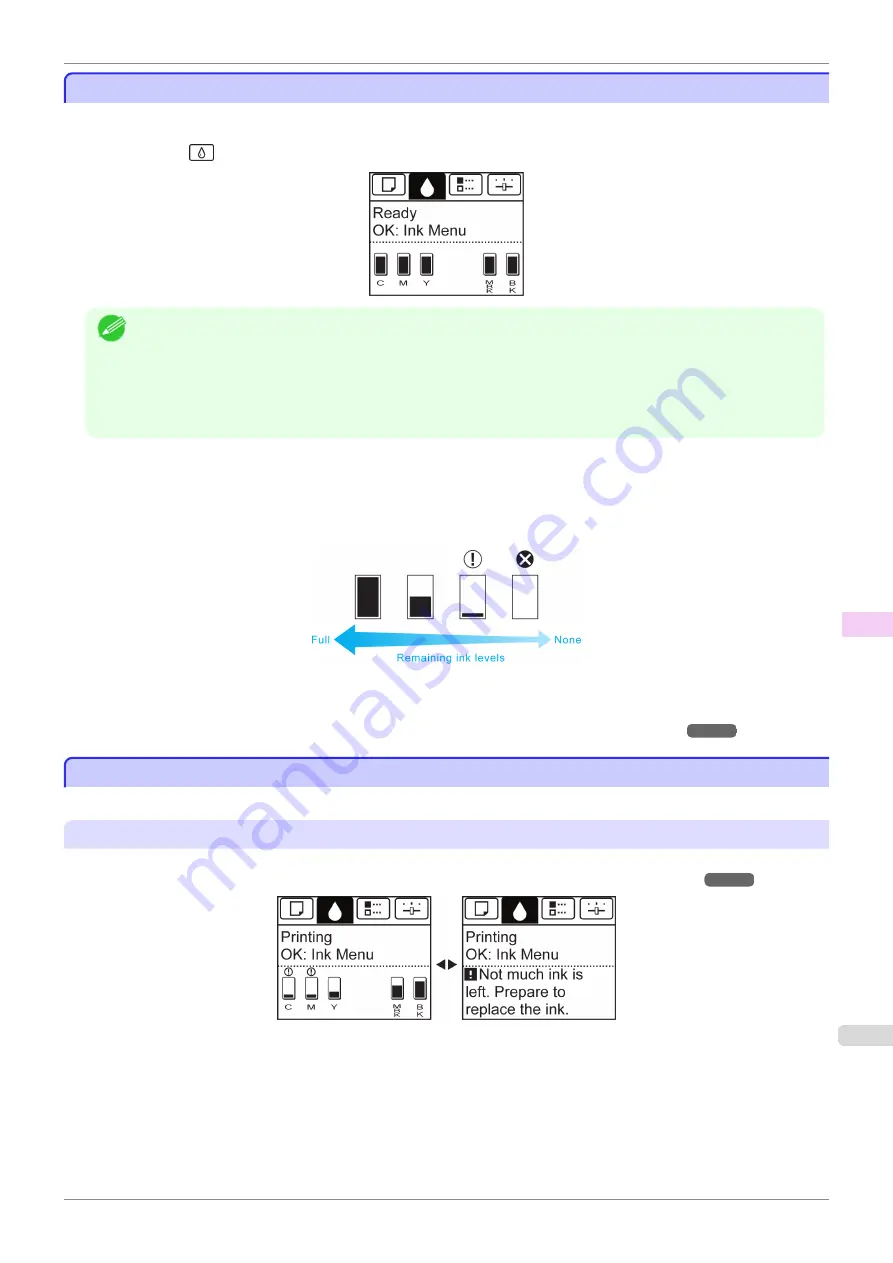
Checking Ink Tank Levels
Checking Ink Tank Levels
On the Display Screen, you can check how much ink is left in the ink tanks.
To check remaining Ink Tank levels, access the
Tab Selection screen
on the Control Panel and press
◀
or
▶
to
select the Ink tab (
).
Note
•
If the
Tab Selection screen
is not displayed, press the
Menu
button.
•
If an error has occurred and the
Tab Selection screen
cannot be displayed, display
Ink Info
as follows.
1.
Press the
OK
button to display
Printer Info
.
2.
Press the
▲
or
▼
button to select
Ink Info
.
3.
Press the
OK
button.
The remaining ink levels shown on the Display Screen correspond to the inks identified by the Color Label on the
bottom of the Display Screen.
These symbols may be displayed above the ink level:
!
if ink is low,
×
if no ink is left, and
?
if you have deactivated
ink level detection.
The remaining ink level is indicated as shown below.
If the Display Screen indicates to replace the Ink Tank, replace the Ink Tank. If a message is displayed indicating to
check the remaining ink levels, or after tasks that consume a lot of ink such as large-format printing or head clean-
ing, check the remaining levels and replace Ink Tank as needed.
When to Replace Ink Tanks
When to Replace Ink Tanks
Replace or prepare to replace ink tanks in the following situations.
If a message for checking the ink is shown on the Display Screen
When there is little ink left, the
Message Lamp
is lit and "
Not much ink is left.
" is shown on the Display Screen.
You can continue to print, but prepare to replace the Ink Tank.
(See "Checking Ink Tank Levels.")
iPF785
Checking Ink Tank Levels
Maintenance and Consumables
Ink T
541
Summary of Contents for imageprograf IPF785
Page 14: ...14 ...
Page 28: ...iPF785 User s Guide 28 ...
Page 248: ...iPF785 User s Guide 248 ...
Page 432: ...iPF785 User s Guide 432 ...
Page 464: ...iPF785 User s Guide 464 ...
Page 518: ...iPF785 User s Guide 518 ...
Page 534: ...iPF785 User s Guide 534 ...
Page 638: ...iPF785 User s Guide 638 ...