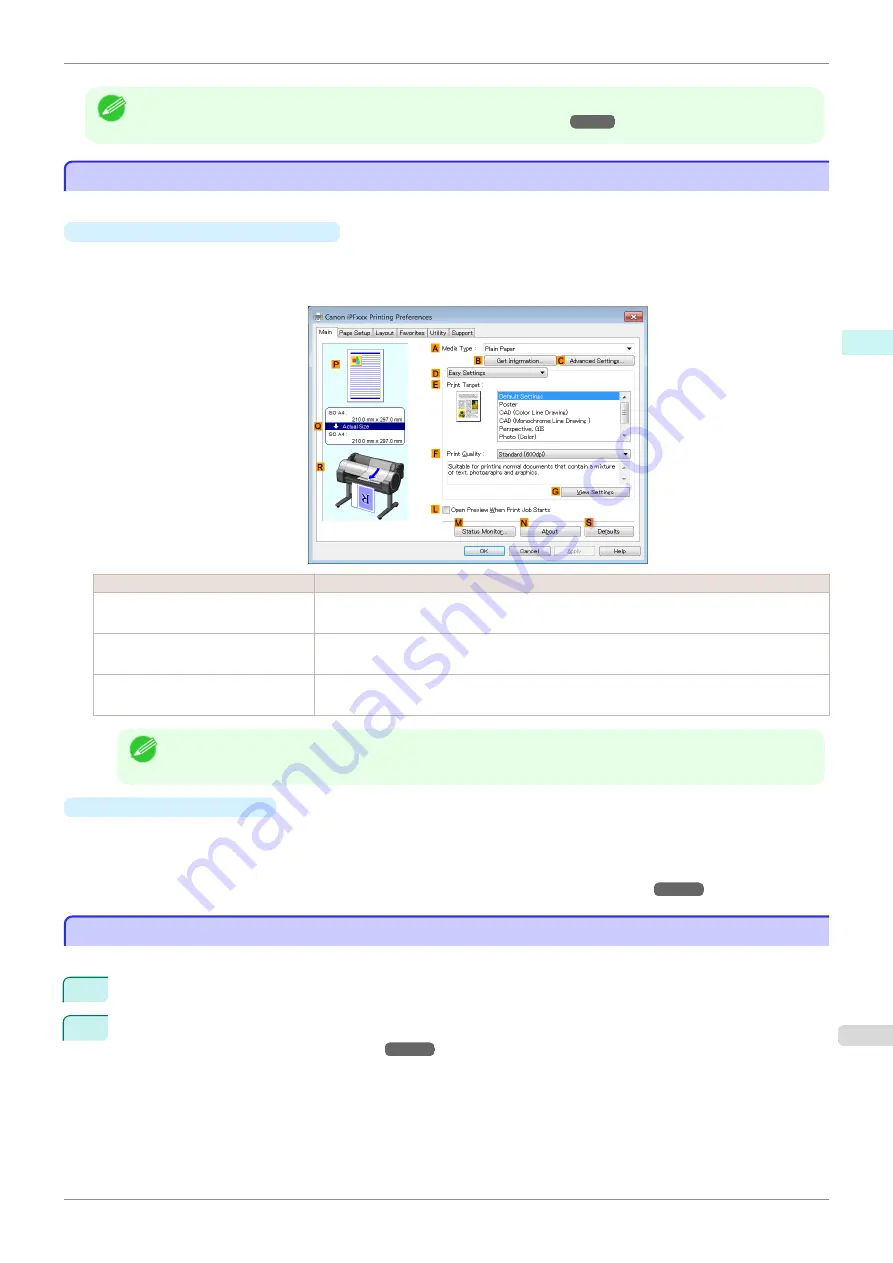
Note
•
A variety of settings are available in the printer driver to suit different printing applications.
For details on available printing conditions,
see "Printer Driver Settings ."
Confirming Print Settings
Confirming Print Settings
There are two ways to confirm the print settings, as follows.
•
Checking a preview of the settings
A preview of the settings is displayed on the left side of the
Main
,
Page Setup
, and
Layout
sheets. By check-
ing illustrations and numerical values in the preview, you can confirm current settings for the page size, orien-
tation, paper source, layout, and so on.
Display Area
Information Displayed
P
Top illustrations
Illustrations indicate the orientation, page layout, borderless printing selection, color mode,
and other settings information.
Q
Middle, bordered area
The page size, paper size, and method and percentage of enlargement or reduction are
indicated.
R
Bottom illustrations
Illustrations indicate the feed source, orientation, borderless printing selection, and other
settings information.
Note
•
To confirm the
Print Target
specified in
Easy Settings
, click
G
View Settings
on the
Main
sheet to display
the
View Settings
dialog box.
•
Checking a print preview
You can check an image of the original just as it will be printed.
When you activate this feature,
imagePROGRAF Preview
or PageComposer is started before printing. Con-
firming how documents will be printed this way helps prevent printing errors.
For details on print previews,
see "Checking the Layout in a Preview Before Printing."
Checking the Layout in a Preview Before Printing
Checking the Layout in a Preview Before Printing
This topic describes how to preview images of print jobs before actually printing them.
1
Choose
in the application menu.
2
Select the printer in the dialog box, and then display the printer driver dialog box.
er Driver Dialog Box from Applications .")
iPF785
Confirming
Print Settings
Windows Software
Printer Driver
145
Summary of Contents for imageprograf IPF785
Page 14: ...14 ...
Page 28: ...iPF785 User s Guide 28 ...
Page 248: ...iPF785 User s Guide 248 ...
Page 432: ...iPF785 User s Guide 432 ...
Page 464: ...iPF785 User s Guide 464 ...
Page 518: ...iPF785 User s Guide 518 ...
Page 534: ...iPF785 User s Guide 534 ...
Page 638: ...iPF785 User s Guide 638 ...
















































