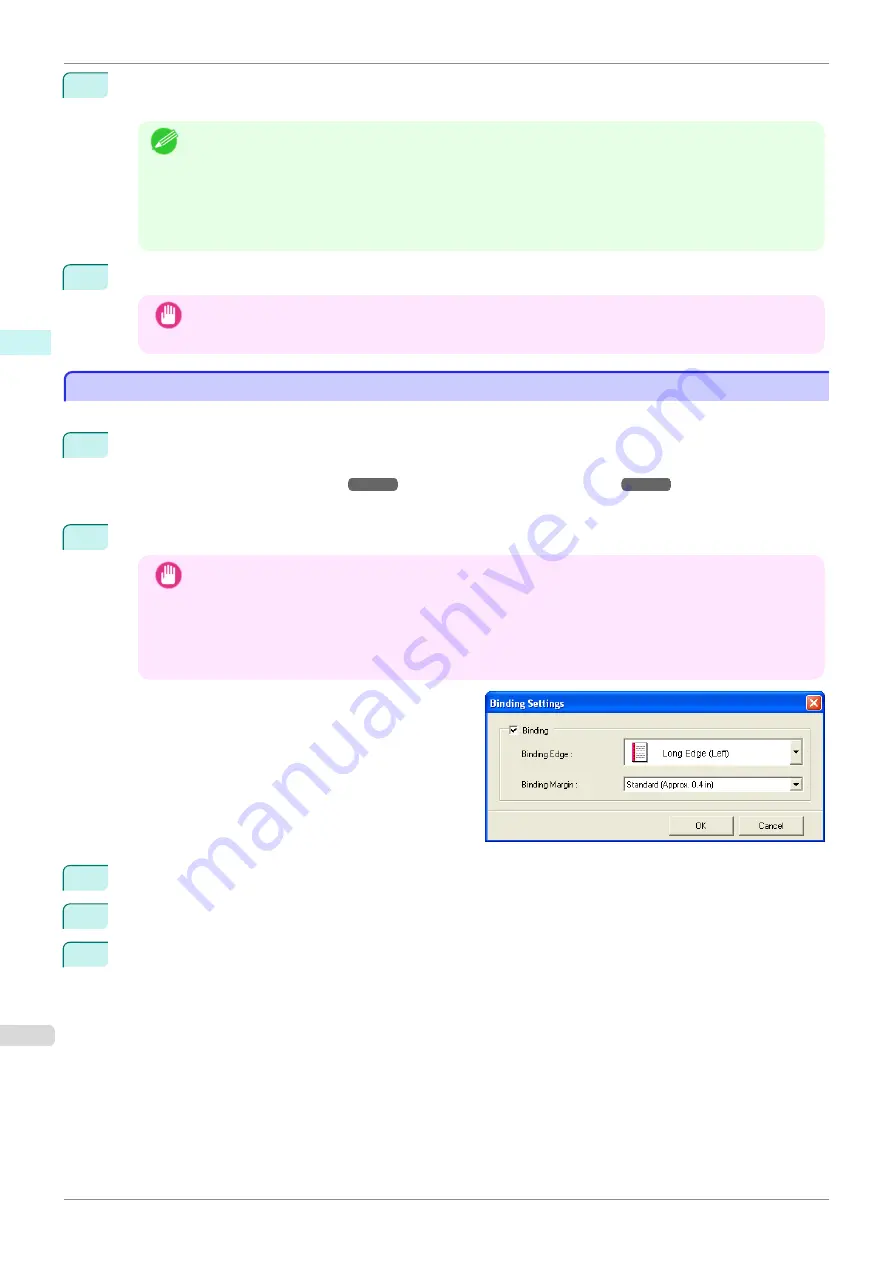
12
If the upper and lower margins are too wide, check
No Spaces at Top or Bottom (Conserve Paper)
.
The upper and lower margins can be checked in
Print Preview
.
Note
•
When
Print in Draft mode
is selected, printing is fast but the print quality is poor.
•
When
Saturation
is selected, you can print posters, etc., vividly.
•
Press the
Print Preview
button to display the preview screen. You can check and make changes to the
layout in the preview screen.
•
When you print to the edge of the roll width, the maximum print length is 18.0m.
13
Press
to start printing.
Important
•
If divided into plural pages, try reducing the data size or the range you select.
•
You cannot run
or
Print Preview
if you select it for a worksheet with no data displayed.
Configuring Binding (Excel)
Configuring Binding (Excel)
You can configure
Binding
margins for binding printouts.
1
Configure the settings up to
Layout Selection
in the
Layout
screen in
Print Entire Sheet
or
Print Selec-
ted Area
.
Refer to
and
methods.
2
Click the
Binding Settings
button.
Important
•
You cannot click the
Binding Settings
button in the following situations.
•
When the
Image Size
is set to a value smaller than
100%
•
When a graph is selected
•
When page breaks have been set
•
When a sheet or cell is protected
Open the
Binding Settings
dialog box.
3
If the
Binding
checkbox is not checked, select it to turn binding on.
4
Select
Binding Edge
.
5
Select
Binding Margin
.
Configuring
Binding (Excel)
iPF785
Windows Software
Print Plug-In for
246
Summary of Contents for imageprograf IPF785
Page 14: ...14 ...
Page 28: ...iPF785 User s Guide 28 ...
Page 248: ...iPF785 User s Guide 248 ...
Page 432: ...iPF785 User s Guide 432 ...
Page 464: ...iPF785 User s Guide 464 ...
Page 518: ...iPF785 User s Guide 518 ...
Page 534: ...iPF785 User s Guide 534 ...
Page 638: ...iPF785 User s Guide 638 ...
















































