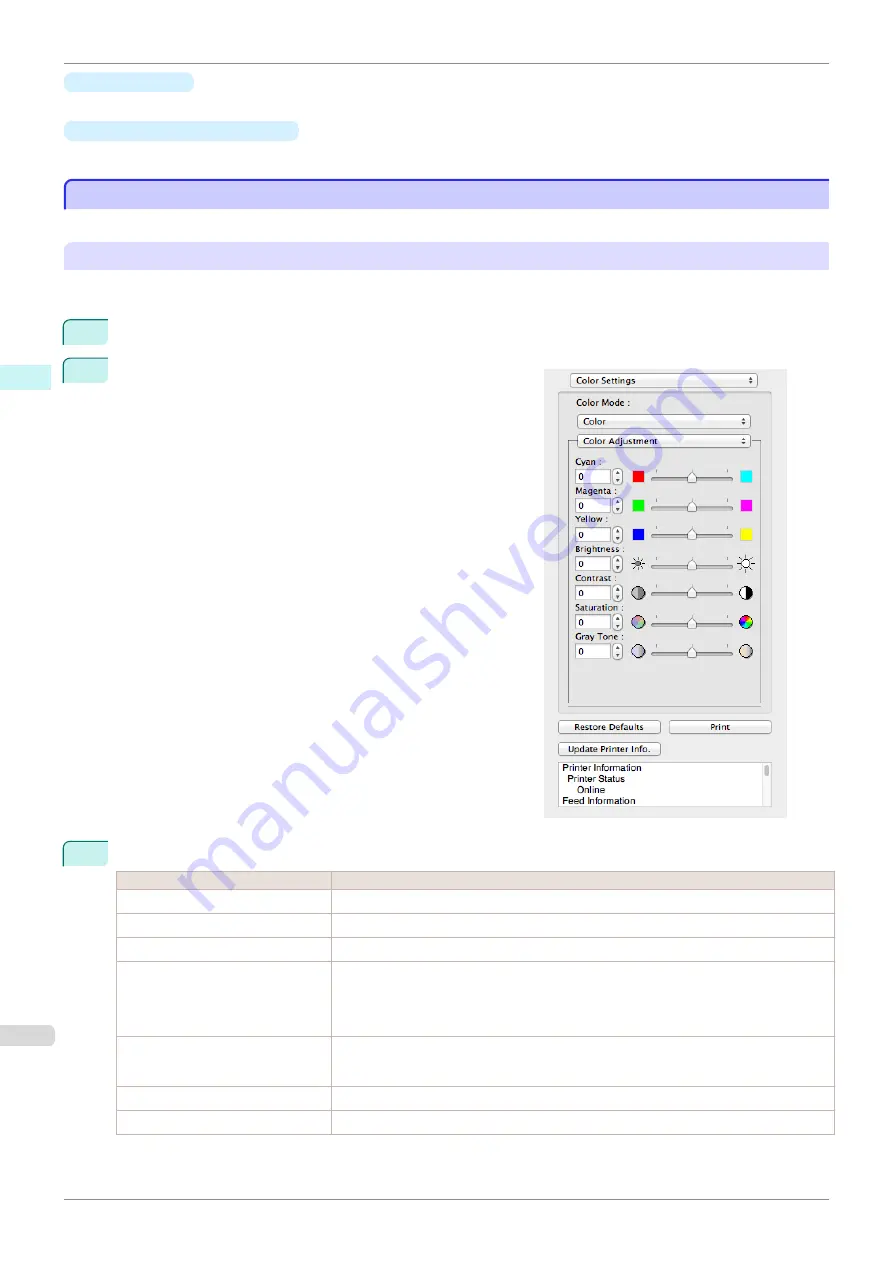
•
Button
Click the button to begin printing.
•
Update Printer Info.
Button
Click the button to acquire printer information.
Color Adjustment
Color Adjustment
You can set the color adjustment.
Adjusting Color
Normally colors should be adjusted in the software application, but if you see colors in the printout that do not
match colors on the screen, you can perform color adjustments.
1
Select
Color
on
Color Mode
in the
Color Settings
panel.
2
Select
Color Adjustment
.
3
Drag each slider to the left or right to adjust.
Setting
Details
Cyan
Adjusts the strength of colors to compensate the hues.
Magenta
Adjusts the strength of colors to compensate the hues.
Yellow
Adjusts the strength of colors to compensate the hues.
Brightness
Adjusts the brightness of the entire image. When the results of the printout are brighter
than the original images such as the original photo before scanning and graphics cre-
ated on the display, or when you want to print in different degrees of brightness, use this
feature.
Contrast
Adjusts the relative brightness between the brightest and darkest portions of the image.
*For soft gradation, decrease the contrast. For hard gradation, increase the contrast.
Saturation
Adjusts the hues for vivid color or dark color.
Gray Tone
Adjusts gray from cool black (bluish tones) to warm black (reddish tones).
Color Adjustment
iPF785
Mac OS Software
Preview
278
Summary of Contents for imageprograf IPF785
Page 14: ...14 ...
Page 28: ...iPF785 User s Guide 28 ...
Page 248: ...iPF785 User s Guide 248 ...
Page 432: ...iPF785 User s Guide 432 ...
Page 464: ...iPF785 User s Guide 464 ...
Page 518: ...iPF785 User s Guide 518 ...
Page 534: ...iPF785 User s Guide 534 ...
Page 638: ...iPF785 User s Guide 638 ...
















































