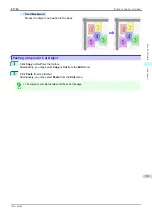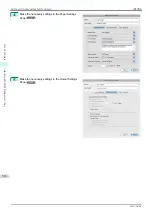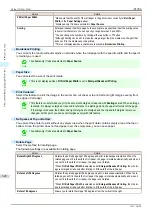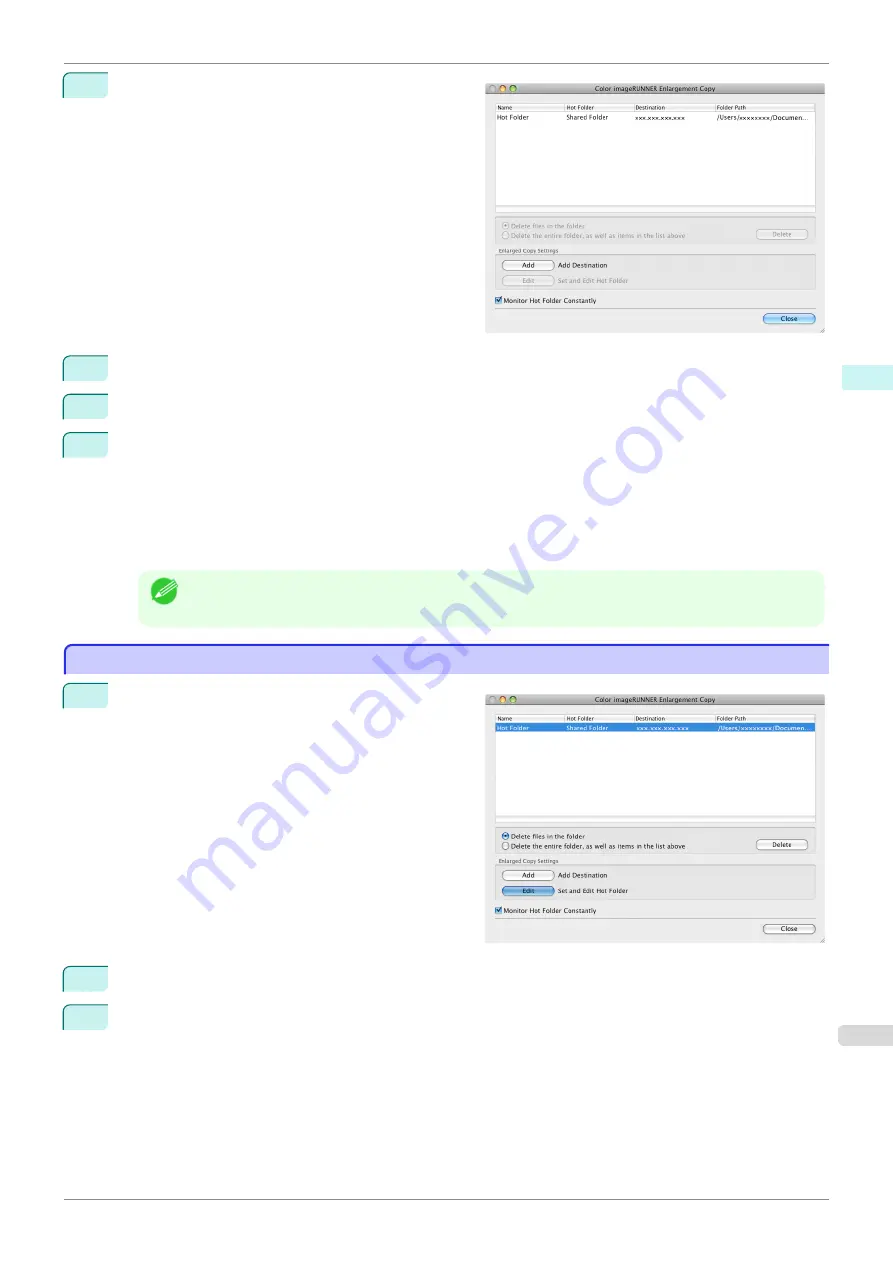
7
Click the
OK
button. The created Hot Folder is listed
in the
Color imageRUNNER Enlargement Copy
di-
alog box.
8
Click the
Close
button to close the
Color imageRUNNER Enlargement Copy
dialog box.
9
From the
Apple
Menu, open the
Sharing
dialog box for
System Preferences
.
10
For OS X v10.6:
Check the
File Sharing
checkbox and click the
Options
button.
Check the
Share files and folders using FTP
and
Share files and folders using SMB
checkboxes to
configure the sharing.
For OS X v10.7 and later:
Check the
File Sharing
checkbox and click the
Options
button.
Check the
Share files and folders using SMB
checkbox to configure the sharing.
Note
•
You can create up to 10 hot folders.
Editing a Hot Folder (Setting Print Conditions)
Editing a Hot Folder (Setting Print Conditions)
1
Open the
Color imageRUNNER Enlargement Copy
dialog box.
2
Select the Hot Folder from the Hot Folder list.
3
From
Enlarged Copy Settings
, click
Edit
button to open the
Add/Edit Hot Folder
dialog box.
iPF785
Editing a Hot Folder (Setting Print Conditions)
Mac OS Software
Color imageRUNNER Enlargement Copy
315
Summary of Contents for imageprograf IPF785
Page 14: ...14 ...
Page 28: ...iPF785 User s Guide 28 ...
Page 248: ...iPF785 User s Guide 248 ...
Page 432: ...iPF785 User s Guide 432 ...
Page 464: ...iPF785 User s Guide 464 ...
Page 518: ...iPF785 User s Guide 518 ...
Page 534: ...iPF785 User s Guide 534 ...
Page 638: ...iPF785 User s Guide 638 ...