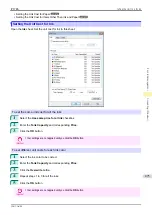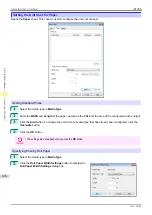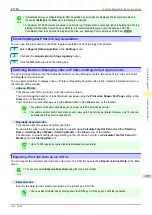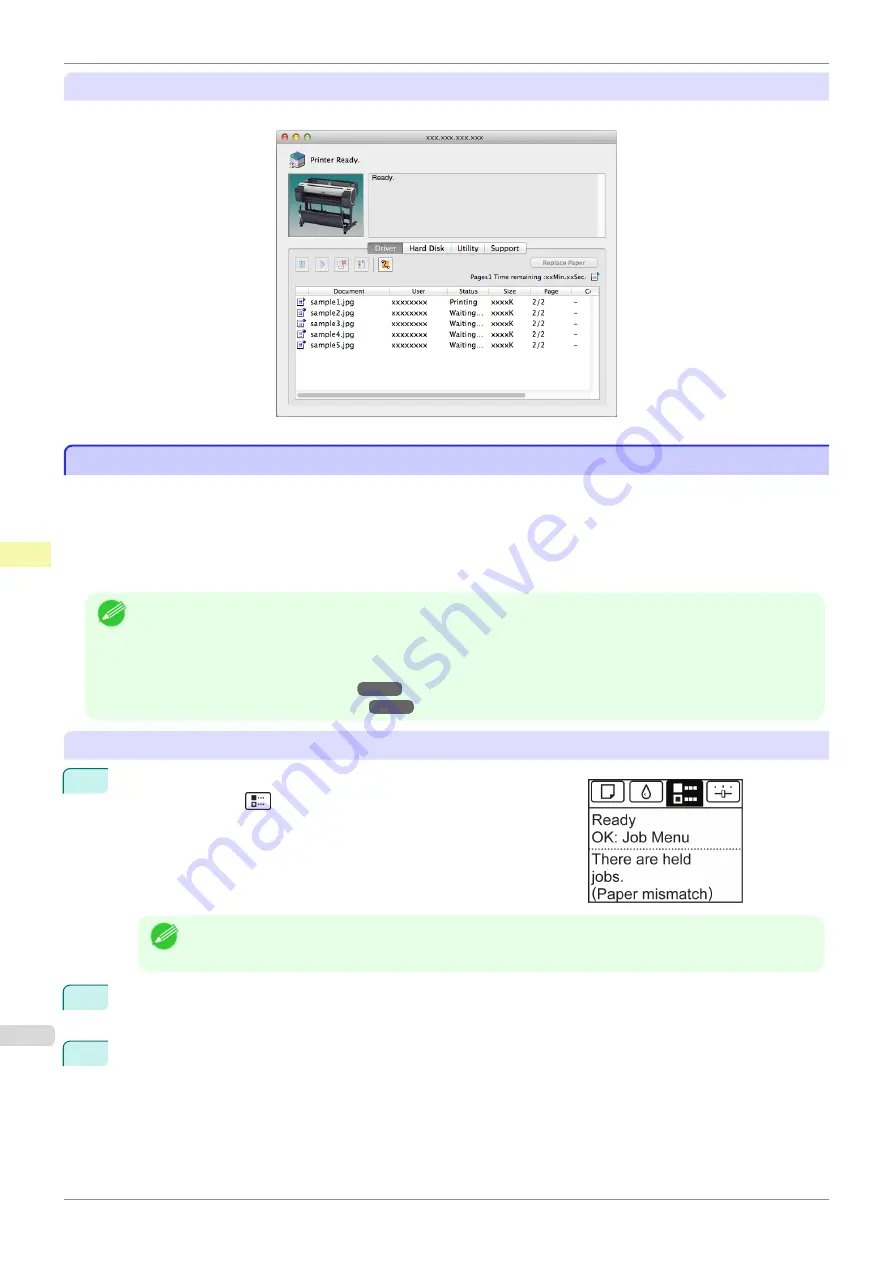
Using imagePROGRAF Printmonitor (Mac OS)
Manage jobs as needed on the
Driver
sheet. For details, refer to the imagePROGRAF Printmonitor help file.
Managing Pending Jobs (Printing or Deleting Jobs on Hold)
Managing Pending Jobs (Printing or Deleting Jobs on Hold)
If the type or size of paper loaded does not match the settings in the print job received when you have set
Detect
Mismatch
to
Hold Job
in the Control Panel menu, the print job is held on the printer as a pending job in the job
queue.
Manage held jobs such as these as follows.
These operations are available from the Control Panel or in RemoteUI,
imagePROGRAF Status Monitor
, and im-
agePROGRAF Printmonitor.
Note
•
As long as you do not manage held jobs from the Control Panel,
imagePROGRAF Status Monitor
, or image-
PROGRAF Printmonitor, they will remain in the job queue. In this case, the printer processes the next job in the
queue without pausing.
•
To print held jobs, replace the loaded paper with the paper specified in the print job.
(See "Loading Rolls in the Printer.")
(See "Loading Sheets in the Printer.")
Using the Control Panel
1
On the
Tab Selection screen
of the Control Panel, press
◀
or
▶
to
select the Job tab (
).
"
There are held jobs.
" is displayed if jobs are being held.
Note
•
If the
Tab Selection screen
is not displayed, press the
Menu
button.
2
Press the
OK
button.
The
Job Menu
menu is displayed.
3
Press
▲
or
▼
to select
Print Job
, and then press the
OK
button.
Managing Pending Jobs (Printing or Deleting Jobs on Hold)
iPF785
Print Job Management
Basic Print Job Operations
488
Summary of Contents for imageprograf IPF785
Page 14: ...14 ...
Page 28: ...iPF785 User s Guide 28 ...
Page 248: ...iPF785 User s Guide 248 ...
Page 432: ...iPF785 User s Guide 432 ...
Page 464: ...iPF785 User s Guide 464 ...
Page 518: ...iPF785 User s Guide 518 ...
Page 534: ...iPF785 User s Guide 534 ...
Page 638: ...iPF785 User s Guide 638 ...