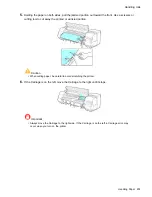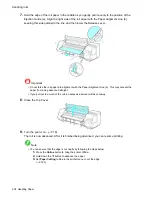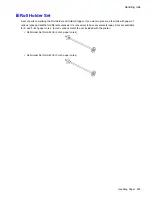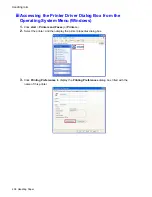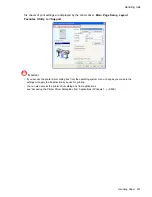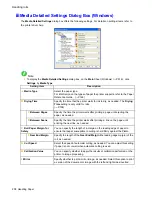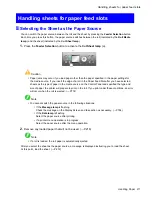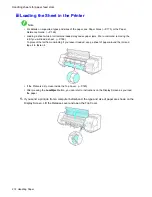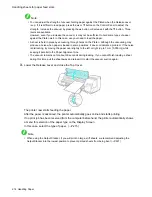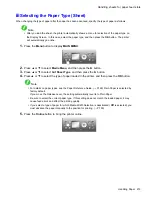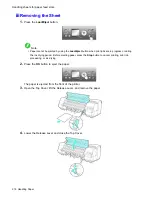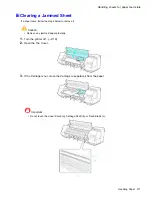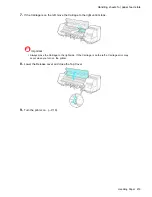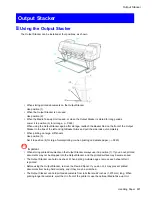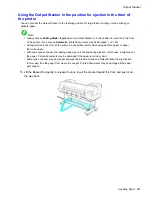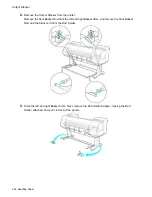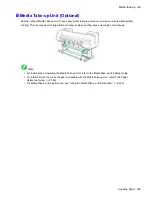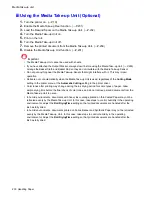Handling sheets for paper feed slots
Selecting the Paper Type (Sheet)
When changing the type of paper after the paper has been advanced, specify the type of paper as follows.
Note
•
After you load the sheet, the printer automatically shows a menu for selection of the paper type on
the Display Screen. In this case, select the paper type, and then press the
OK
button. The printer
will automatically go online.
1.
Press the
Menu
button to display
MAIN MENU
.
2.
Press
▲
or
▼
to select
Media Menu
, and then press the
►
button.
3.
Press
▲
or
▼
to select
Cut Sheet Type
, and then press the
►
button.
4.
Press
▲
or
▼
to select the type of paper loaded in the printer, and then press the
OK
button.
Note
•
For details on paper types, see the Paper Reference Guide. (→P.169) Plain Paper is selected by
factory default.
If you move the Release Lever, the setting automatically reverts to Plain Paper.
•
Be sure to select the correct paper type. If this setting does not match the loaded paper, it may
cause feed errors and affect the printing quality.
•
If you select a type of paper for which Media Width Detection is deactivated (
Off
is selected), you
must advance the paper manually to the position for printing. (→P.150)
5.
Press the
Online
button to bring the printer online.
Handling Paper 215
Summary of Contents for imagePROGRAF iPF8100
Page 1: ...User Manual ENG Large Format Printer ...
Page 2: ......
Page 733: ...Cleaning the Printer 4 Plug the power cord into the outlet Maintenance 719 ...
Page 813: ......
Page 814: ... CANON INC 2007 ...