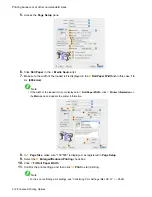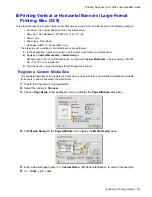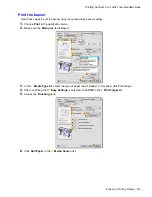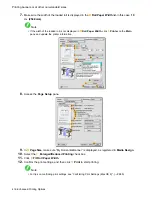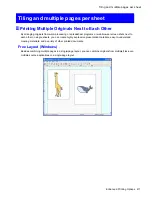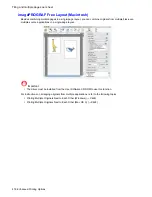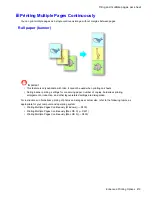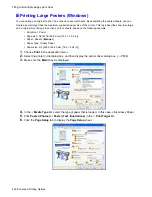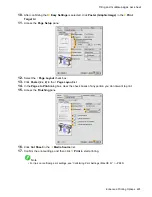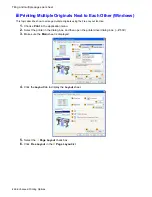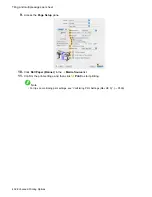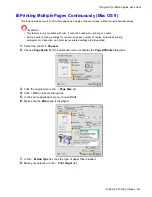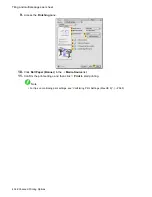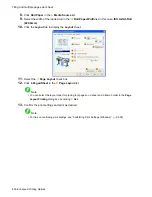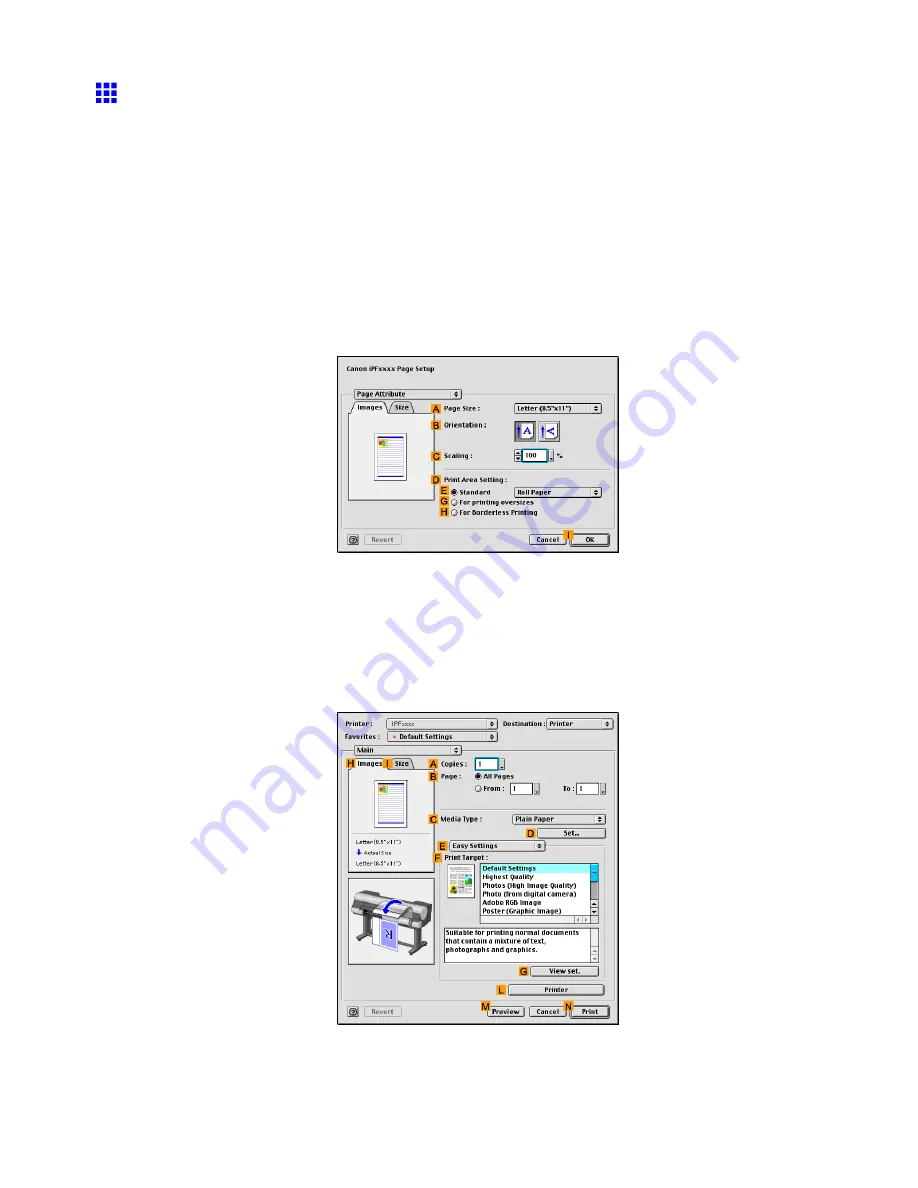
Tiling and multiple pages per sheet
Printing Large Posters (Mac OS 9)
You can enlarge an original to print it in sections on several sheets. By assembling the printed sheets, you can
create a poster larger than the maximum supported paper size of the printer. This topic describes how to enlarge
an A2 original for printing it in sections on four sheets, based on the following example.
•
Document: Poster
•
Page size: A2 (420.0 × 594.0 mm [16.5 × 23.4 in])
•
Paper: Sheets
•
Paper type: Glossy Photo Paper
•
Paper size: A2 (420.0 × 594.0 mm [16.5 × 23.4 in])
1.
Select the printer in
Chooser
.
2.
Choose
Page Setup
from the application menu to display the
Page Attribute
dialog box.
3.
In the
A
Page Size
list, click the size of the original. In this case, click
ISO A2
.
4.
In
D
Print Area Setting
, click
E
Standard
.
5.
Click
Cut Sheet
in the
E
Standard
list.
6.
Click
I
OK
to close the dialog box.
7.
Choose
in the application menu.
8.
Make sure the
Main
pane is displayed.
9.
In the
C
Media Type
list, select the type of paper that is loaded. In this case, click Glossy
Photo Paper.
424 Enhanced Printing Options
Summary of Contents for imagePROGRAF iPF8100
Page 1: ...User Manual ENG Large Format Printer ...
Page 2: ......
Page 733: ...Cleaning the Printer 4 Plug the power cord into the outlet Maintenance 719 ...
Page 813: ......
Page 814: ... CANON INC 2007 ...