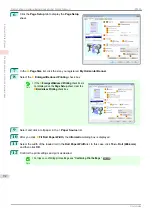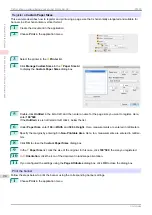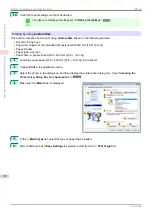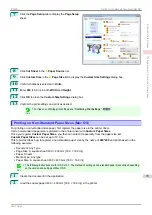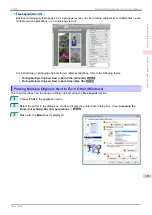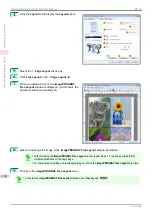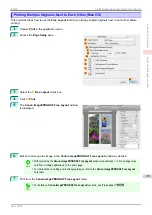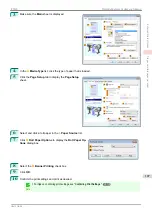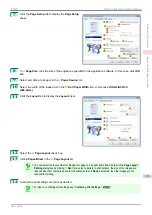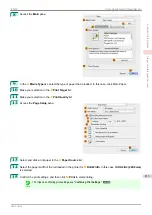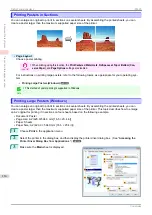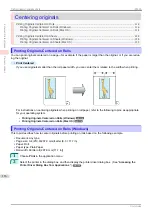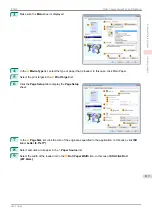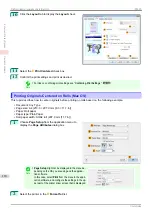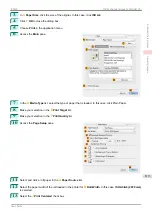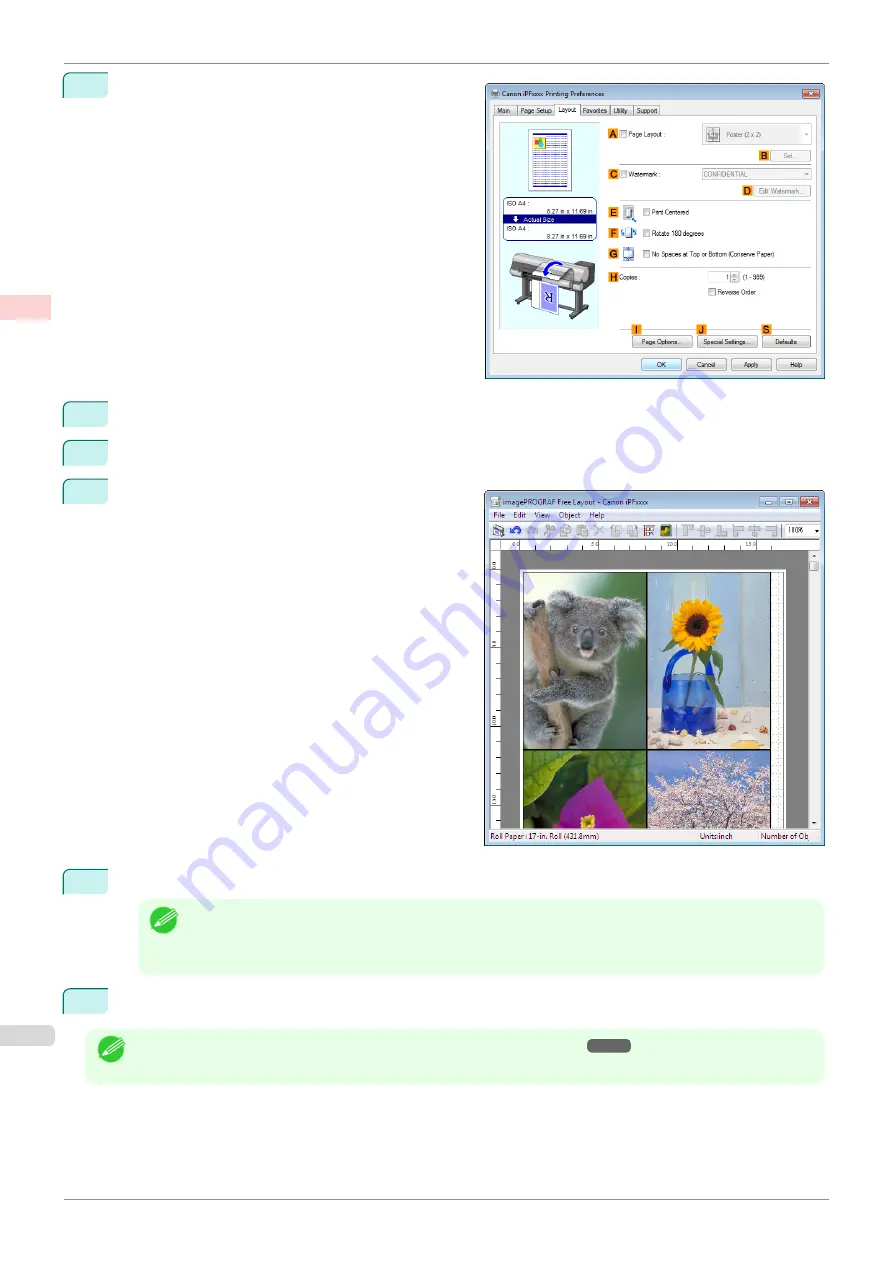
4
Click the
Layout
tab to display the
Layout
sheet.
5
Select the
A
Page Layout
check box.
6
Click
Free Layout
in the
A
Page Layout
list.
7
When you attempt to print, the
imagePROGRAF
Free Layout
window is displayed. (At this point, the
document will not be printed yet.)
8
Edit and rearrange the image in the
imagePROGRAF Free Layout
window as desired.
Note
•
Without closing the
imagePROGRAF Free Layout
window, repeat steps 1–7 to arrange originals from
multiple applications on the same page.
•
For instructions on editing and rearranging images, refer to the
imagePROGRAF Free Layout
help topic.
9
Print from the
imagePROGRAF Free Layout
menu.
Note
•
For details on
imagePROGRAF Free Layout
Printing Multiple Originals Next to Each Other (Windows)
iPF830
Enhanced Printing Options
Tiling and multiple pages per sheet
104
Summary of Contents for imagePROGRAF iPF830
Page 14: ...14 ...
Page 28: ...iPF830 User s Guide 28 ...
Page 144: ...iPF830 User s Guide 144 ...
Page 254: ...iPF830 User s Guide 254 ...
Page 318: ...iPF830 User s Guide 318 ...
Page 460: ...iPF830 User s Guide 460 ...
Page 494: ...iPF830 User s Guide 494 ...
Page 604: ...iPF830 User s Guide 604 ...
Page 636: ...iPF830 User s Guide 636 ...
Page 678: ...iPF830 User s Guide 678 ...