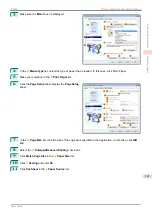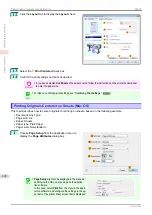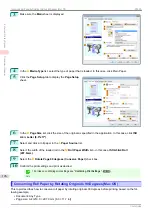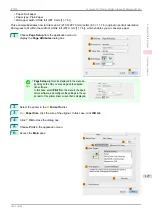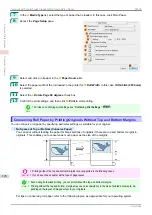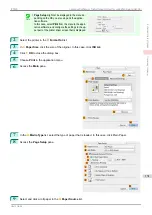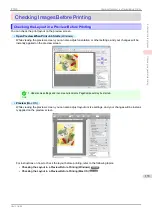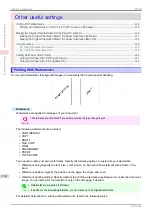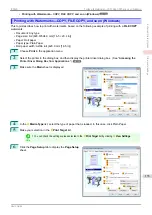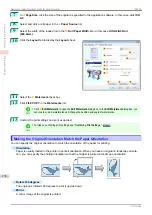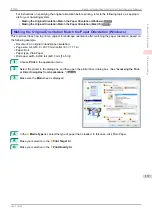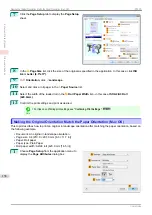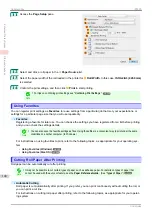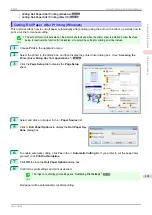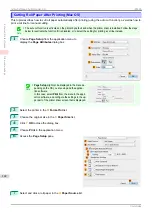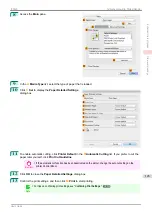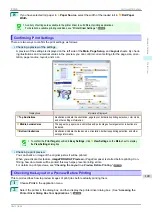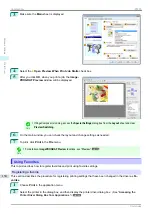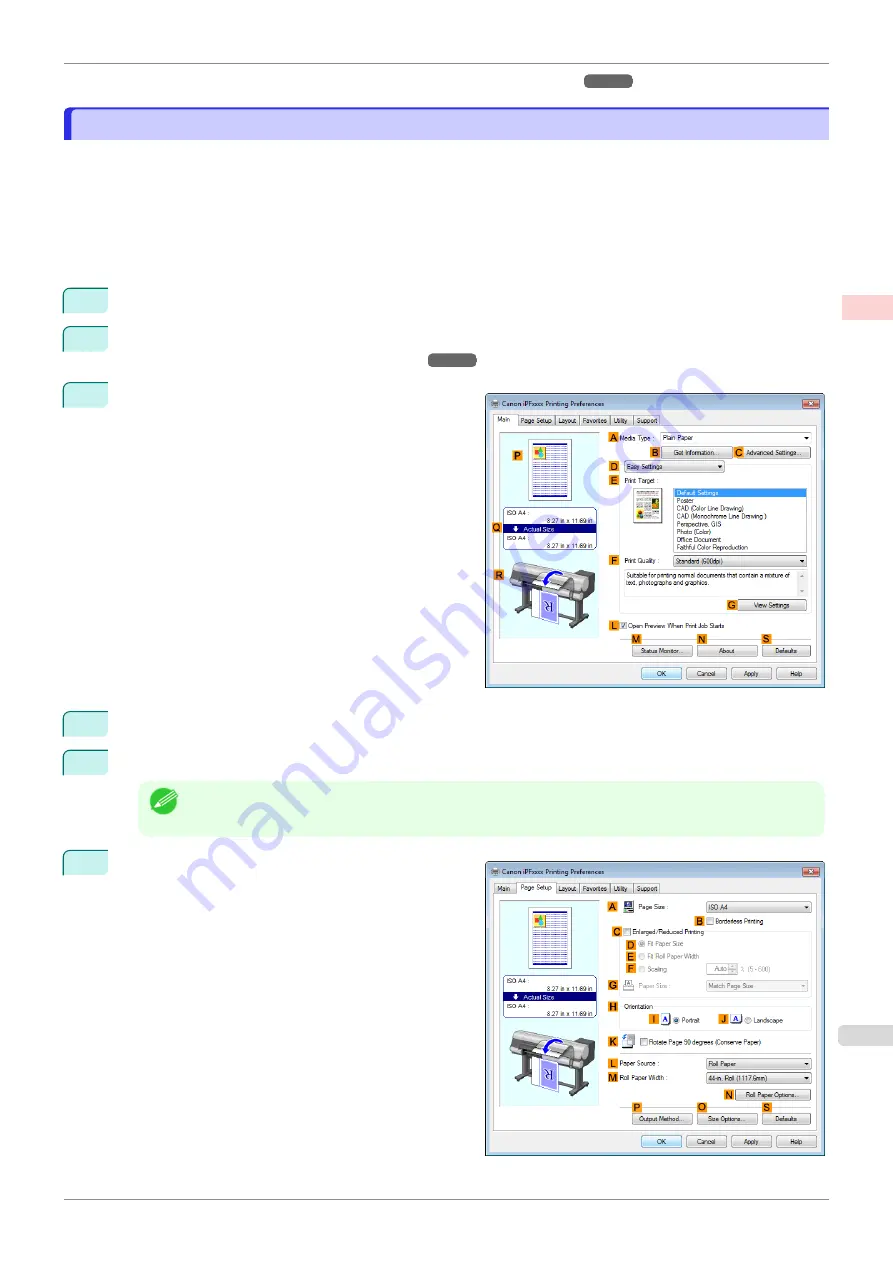
•
Printing with Watermarks—COPY, FILE COPY, and so on (Windows)
Printing with Watermarks—COPY, FILE COPY, and so on (Windows)
Printing with Watermarks—COPY, FILE COPY, and so on (Windows)
This topic describes how to print with watermarks, based on the following example of printing with a
FILE COPY
watermark.
•
Document: Any type
•
Page size: A2 (420.0×594.0 mm [16.5 × 23.4 in])
•
Paper: Roll paper
•
Paper type: Plain Paper
•
Roll paper width: A2/A3 roll (420.0 mm [16.5 in[)
1
Choose
in the application menu.
2
Select the printer in the dialog box, and then display the printer driver dialog box.
Printer Driver Dialog Box from Applications
3
Make sure the
Main
sheet is displayed.
4
In the
A
Media Type
list, select the type of paper that is loaded. In this case, click Plain Paper.
5
Make your selection in the
E
Print Target
list.
Note
•
You can check the settings values selected in the
E
Print Target
list by clicking
G
View Settings
.
6
Click the
Page Setup
tab to display the
Page Setup
sheet.
iPF830
Printing with Watermarks—COPY, FILE COPY, and so on (Windows)
Enhanced Printing Options
Other useful settings
135
Summary of Contents for imagePROGRAF iPF830
Page 14: ...14 ...
Page 28: ...iPF830 User s Guide 28 ...
Page 144: ...iPF830 User s Guide 144 ...
Page 254: ...iPF830 User s Guide 254 ...
Page 318: ...iPF830 User s Guide 318 ...
Page 460: ...iPF830 User s Guide 460 ...
Page 494: ...iPF830 User s Guide 494 ...
Page 604: ...iPF830 User s Guide 604 ...
Page 636: ...iPF830 User s Guide 636 ...
Page 678: ...iPF830 User s Guide 678 ...