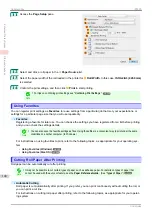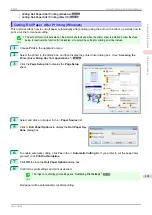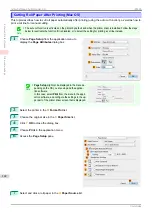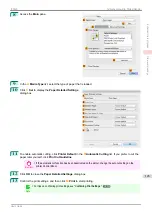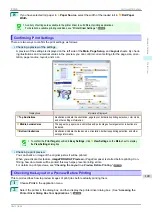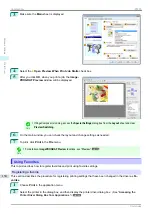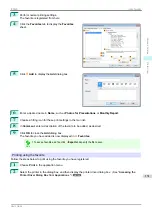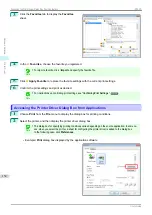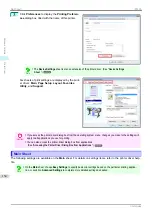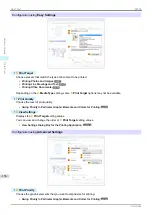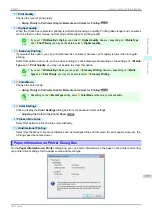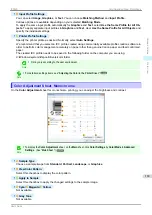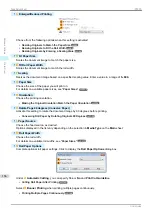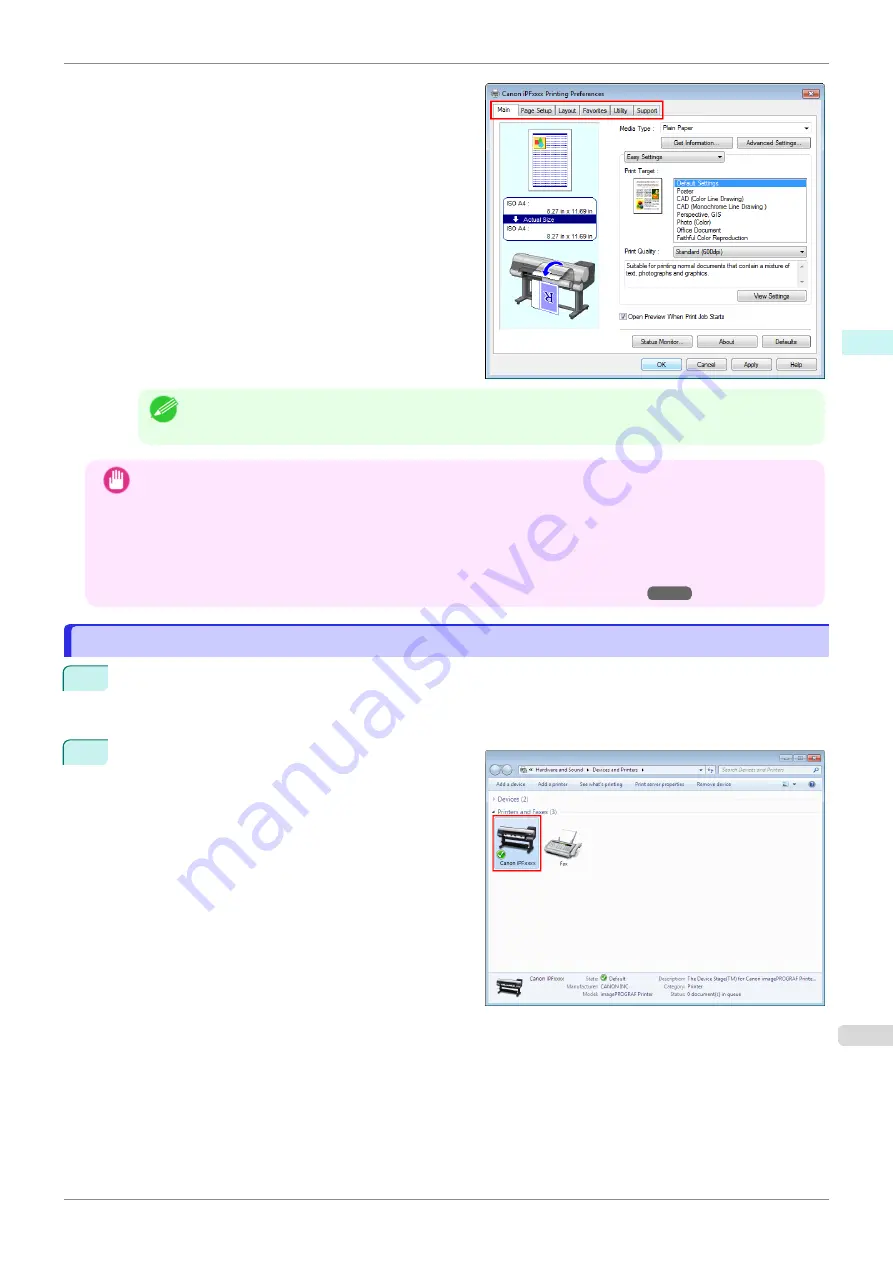
Six sheets of print settings are displayed by the print-
er driver:
Main
,
Page Setup
,
Layout
,
Favorites
,
Utility
, and
Support
.
Note
•
The titles of dialog boxes may vary depending on the application, and sheets other than these six sheets
may be displayed.
Important
•
If you access the printer driver dialog box from the source application, changes you make to the settings will only
apply temporarily to that application. Because these are sizes you specify temporarily in the printer driver, the
sizes will not be available after you exit the application.
•
You can also access the printer driver dialog box from the Windows system menu.
To use the settings continuously in all applications, open the printer driver from the system menu to make the
settings.
Accessing the Printer Driver Dialog Box from the Operating System Menu
Accessing the Printer Driver Dialog Box from the Operating System Menu
Accessing the Printer Driver Dialog Box from the Operating System Menu
1
Open the folder of the OS you are using for configuring printers.
For example, on Windows 7, click the
start
button on the Desktop and open the
Devices and Printers
window.
2
Right-click the icon of this printer and choose
Printer
Properties
to open the printer properties window.
iPF830
Accessing the Printer Driver Dialog Box from the Operating System Menu
Windows Software
Printer Driver
153
Summary of Contents for imagePROGRAF iPF830
Page 14: ...14 ...
Page 28: ...iPF830 User s Guide 28 ...
Page 144: ...iPF830 User s Guide 144 ...
Page 254: ...iPF830 User s Guide 254 ...
Page 318: ...iPF830 User s Guide 318 ...
Page 460: ...iPF830 User s Guide 460 ...
Page 494: ...iPF830 User s Guide 494 ...
Page 604: ...iPF830 User s Guide 604 ...
Page 636: ...iPF830 User s Guide 636 ...
Page 678: ...iPF830 User s Guide 678 ...