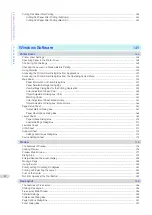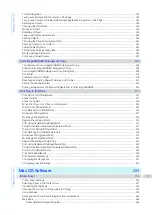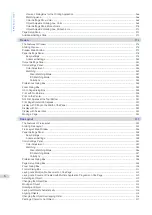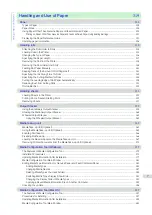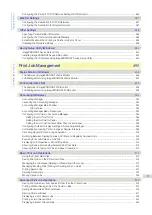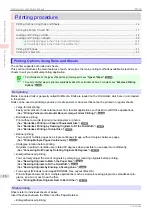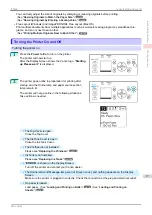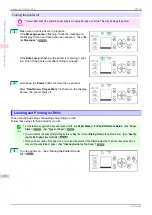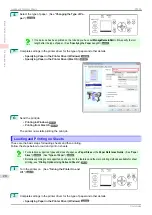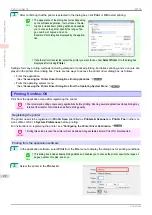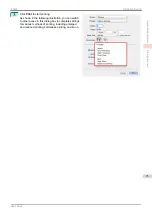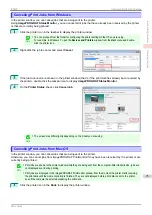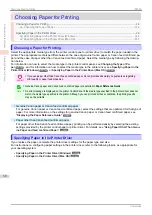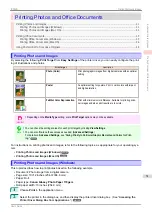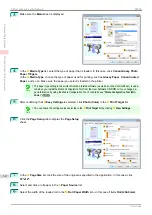You can freely adjust the size of originals by enlarging or reducing originals before printing.
Resizing Originals to Match the Paper Size
Resizing Originals by Entering a Scaling Value
•
Free Layout (Windows) and imagePROGRAF Free Layout (Mac OS)
Print multiple documents from multiple applications (such as word-processing programs, spreadsheet pro-
grams, and so on) next to each other.
Printing Multiple Originals Next to Each Other
Turning the Printer On and Off
Turning the Printer On and Off
Turning the printer on
1
Press the
Power
button to turn on the printer.
The printer will now start up.
After the Display Screen shows the Canon logo, "
Starting
up Please wait.
" is displayed.
2
The printer goes online in preparation for printing after
startup, and the Online lamp and paper source section
lamp remain lit.
The printer will not go online in the following situations.
Take action as needed.
•
The Top Cover is open
Close the Top Cover.
•
The Ink Tank Cover is open
Close the Ink Tank Cover.
•
The Printhead is not installed
Please
•
Ink Tank is not installed
Please
•
"
ERROR
" is shown on the Display Screen
Turn off the printer and contact your Canon dealer.
•
The Online lamp and Message lamp are not lit (even once), and nothing appears on the Display
Screen
Make sure the printer is plugged in correctly. Check the connection at the plug and electrical outlet.
•
No paper is loaded
Load paper.
iPF830
Turning the Printer On and Off
Basic Printing Workflow
Printing procedure
17
Summary of Contents for imagePROGRAF iPF830
Page 14: ...14 ...
Page 28: ...iPF830 User s Guide 28 ...
Page 144: ...iPF830 User s Guide 144 ...
Page 254: ...iPF830 User s Guide 254 ...
Page 318: ...iPF830 User s Guide 318 ...
Page 460: ...iPF830 User s Guide 460 ...
Page 494: ...iPF830 User s Guide 494 ...
Page 604: ...iPF830 User s Guide 604 ...
Page 636: ...iPF830 User s Guide 636 ...
Page 678: ...iPF830 User s Guide 678 ...