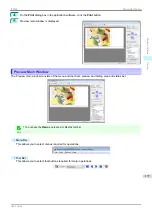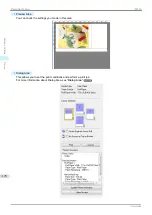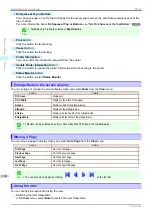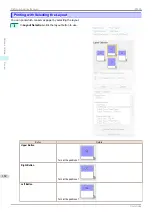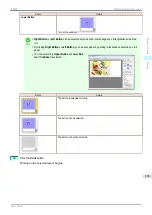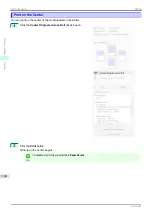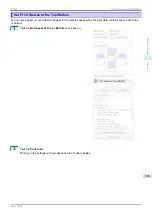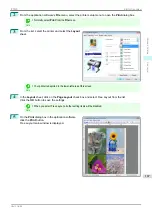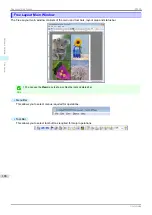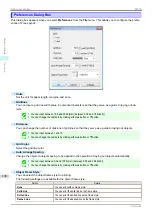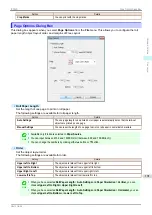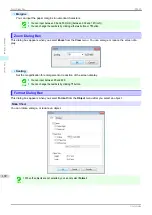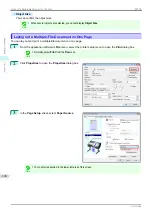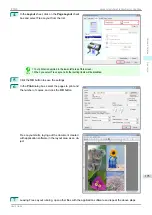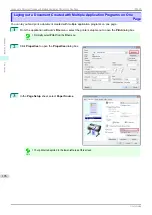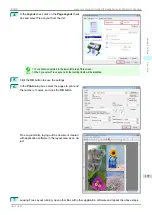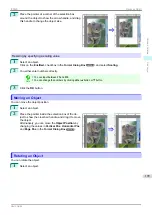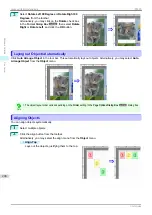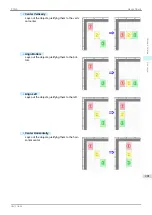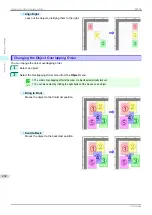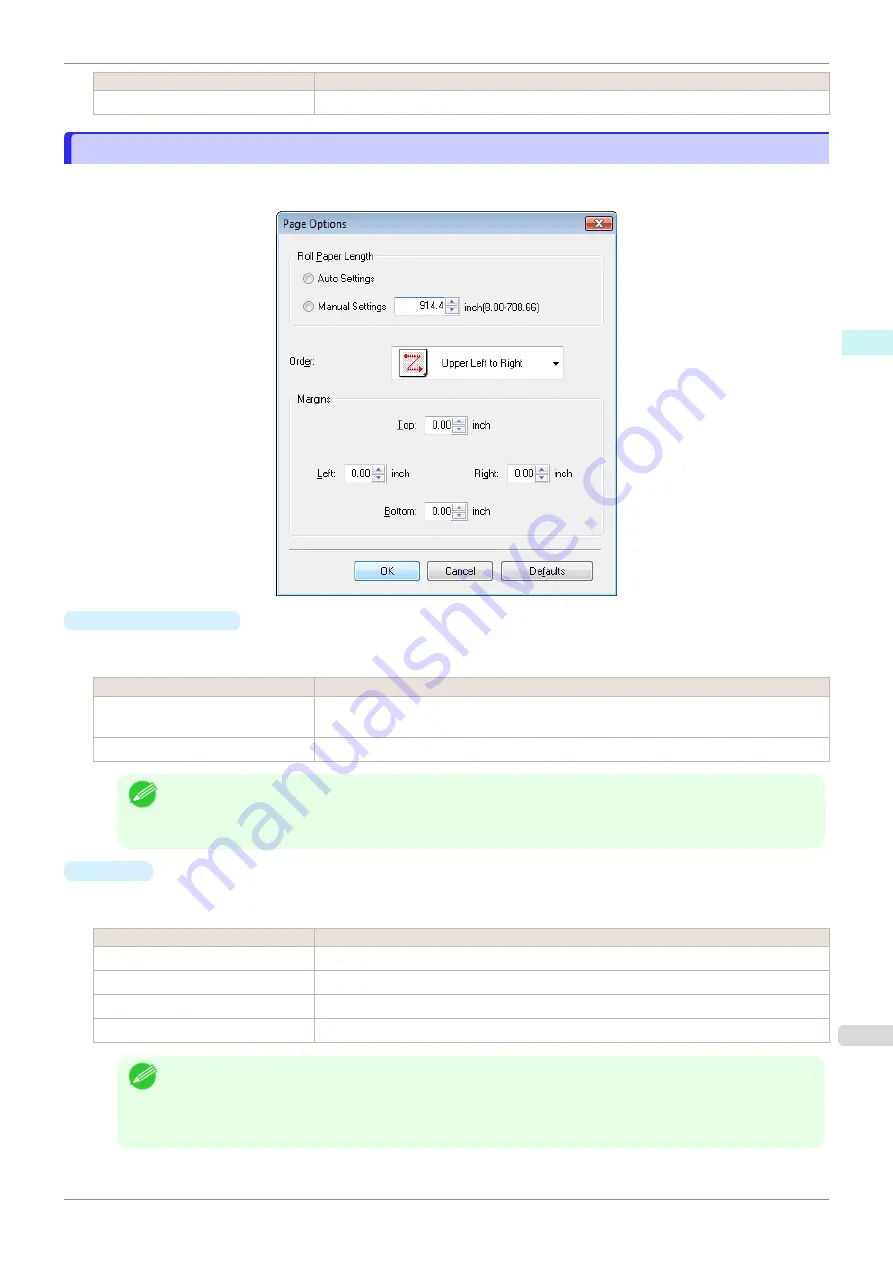
Setting
Details
Crop Marks
You can print with the crop marks.
Page Options Dialog Box
Page Options Dialog Box
This dialog box appears when you select
Page Options
from the
File
menu. This allows you to configure the roll
paper length, object layout order, and margins of Free Layout.
•
Roll Paper Length
Set the length of one page to print on roll paper.
The following settings are available for roll paper length.
Setting
Details
Auto Settings
The one-page length to be printed on roll paper is automatically set so that the laid-out
objects are printed on one page.
Manual Settings
You can input the length of one page to print on roll paper in numerical characters.
Note
•
Available only if rolls are selected in
Paper Source
.
•
You can input between 203.2 and 18000.0(mm) (between 8.00 and 708.66(inch)).
•
You can change the numbers by clicking either
▲
button or
▼
button.
•
Order
Set the object layout order.
The following settings are available for order.
Setting
Details
Upper Left to Right
The objects are laid out from upper left to right.
Upper Left to Bottom
The objects are laid out from upper left to bottom.
Upper Right to Left
The objects are laid out from upper right to left.
Lower Left to Top
The objects are laid out from lower left to top.
Note
•
When you have selected
Roll Paper Length
>
Auto Settings
and
Paper Orientation
>
Vertical
, you can
choose
Upper Left to Right
or
Upper Right to Left
.
•
When you have selected
Roll Paper Length
>
Auto Settings
and
Paper Orientation
>
Horizontal
, you can
choose
Upper Left to Bottom
or
Lower Left to Top
.
iPF830
Page Options Dialog Box
Windows Software
Free Layout
191
Summary of Contents for imagePROGRAF iPF830
Page 14: ...14 ...
Page 28: ...iPF830 User s Guide 28 ...
Page 144: ...iPF830 User s Guide 144 ...
Page 254: ...iPF830 User s Guide 254 ...
Page 318: ...iPF830 User s Guide 318 ...
Page 460: ...iPF830 User s Guide 460 ...
Page 494: ...iPF830 User s Guide 494 ...
Page 604: ...iPF830 User s Guide 604 ...
Page 636: ...iPF830 User s Guide 636 ...
Page 678: ...iPF830 User s Guide 678 ...