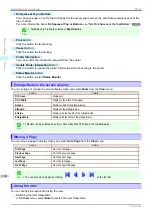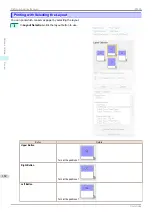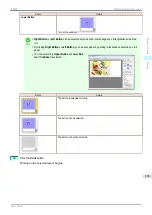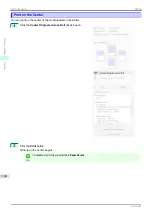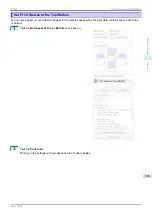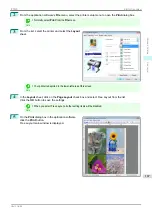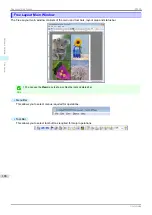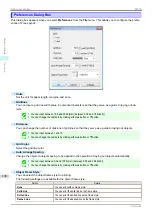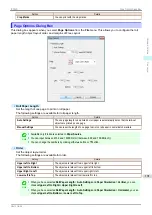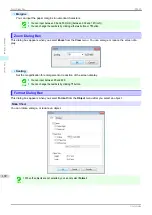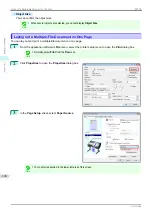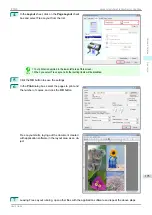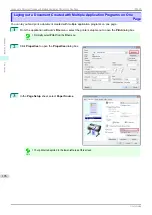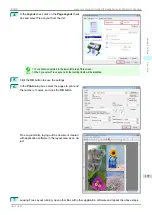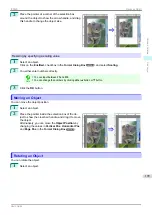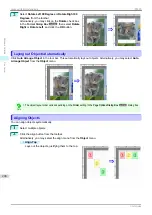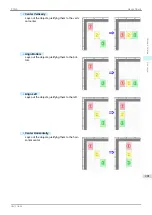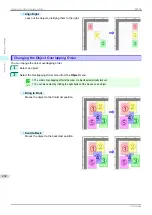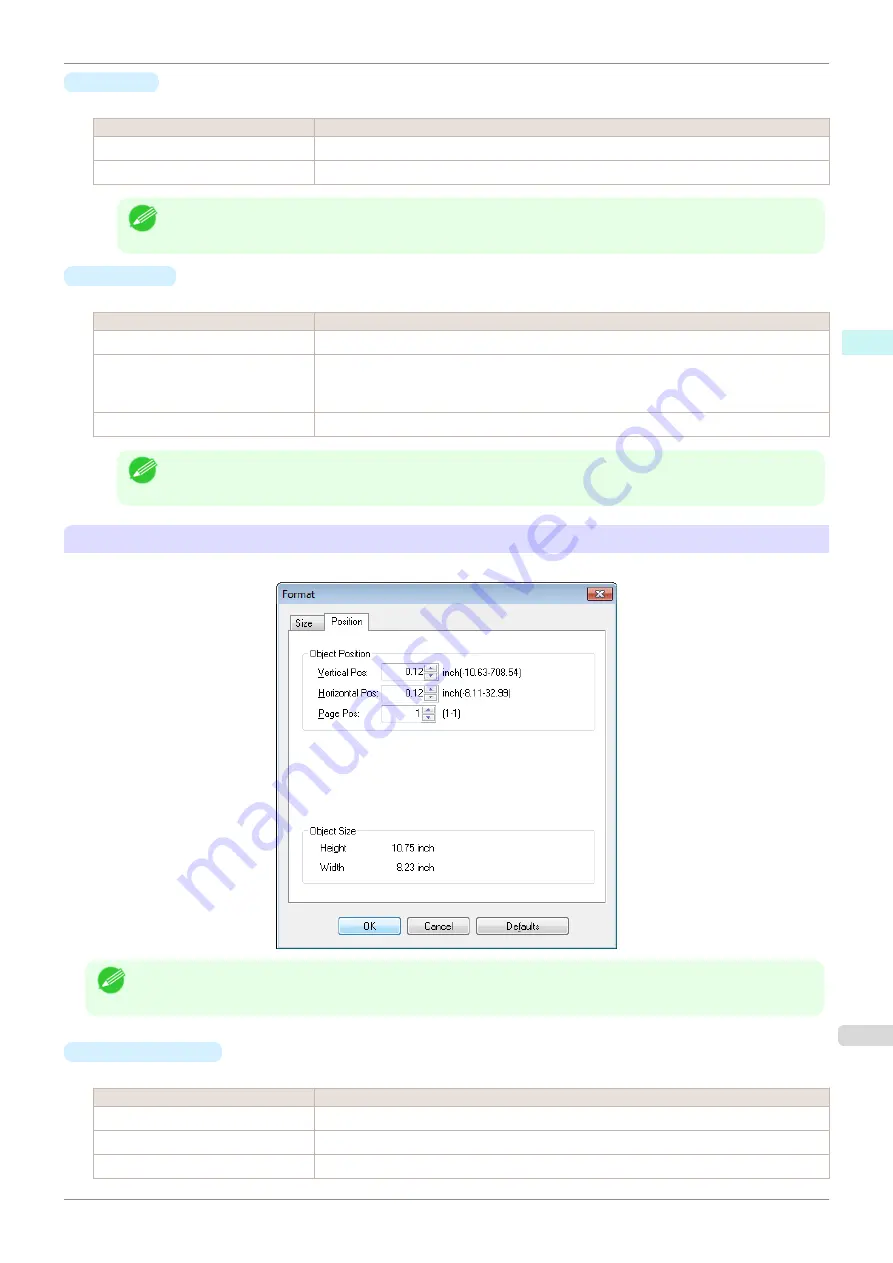
•
Rotate
When you place a checkmark here, you can select
Rotate Right
or
Rotate Left
.
Setting
Details
Rotate Right
Rotates the object 90 degrees clockwise.
Rotate Left
Rotates the object 90 degrees counterclockwise.
Note
•
When several objects are selected, you cannot select
Rotate
.
•
Enl./Red.
When you place a checkmark here, you can select
Scaling
,
Fit Paper Size
, or
Fit Photo Size
.
Setting
Details
Scaling
Allows you to input the value of the enlargement or reduction ratio of an object.
Fit Paper Size
Prints by enlarging or reducing each object to match the paper size. If you are using roll
paper, objects are enlarged or reduced so that the width of each object matches the width
of the roll paper.
Fit Photo Size
Prints all of the objects at the specified photo size.
Note
•
You can input between 25 and 600.
•
You can change the numbers by clicking either
▲
button or
▼
button.
Position
Sheet
You can rotate, enlarge, or reduce an object.
Note
•
When the objects are not selected, you can not select
Format
.
•
Object Position
You can move the object position by changing the values.
Setting
Details
Vertical Pos
You can input the number of the vertical position in numerical characters.
Horizontal Pos
You can input the number of the horizontal position in numerical characters.
Page Pos
You can input the number of the page position in numerical characters.
iPF830
Format Dialog Box
Windows Software
Free Layout
193
Summary of Contents for imagePROGRAF iPF830
Page 14: ...14 ...
Page 28: ...iPF830 User s Guide 28 ...
Page 144: ...iPF830 User s Guide 144 ...
Page 254: ...iPF830 User s Guide 254 ...
Page 318: ...iPF830 User s Guide 318 ...
Page 460: ...iPF830 User s Guide 460 ...
Page 494: ...iPF830 User s Guide 494 ...
Page 604: ...iPF830 User s Guide 604 ...
Page 636: ...iPF830 User s Guide 636 ...
Page 678: ...iPF830 User s Guide 678 ...