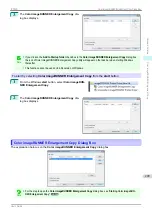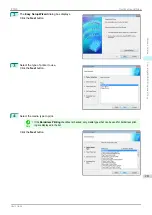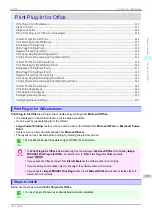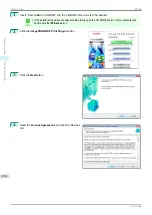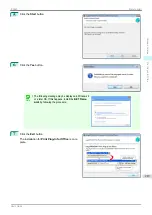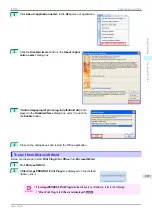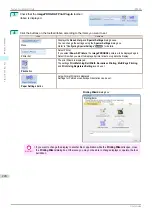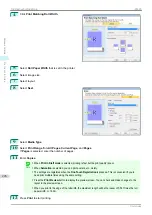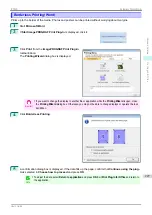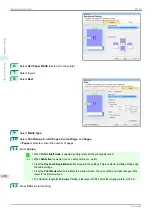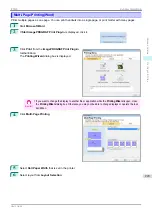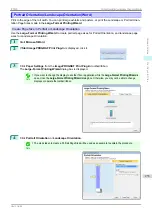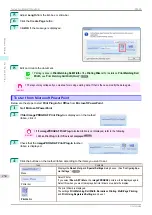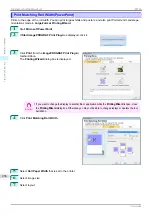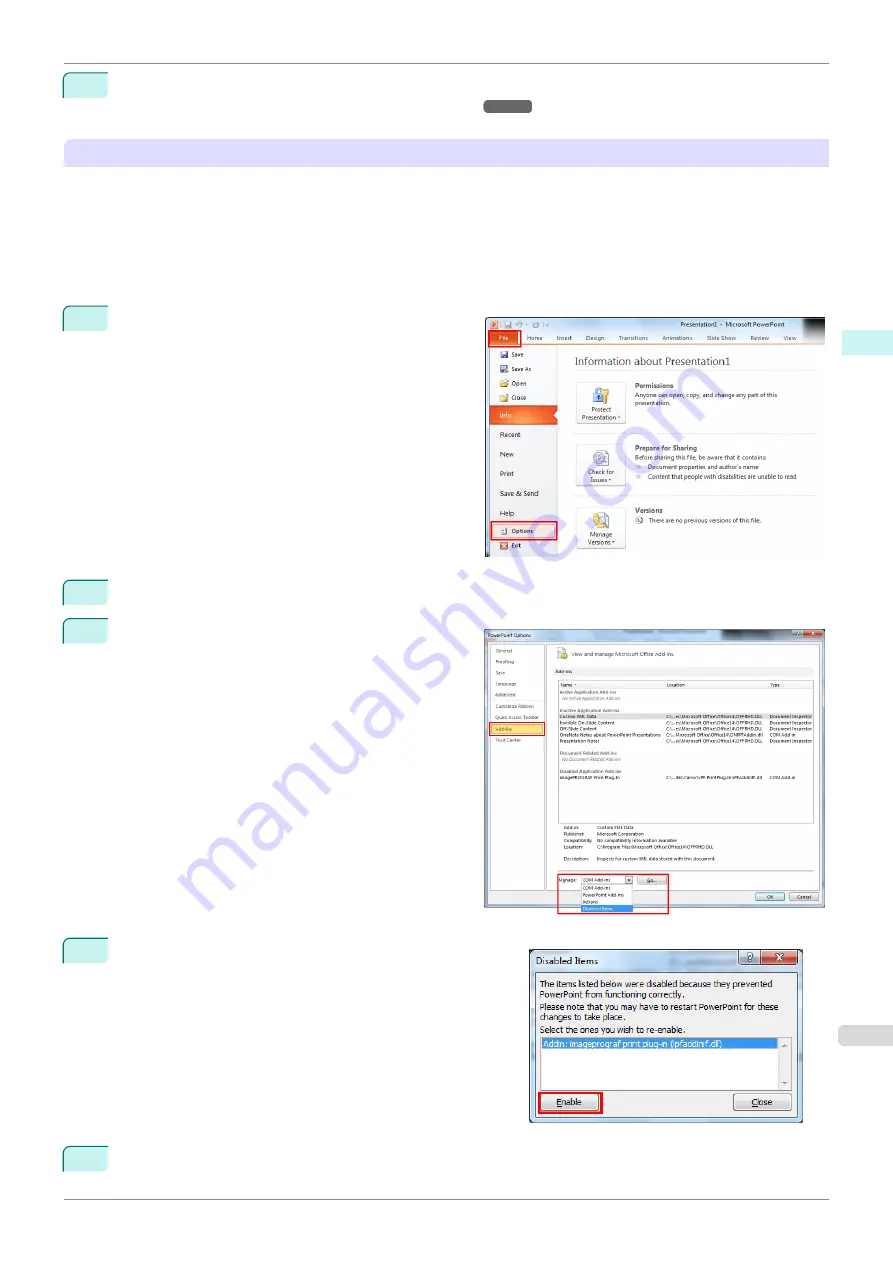
2
Install
Print Plug-In for Office
.
For information about instsalling,
Enabling
Print Plug-In for Office
for items disabled in Office applications
If a problem occurs, such as the system or an application terminating abnormally, the
Microsoft Office
application
disables add-ins as a safety precaution.
In this event, you will need to restore the disabled add-ins in order to display the
imagePROGRAF Print Plug-In
toolbar/ribbon.
Use the procedure below to restore the add-ins disabled by
Microsoft Office
.
•
For
Microsoft Office 2010 or later
1
Select
Options
from the
File
menu.
2
From the list on the left side of the
<application name> options
dialog box, select
Add-ins
.
3
Select
Disabled Items
in the
Manage
combo box
and click the
Go
button.
4
If
Addin imageprograf print plug-in (ipfaddinif.dll)
is dis-
played in the
Disabled Items
dialog box, select it and click
the
Enable
button.
5
Close all the dialog boxes and restart the Office application.
iPF830
When Print Plug-In for Office is not displayed
Windows Software
Print Plug-In for Office
221
Summary of Contents for imagePROGRAF iPF830
Page 14: ...14 ...
Page 28: ...iPF830 User s Guide 28 ...
Page 144: ...iPF830 User s Guide 144 ...
Page 254: ...iPF830 User s Guide 254 ...
Page 318: ...iPF830 User s Guide 318 ...
Page 460: ...iPF830 User s Guide 460 ...
Page 494: ...iPF830 User s Guide 494 ...
Page 604: ...iPF830 User s Guide 604 ...
Page 636: ...iPF830 User s Guide 636 ...
Page 678: ...iPF830 User s Guide 678 ...