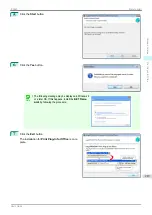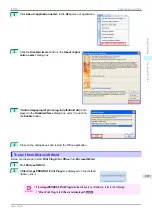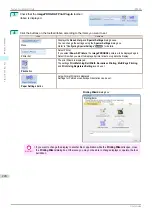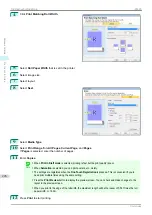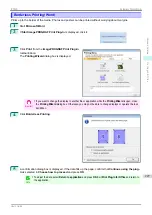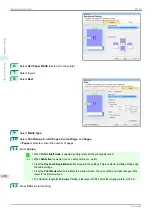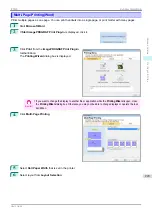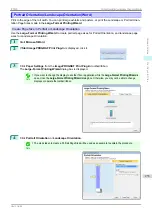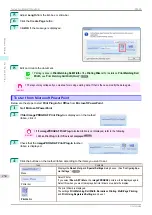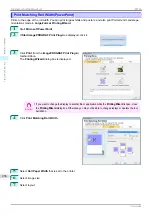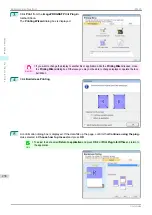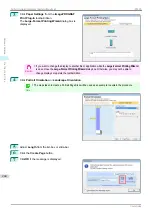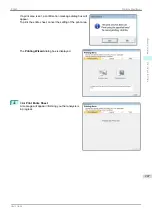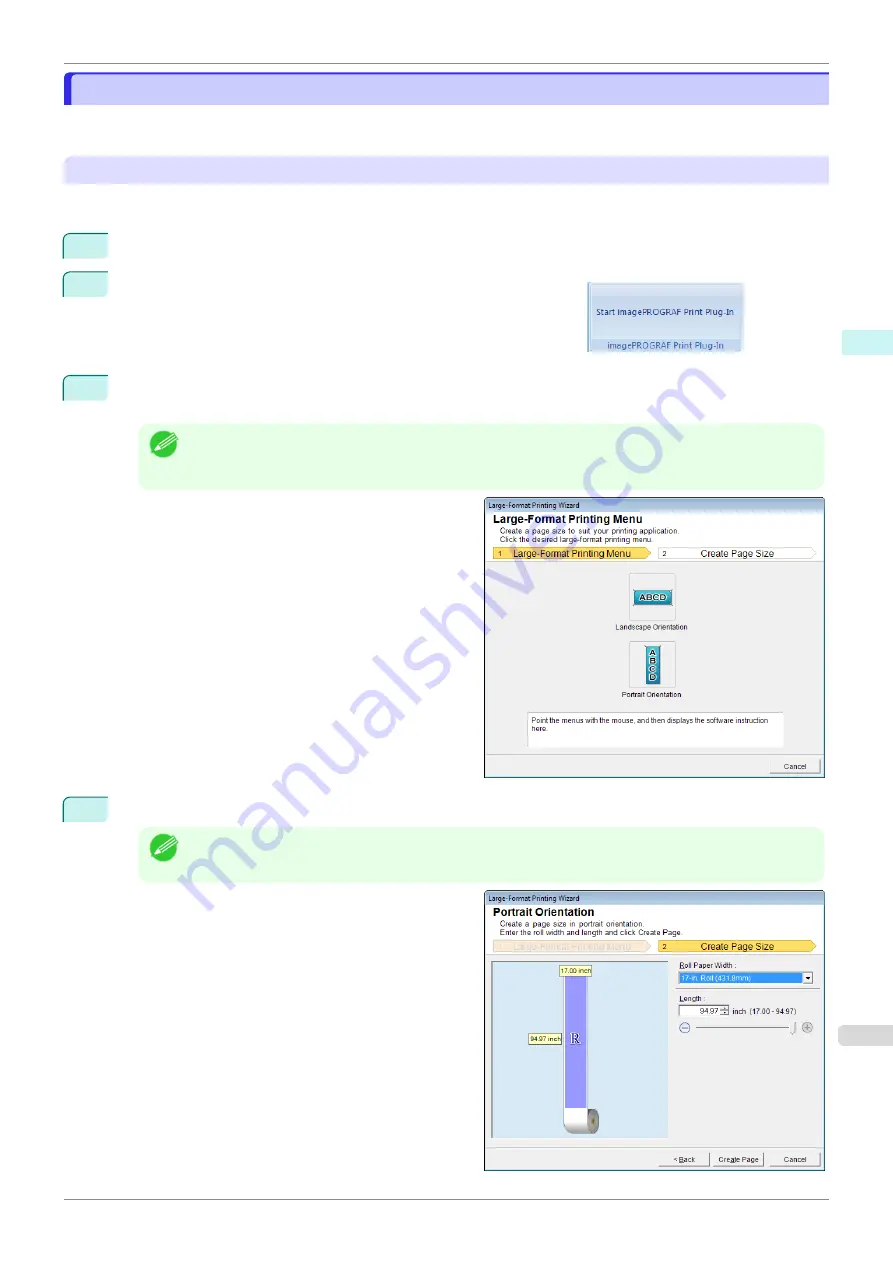
Portrait Orientation/Landscape Orientation(Word)
Portrait Orientation/Landscape Orientation(Word)
Print to the edge of the roll width. You can print large exhibits and posters, or print the Landscape or Portrait Orien-
tation Page Sizes made in the
Large-Format Printing Wizard
.
Create Page Size in Portrait or Landscape Orientation.
Use the
Large-Format Printing Wizard
to create portrait page sizes for Potrait Orientation, and landscape page
sizes for Landscape Orientation.
1
Start
Microsoft Word
.
2
If
Start imagePROGRAF Print Plug-In
is displayed, click it.
3
Click
Paper Settings
from the
imagePROGRAF Print Plug-In
toolbar/ribbon.
The
Large-Format Printing Wizard
dialog box is displayed.
Note
•
If you want to change the display to another file or application while the
Large-Format Printing Wizard
is
open, close the
Large-Format Printing Wizard
dialog box. Otherwise, you may not be able to change
displays or operate the toolbar/ribbon.
4
Click
Portrait Orientation
or
Landscape Orientation
.
Note
•
The steps taken to create a Portrait Page Size will be used as an example to explain the procedure.
iPF830
Portrait Orientation/Landscape Orientation(Word)
Windows Software
Print Plug-In for Office
233
Summary of Contents for imagePROGRAF iPF830
Page 14: ...14 ...
Page 28: ...iPF830 User s Guide 28 ...
Page 144: ...iPF830 User s Guide 144 ...
Page 254: ...iPF830 User s Guide 254 ...
Page 318: ...iPF830 User s Guide 318 ...
Page 460: ...iPF830 User s Guide 460 ...
Page 494: ...iPF830 User s Guide 494 ...
Page 604: ...iPF830 User s Guide 604 ...
Page 636: ...iPF830 User s Guide 636 ...
Page 678: ...iPF830 User s Guide 678 ...