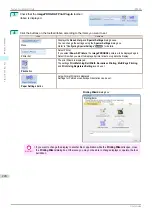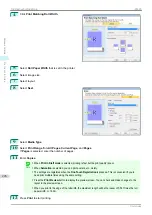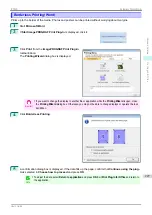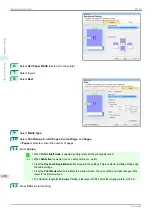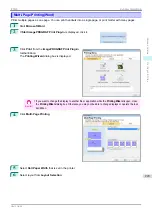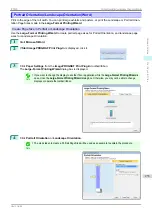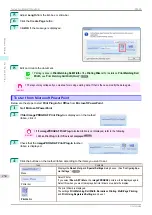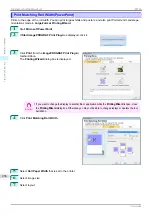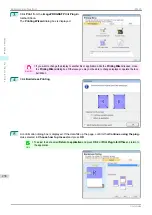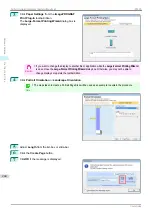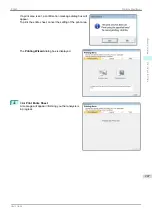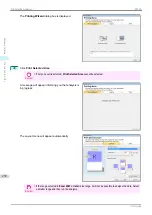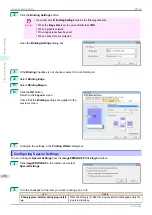3
Click
from the
imagePROGRAF Print Plug-In
toolbar/ribbon.
The
Printing Wizard
dialog box is displayed.
Important
•
If you want to change the display to another file or application while the
Printing Wizard
is open, close
the
Printing Wizard
dialog box. Otherwise, you may not be able to change displays or operate the tool-
bar/ribbon.
4
Click
Borderless Printing
.
5
A confirmation dialog box is displayed. If the data fills up the page, confirm that
Continue using the plug-
in
is selected in
Choose how to proceed
and press
OK
.
Note
•
To adjust the data, select
Return to application
and press
OK
. Exit
Print Plug-In for Office
and return to
the application.
Borderless Printing(PowerPoint)
iPF830
Windows Software
Print Plug-In for Office
238
Summary of Contents for imagePROGRAF iPF830
Page 14: ...14 ...
Page 28: ...iPF830 User s Guide 28 ...
Page 144: ...iPF830 User s Guide 144 ...
Page 254: ...iPF830 User s Guide 254 ...
Page 318: ...iPF830 User s Guide 318 ...
Page 460: ...iPF830 User s Guide 460 ...
Page 494: ...iPF830 User s Guide 494 ...
Page 604: ...iPF830 User s Guide 604 ...
Page 636: ...iPF830 User s Guide 636 ...
Page 678: ...iPF830 User s Guide 678 ...