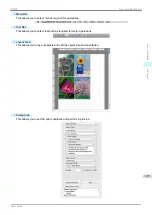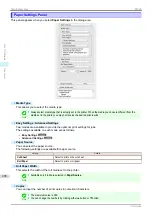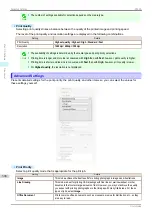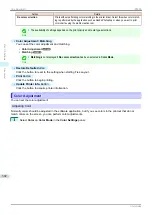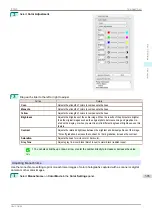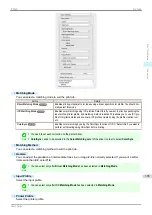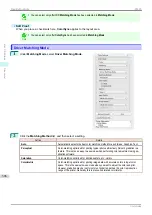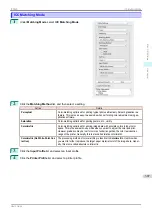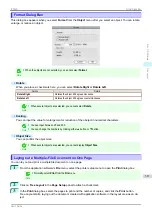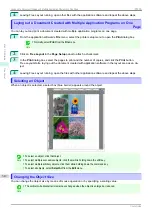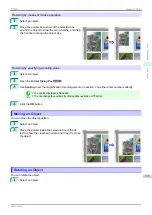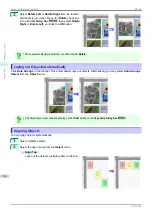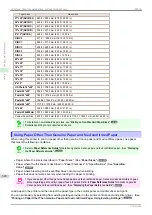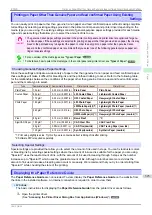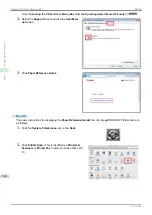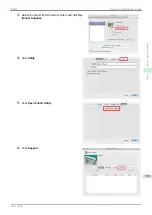When you place a checkmark on
Auto Settings
, the one-page length to be printed on roll paper is automati-
cally set so that the laid-out objects are printed on one page.
Note
•
Available only if rolls are selected in
Paper Source
.
•
You can input between 203.2 and 18000.0(mm) (between 8.00 and 708.66(inch)).
•
You can change the numbers by clicking either
▲
button or
▼
button.
•
Order
Set the object layout order.
The following settings are available for order.
Setting
Details
Upper Left to Right
The objects are laid out from upper left to right.
Upper Left to Bottom
The objects are laid out from upper left to bottom.
Note
•
When you have selected
Roll Paper Length
>
Auto Settings
and
Paper Orientation
>
Vertical
, you can
choose only
Upper Left to Right
.
•
When you have selected
Roll Paper Length
>
Auto Settings
and
Paper Orientation
>
Horizontal
, you can
choose only
Upper Left to Bottom
.
•
Paper Size
You can select the size of the print media.
Note
•
You cannot display this if
Roll Paper
is selected in
Paper Source
.
Zoom Dialog Box
Zoom Dialog Box
This dialog box appears when you select
Zoom
from the
View
menu. You can enlarge or reduce the screen dis-
play.
•
Scaling
Set the magnification for enlargement or reduction of the screen display.
Note
•
You can input between 10 and 400.
•
You can change the numbers by clicking
▼
button.
Zoom Dialog Box
iPF830
Mac OS Software
Free Layout
310
Summary of Contents for imagePROGRAF iPF830
Page 14: ...14 ...
Page 28: ...iPF830 User s Guide 28 ...
Page 144: ...iPF830 User s Guide 144 ...
Page 254: ...iPF830 User s Guide 254 ...
Page 318: ...iPF830 User s Guide 318 ...
Page 460: ...iPF830 User s Guide 460 ...
Page 494: ...iPF830 User s Guide 494 ...
Page 604: ...iPF830 User s Guide 604 ...
Page 636: ...iPF830 User s Guide 636 ...
Page 678: ...iPF830 User s Guide 678 ...