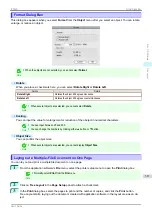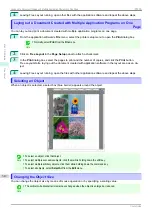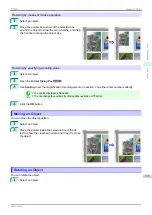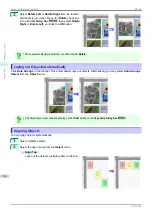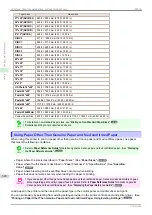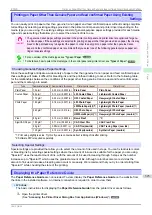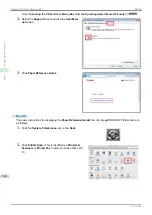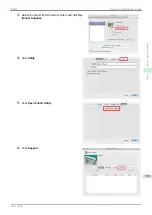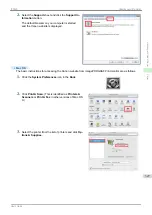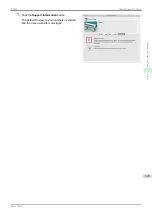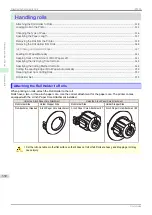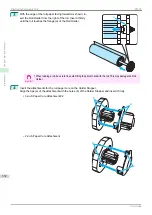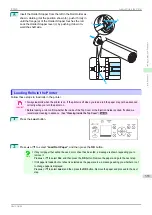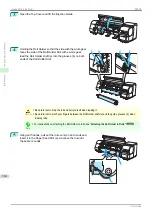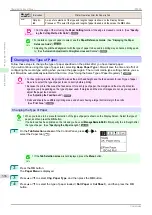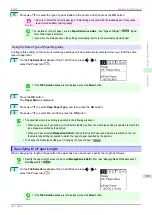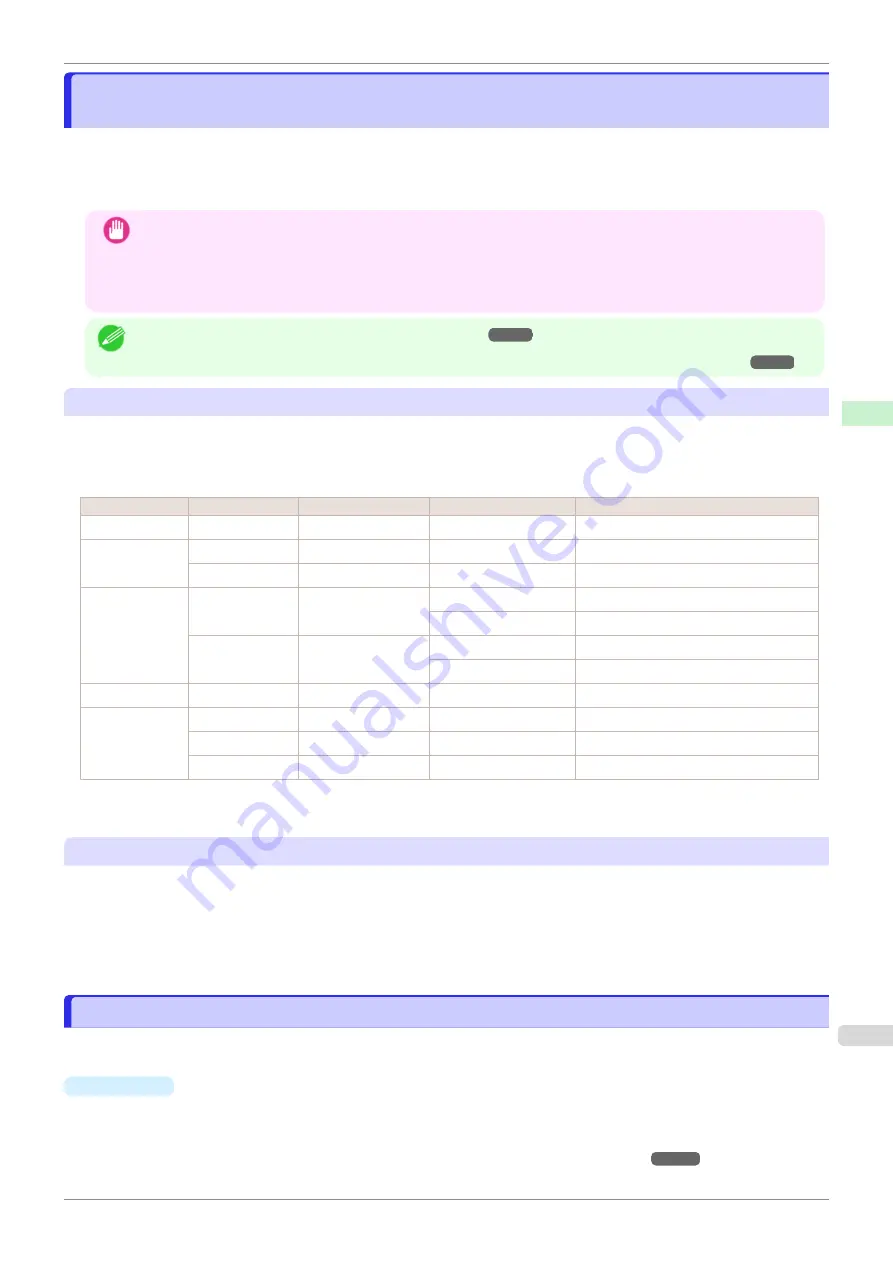
Printing on Paper Other Than Genuine Paper and feed confirmed Paper Using Existing
Printing on Paper Other Than Genuine Paper and feed confirmed Paper Using Existing
Settings
Settings
You can easily print on paper other than genuine Canon paper and feed confirmed paper without making complica-
ted settings by selecting existing settings provided in the printer control panel and printer driver depending on the
media type you are using. The existing settings consist of general-purpose paper settings provided for each media
type and special settings that allow you to select the amount of ink to use.
Important
•
The genuine Canon paper settings provided in the printer control panel and printer driver are optimized for genu-
ine Canon paper. If these settings are selected for printing on paper other than genuine Canon paper, the ink may
bleed or the printhead may rub against the paper. In order to easily print on paper other than genuine Canon
paper and feed confirmed paper, we recommend that you select one of the following general-purpose paper set-
tings or special settings.
Note
•
For an overview of the media types,
•
For details on how to select the media type in the control panel and printer driver,
Choosing General-Purpose Paper Settings
Since these settings anticipate a wide variety of paper other than genuine Canon paper and feed confirmed paper,
these settings will make it difficult for bleeding ink and the printhead rubbing to occur. Refer to the following table
for the relationships between the conditions of the paper other than genuine Canon paper and feed confirmed pa-
per and the media type to select.
Type
Approximate weight Approximate thickness
Printer control panel
Printer driver
Plain Paper
70 g/m²
0.09 mm (0.0035 in.)
Plain Paper
Plain Paper
Coated Paper
90 g/m²
0.13 mm (0.0051 in.)
LW. Coated Paper
Lightweight Coated Paper
170 g/m²
0.22 mm (0.0087 in.)
HW. Coated Paper
Heavyweight Coated Paper
Photo Paper
180 g/m²
0.18 mm (0.0071 in.)
LW. Photo Paper
Lightweight Photo Paper
LWPhotoPaper(LI)
(
Lightweight Photo Paper (LowInk)
(
260 g/m²
0.26 mm (0.010 in.)
HW. Photo Paper
Heavyweight Photo Paper
HWPhotoPaper(LI)
(
)
Heavyweight Photo Paper (LowInk)
)
Proof
80 g/m²
0.10 mm (0.0039 in.)
News Proof
)
Sign/CAD Paper 150 g/m²
0.11 mm (0.0043 in.)
CAD Clear Film
CAD Clear Film
90 g/m²
0.08mm (0.0031 in.)
CAD Trce(LowInk)
CAD Tracing Paper (Low Ink)
100 g/m²
0.13 mm (0.0051 in.)
Syn.Papr(LowInk)
Synthetic Paper (LowInk)
*1: Print using slightly less ink. Try this if you are concerned about rubbing of ink after printing.
*2: Software RIP is required separately.
Selecting Special Settings
Special settings are provided that allow you to select the amount of ink used in steps. You can fix lackluster colors
or bleeding ink by selecting special settings where the amount of ink used is suitable for the paper you are using.
"Special 1" uses the least amount of ink, with the amount of ink used increasing through 5 steps as the number
increases up to "Special 5" which uses the greatest amount of ink. Although colors become more vivid as the
amount of ink used increases, bleeding also occurs more easily. We recommend that you try in order starting from
"Special 1" while checking the state of the printing.
Displaying the Paper Reference Guide
Displaying the Paper Reference Guide
The
Paper Reference Guide
are not included. To view, display the
Paper Reference Guide
on the website from
the links in the installed software. An Internet connection is required in order to view them.
•
Windows
The basic instructions for displaying the
Paper Reference Guide
from the printer driver are as follows.
1.
Open the printer driver.
Accessing the Printer Driver Dialog Box from Applications (Windows)
iPF830
Printing on Paper Other Than Genuine Paper and feed confirmed Paper Using Existing Settings
Handling and Use of Paper
Paper
323
Summary of Contents for imagePROGRAF iPF830
Page 14: ...14 ...
Page 28: ...iPF830 User s Guide 28 ...
Page 144: ...iPF830 User s Guide 144 ...
Page 254: ...iPF830 User s Guide 254 ...
Page 318: ...iPF830 User s Guide 318 ...
Page 460: ...iPF830 User s Guide 460 ...
Page 494: ...iPF830 User s Guide 494 ...
Page 604: ...iPF830 User s Guide 604 ...
Page 636: ...iPF830 User s Guide 636 ...
Page 678: ...iPF830 User s Guide 678 ...