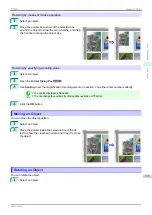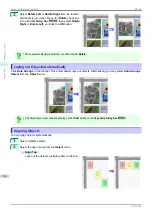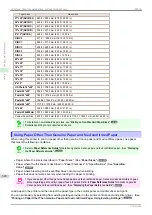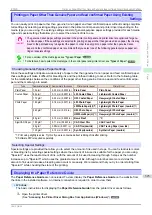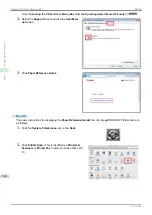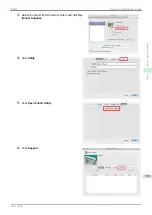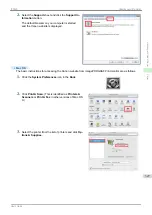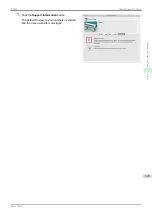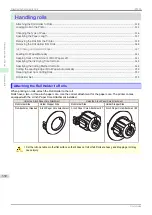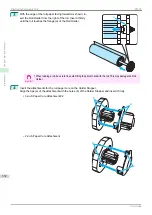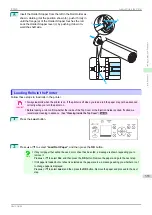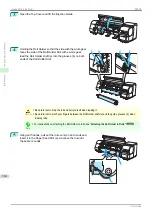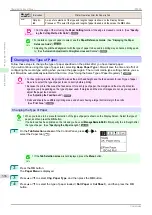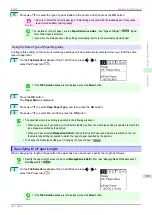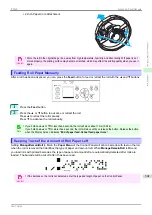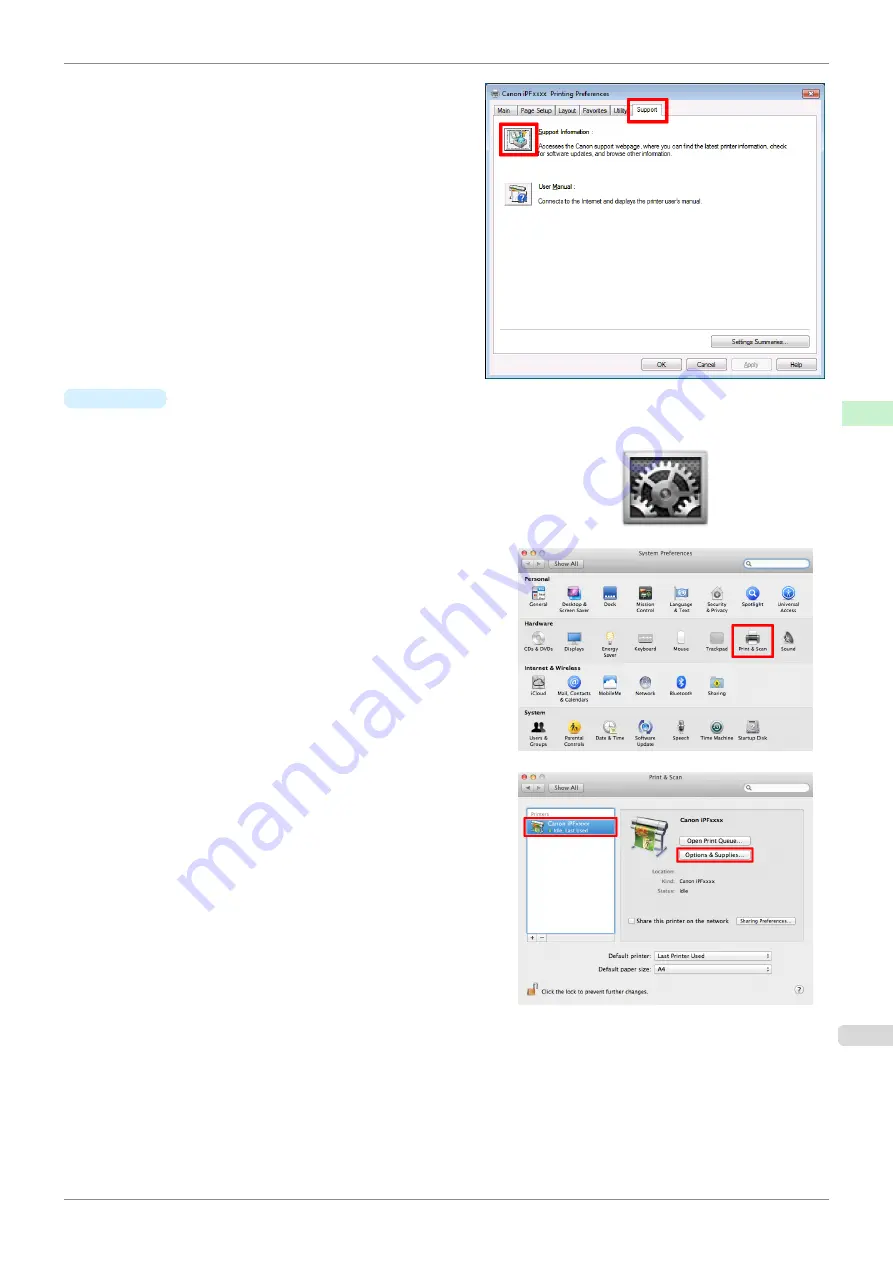
2.
Select the
Support
sheet and click the
Support In-
formation
button.
The default browser on your computer is started
and the Canon website is displayed.
•
Mac OS
The basic instructions for accessing the Canon website from imagePROGRAF Printmonitor are as follows.
1.
Click the
System Preferences
icon in the
Dock
.
2.
Click
Print & Scan
. (This is identified as
Printers &
Scanners
or
Print & Fax
in other versions of Mac OS
X.)
3.
Select the printer from the list of printers and click
Op-
tions & Supplies
.
iPF830
Updating paper information
Handling and Use of Paper
Paper
327
Summary of Contents for imagePROGRAF iPF830
Page 14: ...14 ...
Page 28: ...iPF830 User s Guide 28 ...
Page 144: ...iPF830 User s Guide 144 ...
Page 254: ...iPF830 User s Guide 254 ...
Page 318: ...iPF830 User s Guide 318 ...
Page 460: ...iPF830 User s Guide 460 ...
Page 494: ...iPF830 User s Guide 494 ...
Page 604: ...iPF830 User s Guide 604 ...
Page 636: ...iPF830 User s Guide 636 ...
Page 678: ...iPF830 User s Guide 678 ...