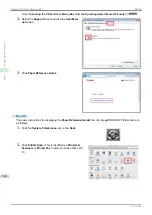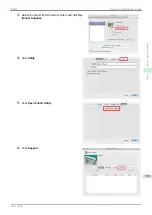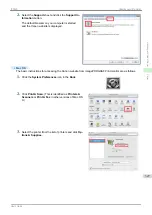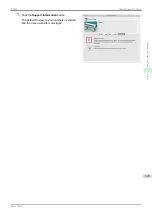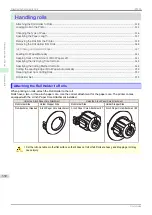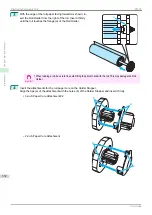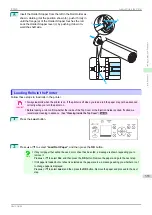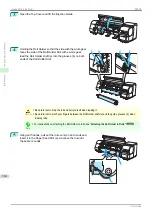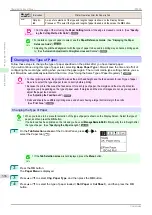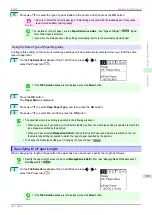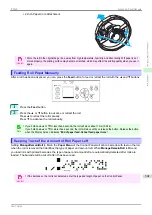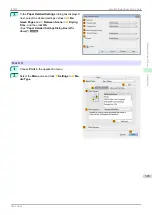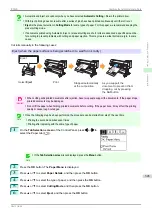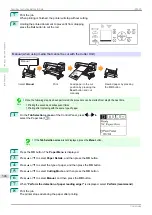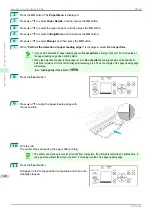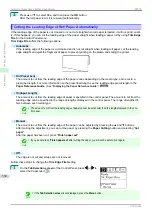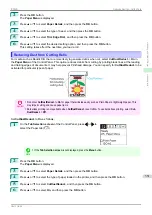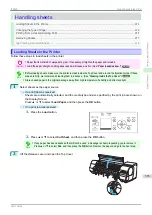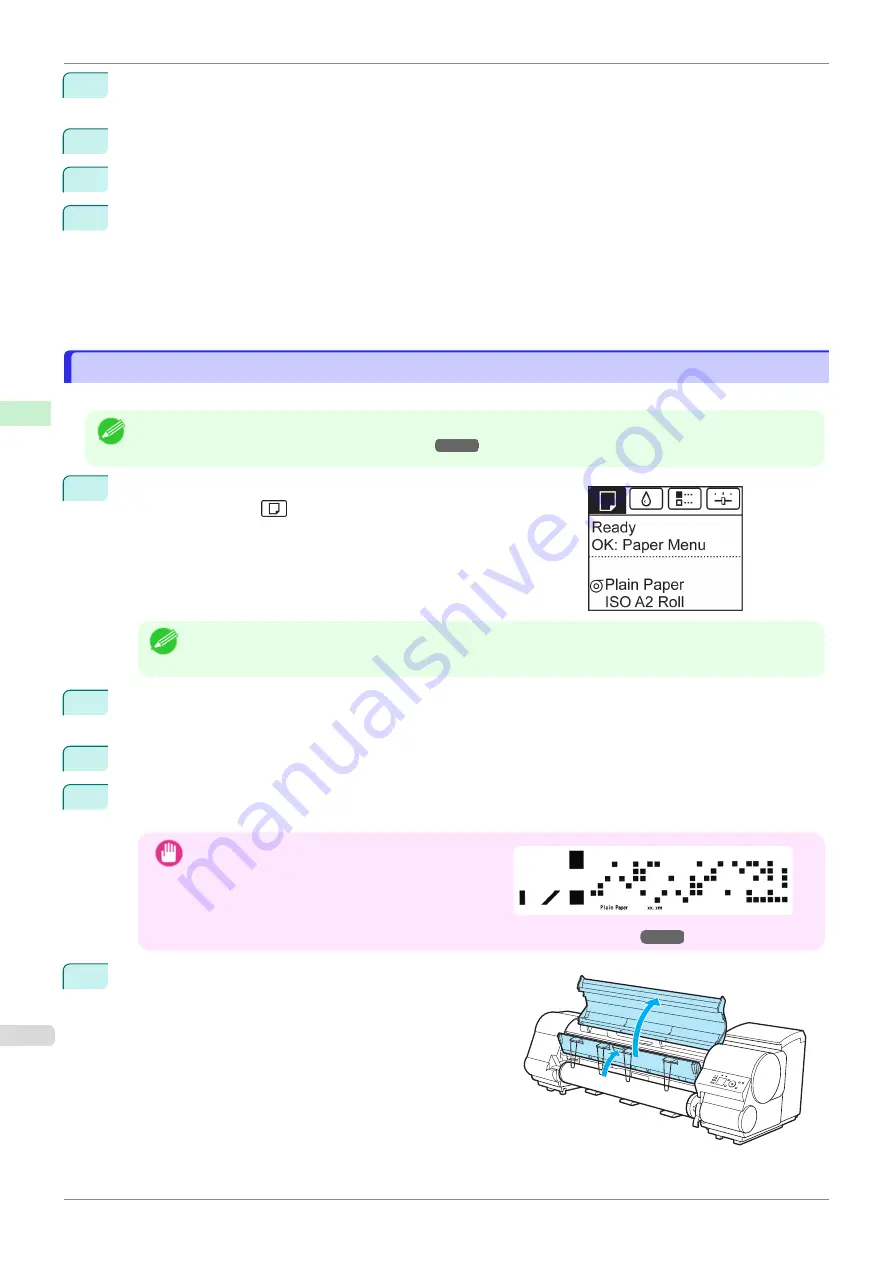
2
Press the
OK
button.
The
Paper Menu
is displayed.
3
Press
▲
or
▼
to select
Chg. Paper Size
, and then press the
OK
button.
4
Press
▲
or
▼
to select
Roll Length
, and then press the
OK
button.
5
Press
▲
or
▼
to select the length of paper loaded in the printer, and then press the
OK
button.
Specify the roll length as follows.
1.
Press the
◀
or
▶
button to move to the next field for input.
2.
Press the
▲
or
▼
button to enter the value.
3.
Repeat steps 1 and 2 to finish entering the value, and then press the
OK
button.
Removing the Roll from the Printer
Removing the Roll from the Printer
Remove rolls from the printer as follows.
Note
•
If you need to cut a printed roll, select
Paper Cutting
in the printer menu and cut the roll at the desired position.
Specifying the Cutting Method for Rolls
1
On the
Tab Selection screen
of the Control Panel, press
◀
or
▶
to
select the Paper tab (
).
Note
•
If the
Tab Selection screen
is not displayed, press the
Menu
button.
2
Press the
OK
button.
The
Paper Menu
is displayed.
3
Press
▲
or
▼
to select
Remove Roll
, and then press the
OK
button.
4
Press
▲
or
▼
to select
Yes
, and then press the
OK
button.
The roll is rewound.
Important
•
If you have selected
ManageRemainRoll
>
On
in
the Control Panel menu, a barcode is printed on
the leading edge of the roll.
Do not remove the roll before the barcode is prin-
ted. You will be unable to keep track of the amount
of roll paper left.
Keeping Track of the Amount of Roll Paper Left
5
Open the Top Cover and lift the Ejection Guide.
Removing the Roll from the Printer
iPF830
Handling and Use of Paper
Handling rolls
338
Summary of Contents for imagePROGRAF iPF830
Page 14: ...14 ...
Page 28: ...iPF830 User s Guide 28 ...
Page 144: ...iPF830 User s Guide 144 ...
Page 254: ...iPF830 User s Guide 254 ...
Page 318: ...iPF830 User s Guide 318 ...
Page 460: ...iPF830 User s Guide 460 ...
Page 494: ...iPF830 User s Guide 494 ...
Page 604: ...iPF830 User s Guide 604 ...
Page 636: ...iPF830 User s Guide 636 ...
Page 678: ...iPF830 User s Guide 678 ...