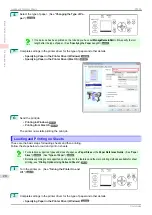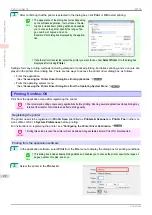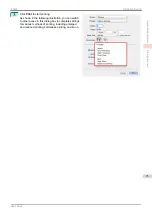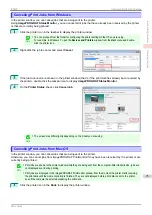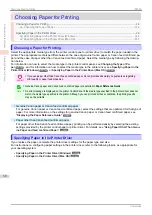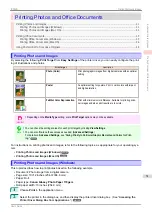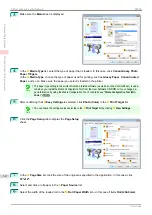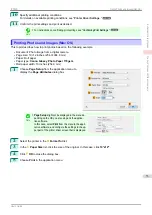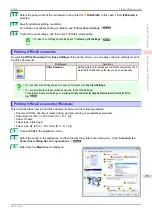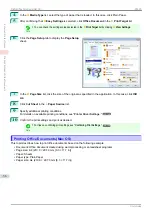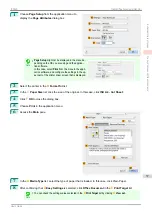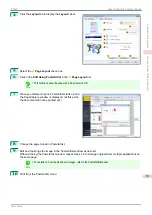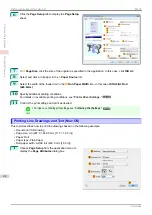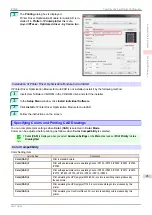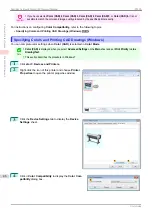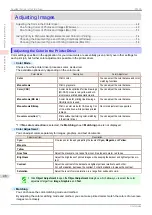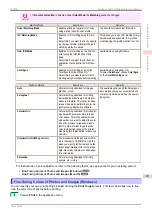6
Access the
Main
pane.
7
In the
A
Media Type
list, select the type of paper that is loaded. In this case, click
Canon Glossy Photo
Paper 170gsm
.
Make sure the paper you select is loaded in the printer.
Note
•
The types of paper indicated in the printer driver and related software (as well as on the Control Panel)
are updated when you install the Media Configuration Tool from the User Software CD-ROM or if you
change paper information by using the Media Configuration Tool. For details,
8
After confirming that
D
Easy Settings
is selected, click
Photo (Color)
in the
E
Print Target
list.
Note
•
For information on settings optimized for printing photos and images,
•
You can check the settings values selected in the
E
Print Target
list by clicking
G
View set.
.
9
Make your selection in the
F
Print Quality
list.
10
Access the
Page Setup
pane.
11
Select and click a roll paper in the
A
Paper Source
list.
Printing Photos and Images (Mac OS)
iPF830
Enhanced Printing Options
Printing Photos and Office Documents
34
Summary of Contents for imagePROGRAF iPF830
Page 14: ...14 ...
Page 28: ...iPF830 User s Guide 28 ...
Page 144: ...iPF830 User s Guide 144 ...
Page 254: ...iPF830 User s Guide 254 ...
Page 318: ...iPF830 User s Guide 318 ...
Page 460: ...iPF830 User s Guide 460 ...
Page 494: ...iPF830 User s Guide 494 ...
Page 604: ...iPF830 User s Guide 604 ...
Page 636: ...iPF830 User s Guide 636 ...
Page 678: ...iPF830 User s Guide 678 ...