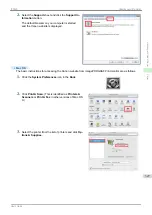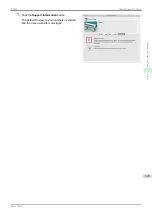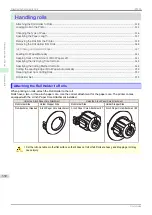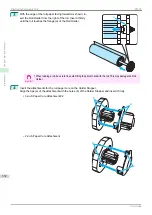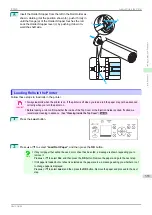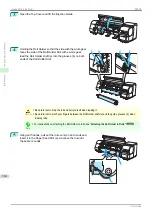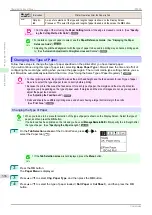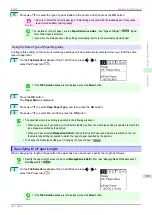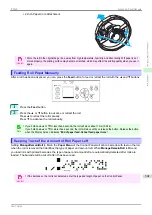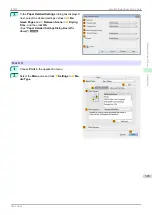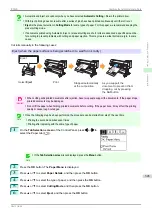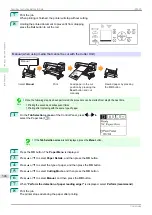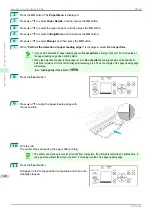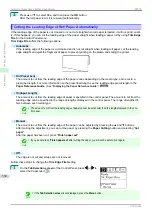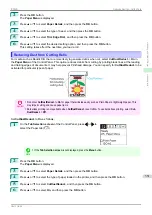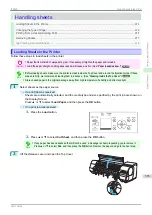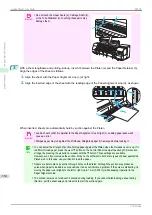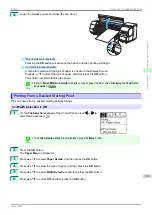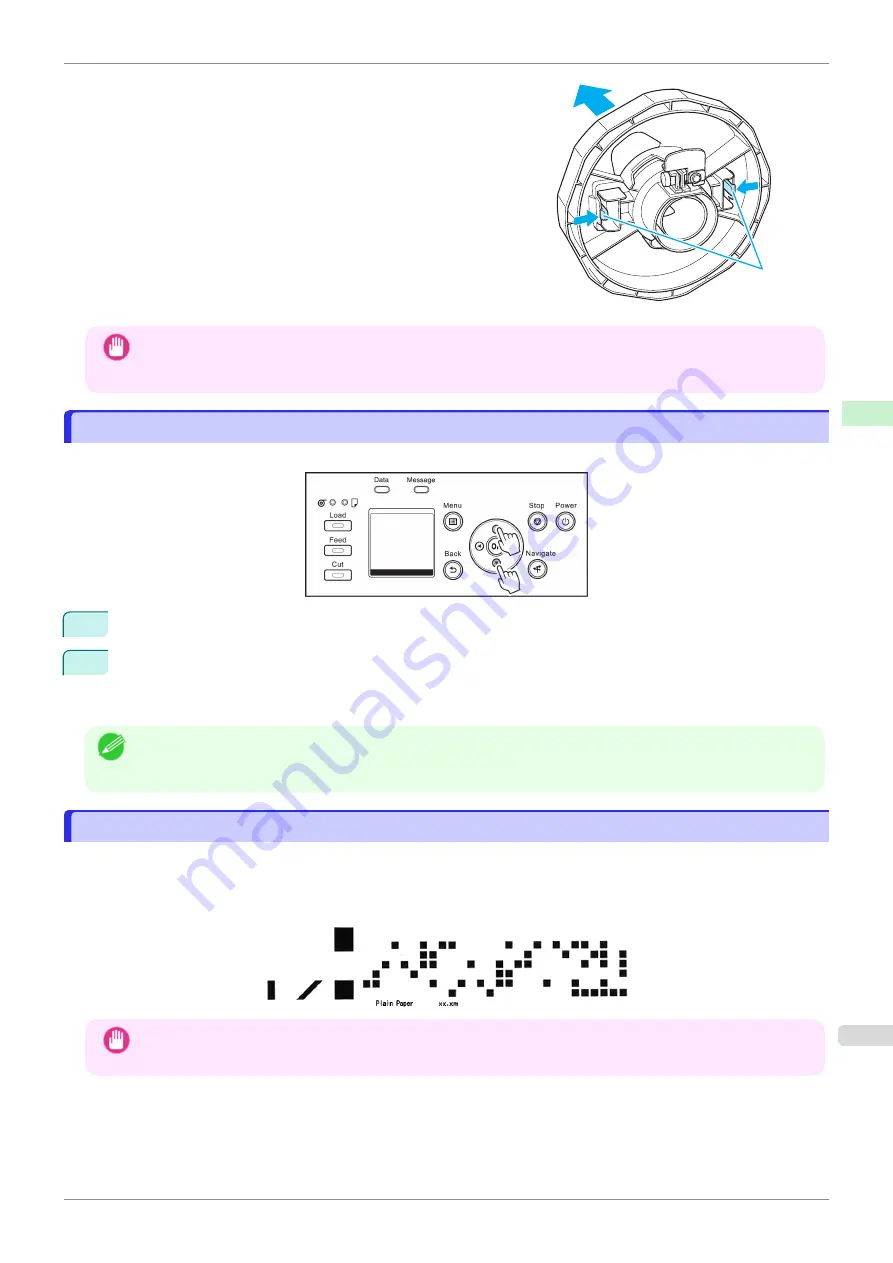
•
2-Inch Paper Core Attachment
Important
•
Store the roll in the original bag or box, away from high temperature, humidity, and direct sunlight. If paper is not
stored properly, the printing surface may become scratched, which may affect the printing quality when you use it
again.
Feeding Roll Paper Manually
Feeding Roll Paper Manually
After a roll has been advanced, you can press the
Feed
button to feed or retract the roll with the
▲
and
▼
buttons.
1
Press the
Feed
button.
2
Press the
▲
or
▼
button to advance or retract the roll.
Press
▲
to retract the roll manually.
Press
▼
to advance the roll manually.
Note
•
If you hold down
▲
or
▼
for less than a second, the roll will move about 1 mm (0.04 in).
If you hold down
▲
or
▼
for more than a second, the roll will move until you release the button. Release the button
when the Display Screen indicates "
End of paper feed. Cannot feed paper more.
".
Keeping Track of the Amount of Roll Paper Left
Keeping Track of the Amount of Roll Paper Left
Setting
ManageRemainRoll
to
On
in the
Paper Menu
of the Control Panel will print a barcode with text on the roll
when the roll is removed that identifies the type of paper and amount left. When
ManageRemainRoll
is
On
and
you load rolls with printed barcodes, the type of paper and amount left are automatically detected after rolls are
loaded. The barcode will be cut off after it has been read.
Important
•
If the barcode on the roll is not detected, enter the type and length of paper on the Control Panel.
a
iPF830
Feeding Roll Paper Manually
Handling and Use of Paper
Handling rolls
341
Summary of Contents for imagePROGRAF iPF830
Page 14: ...14 ...
Page 28: ...iPF830 User s Guide 28 ...
Page 144: ...iPF830 User s Guide 144 ...
Page 254: ...iPF830 User s Guide 254 ...
Page 318: ...iPF830 User s Guide 318 ...
Page 460: ...iPF830 User s Guide 460 ...
Page 494: ...iPF830 User s Guide 494 ...
Page 604: ...iPF830 User s Guide 604 ...
Page 636: ...iPF830 User s Guide 636 ...
Page 678: ...iPF830 User s Guide 678 ...